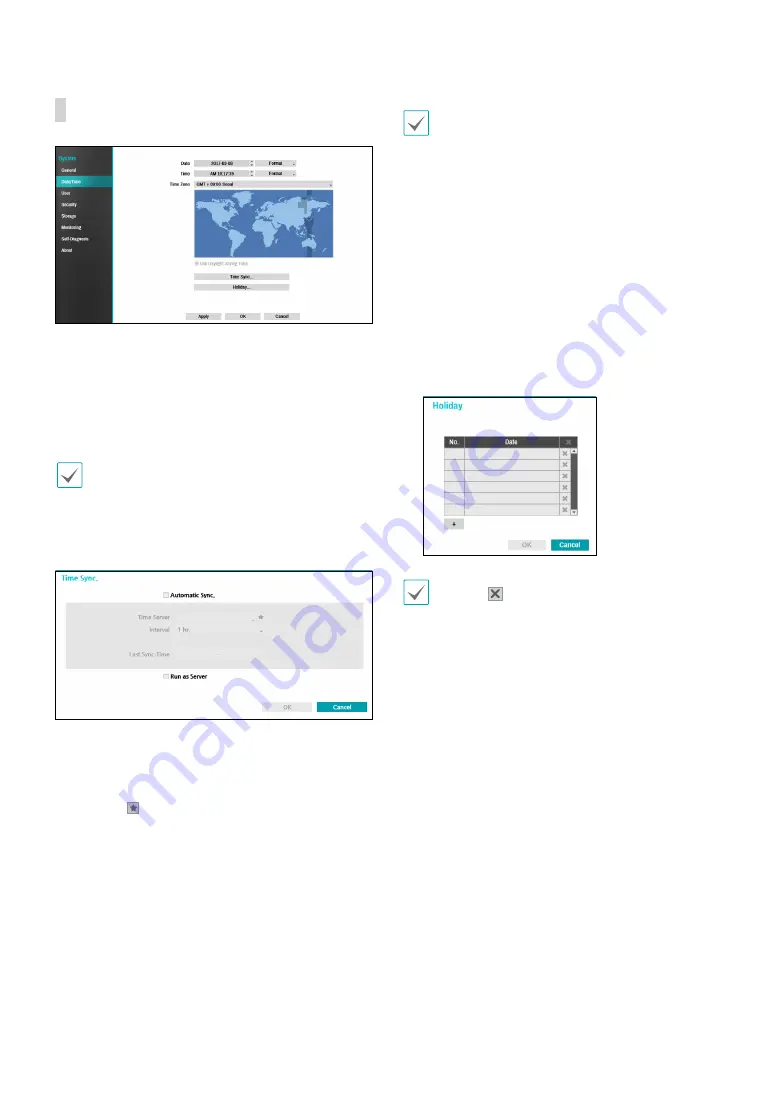
Part 2 - Configuration
31
Date/Time
●
Date
: Used to change the system’s date setting.
●
Time
: Used to change the system’s time setting.
●
Date Format
/
Time Format
: Used to change the
system’s date and time formats.
●
Time Zone
: Used to designate the system’s time zone.
Refer to the map displayed on the screen and change
the time zone using the mouse or the arrow buttons.
●
Use Daylight Saving Time
: Enables DST correction.
●
Time Sync.
: Select a time server for the system to
synchronize with.
1
Select
Automatic Sync
.
2
Enter the
Time Server
’s IP address or domain name
or select and then choose a server from the list of
registered time servers.
3
Specify the server synchronization
Interval
.
4
Select
OK
to apply and exit.
•
If you have configured the DNS Server setting under
Network - WAN
, you can enter the time server's
domain name instead of its IP address.
•
Selecting
Run as Server
sets the current NVR as a
time server for other NVRs within the system.
●
Holiday
: Designate holidays. On specified holidays,
recording takes place according to the holiday
recording schedule specified under Record Schedule.
1
Select the
+
button at the bottom of the window.
2
Select a date.
3
Select
OK
to apply and exit.
Select the icon to delete the existing holiday date.
















































