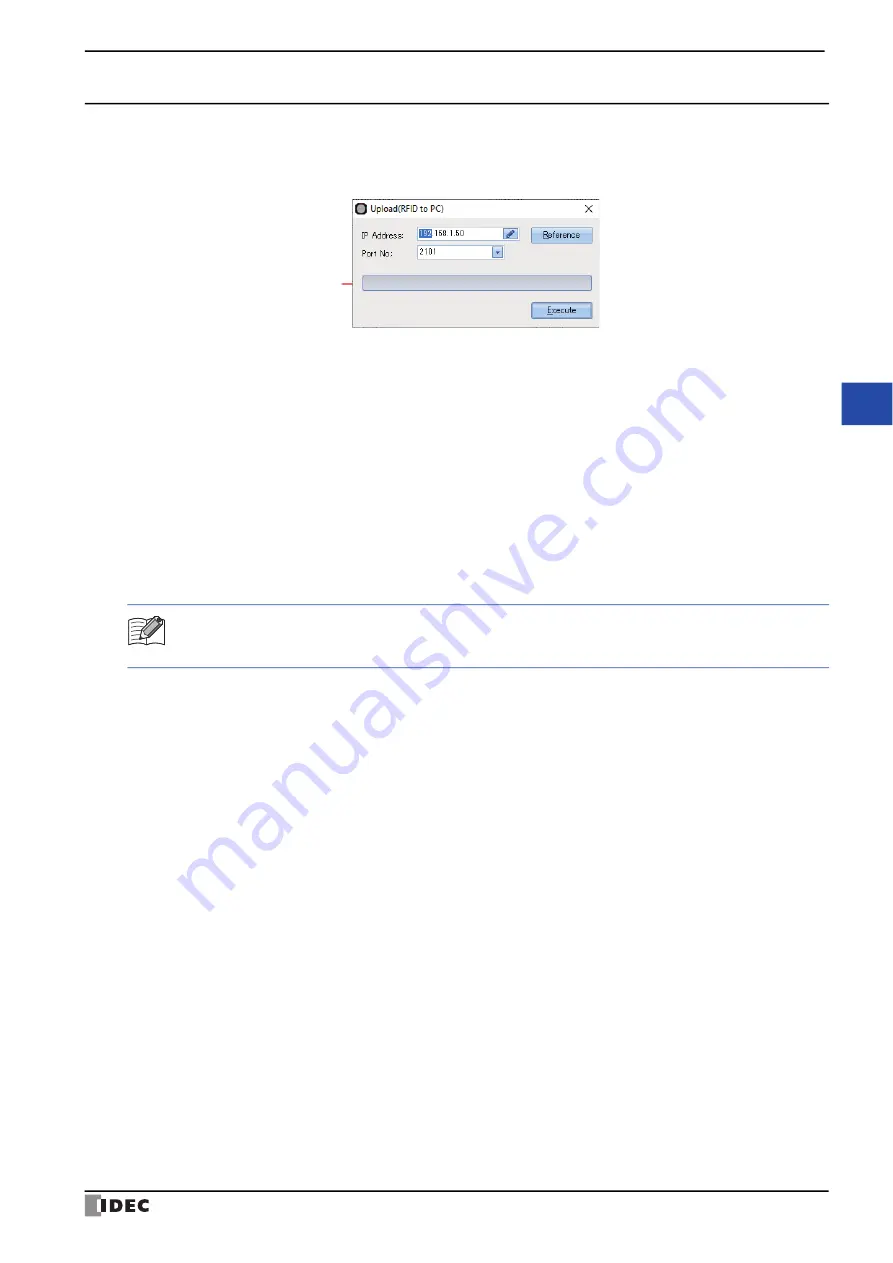
4 Online
KW2D Series Smart RFID Reader User’s Manual
6-21
6
KW
R
FID
C
on
fig
ura
to
r
4.2 Upload Project
Uploads a project from the KW2D Series Smart RFID Reader to a computer.
1
From the Online menu, click
Upload(RFID to PC)
.
The
Upload(RFID to PC)
dialog box is displayed.
■
IP Address
Specifies the IP address of the source KW2D Series Smart RFID Reader.
■
Port No.
Select the port number of the source KW2D Series Smart RFID Reader from "2101" or "2102".
■
Reference button
The
RFID Reader List
dialog box is displayed. Specify the IP address of the source KW2D Series Smart RFID Reader
with the
RFID Reader List
dialog box. For details, refer to "RFID Reader List Dialog Box" on page 6-19.
■
(Progress bar)
Displays the progress of the upload.
■
Execute button
Executes the upload of the project.
2
Change each setting as necessary and then click
Connect
.
(Progress bar)
If an upload password was set for the KW2D Series Smart RFID Reader project, the
Confirm Password
dialog
box is displayed. Enter the password and click the
OK
button. The upload will start only if the password
matches. For details on the upload password, refer to "Password Settings" on page 6-12.



























