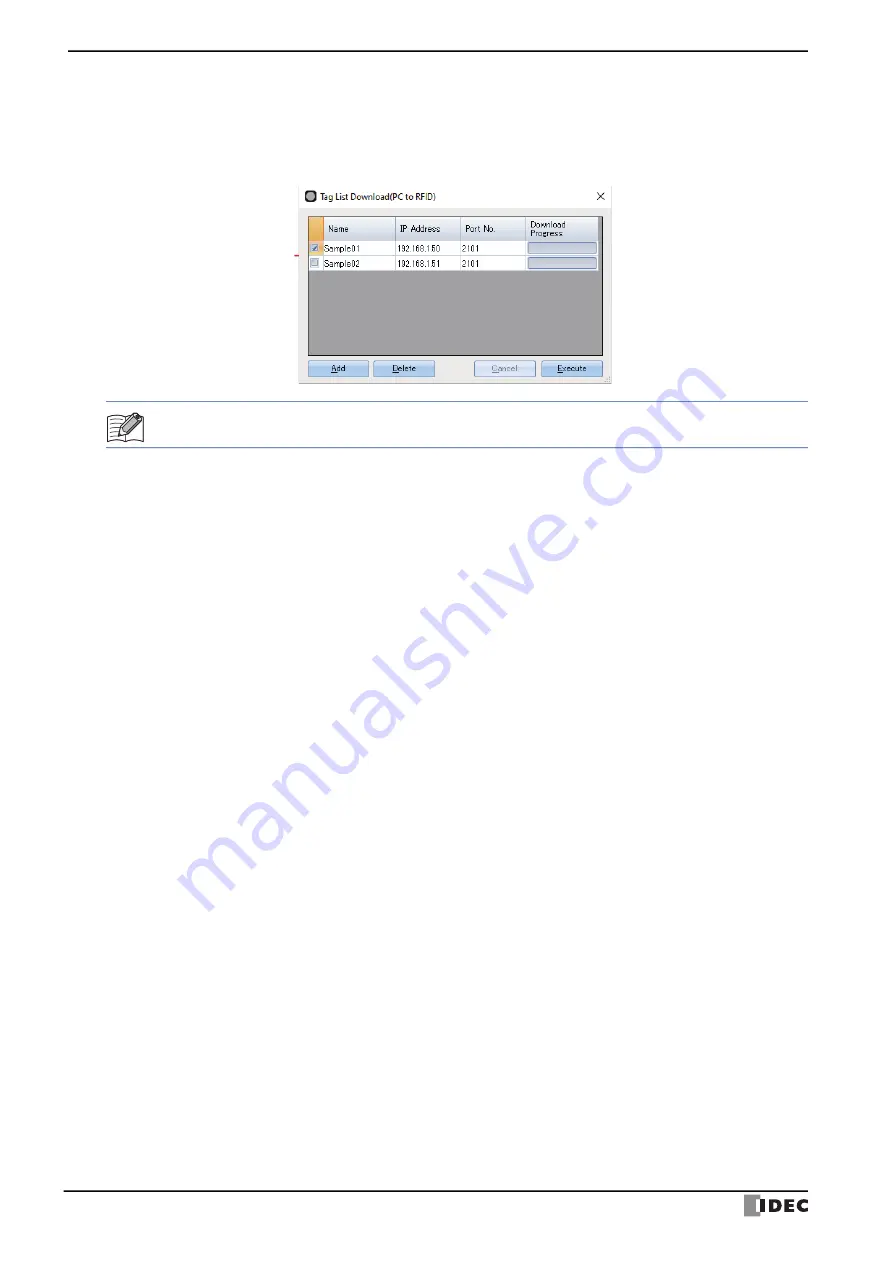
4 Online
6-20
KW2D Series Smart RFID Reader User’s Manual
●
Download only the tag list of the project
1
From the
Online
menu, under
Download(PC to RFID)
, click
Tag List Only
, or click
Download(PC to RFID)
button at the bottom right of KW RFID Configurator, and then click
Tag List Only
.
The
Tag List Download (PC to RFID)
dialog box is displayed.
■
(List of download targets)
Displays the list of target KW2D Series Smart RFID Readers.
■
Add button
Adds a KW2D Series Smart RFID Reader to the list of download targets.
The
RFID Reader List
dialog box is displayed. Specify the IP address of the target KW2D Series Smart RFID Reader
with the
RFID Reader List
dialog box. For details, refer to "RFID Reader List Dialog Box" on page 6-19.
■
Delete button
Deletes the selected KW2D Series Smart RFID Reader from the list of download targets.
■
Cancel button
Cancels the download of the tag list and returns to the KW RFID Configurator.
■
Execute button
Executes the download of the tag list.
2
Change each setting as necessary and then click
Connect
.
The tag list can be batch downloaded to multiple KW2D Series Smart RFID Readers (50 maximum).
(List of download targets)
(
Download target
check box): Select this check box to download the tag list to the corresponding KW2D Series
Smart RFID Reader.
Name:
Displays the name of the KW2D Series Smart RFID Reader.
IP Address:
Displays the IP address of the KW2D Series Smart RFID Reader.
Port No.:
Displays the port number of the KW2D Series Smart RFID Reader.
Download Progress:
Displays the progress of the download.
"Completed" is displayed when the download finishes normally. "Failed" is displayed
when the download finishes with an error.




























