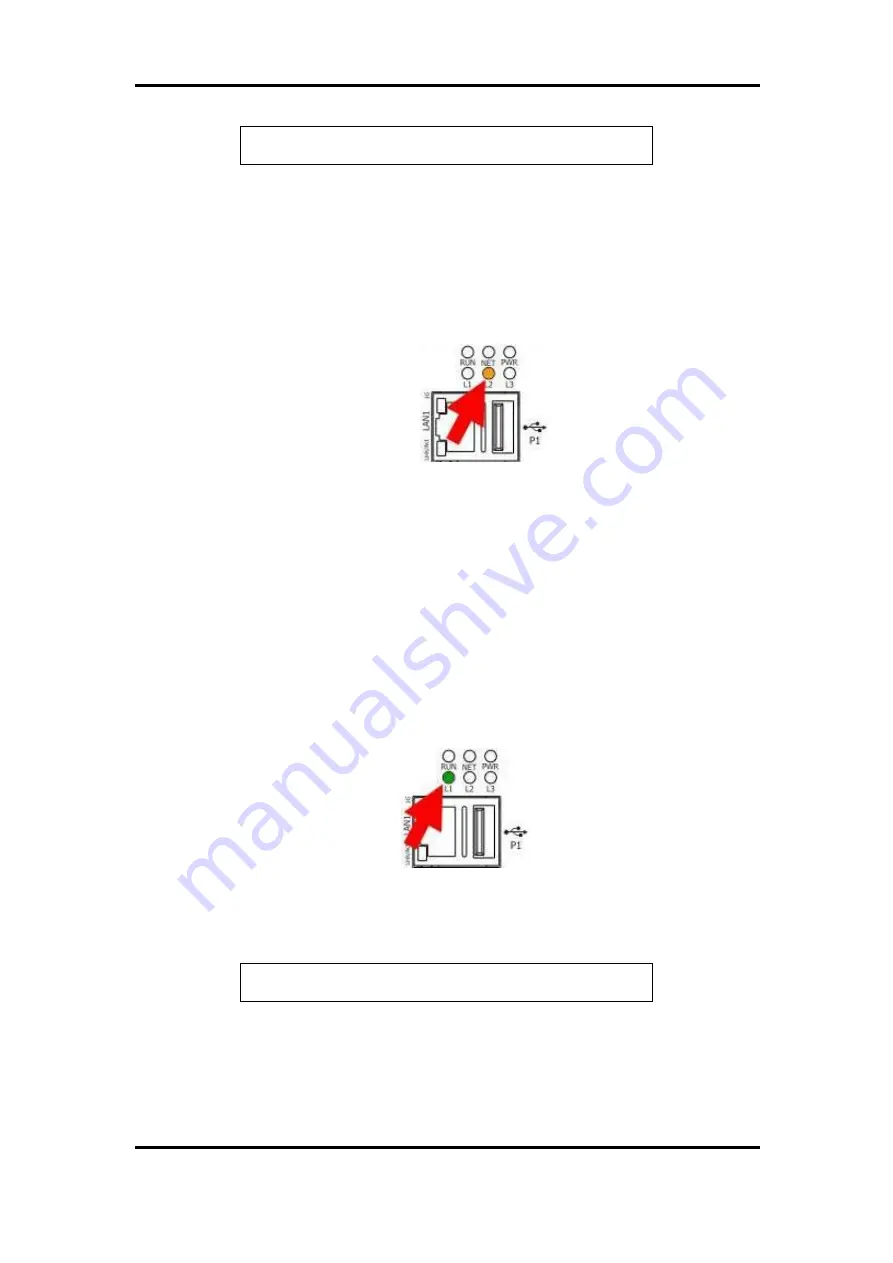
ICP DAS WISE User Manual
http://wise.icpdas.com
271
(DeviceName is as the same as the header of the firmware
filename(WISE-2841MvXXX.HEX))
4.
Insert the MicroSD card back into the WISE's MicroSD slot.
5.
Turn the Rotary Switch of WISE to position 5 to trigger the installation of
firmware.
6.
If the L2 indicator is ON, it means the firmware installation is in progress.
7.
After waiting for a few minutes, if the installation is successful, L1, L2, and
L3 indicators will flash at the same time; if the installation fails, only L1
indicator will flash.
8.
Turn the Rotary Switch of WISE to position 0 (Normal).
9.
Power off and power on WISE again to complete the firmware update
procedure.
Rotary Switch=6
:
Reinstall WISE firmware via USB Disk
1.
Make sure the L1 indicator is ON. It means the firmware can be installed.
2.
Copy the firmware file and WiseFirmwareRestore.setting file to the
\FirmwareRestore\ directory of the USB Disk. The content of the
WiseFirmwareRestore.setting file is as follow:
(DeviceName is as the same as the header of the firmware
filename(WISE-2841MvXXX.HEX))
3.
Insert the USB Disk into the WISE 's USB slot.
4.
Turn the Rotary Switch of WISE to position 6 to trigger the installation of
firmware.
DeviceName=WISE-2841M
DeviceName=WISE-2841M






























