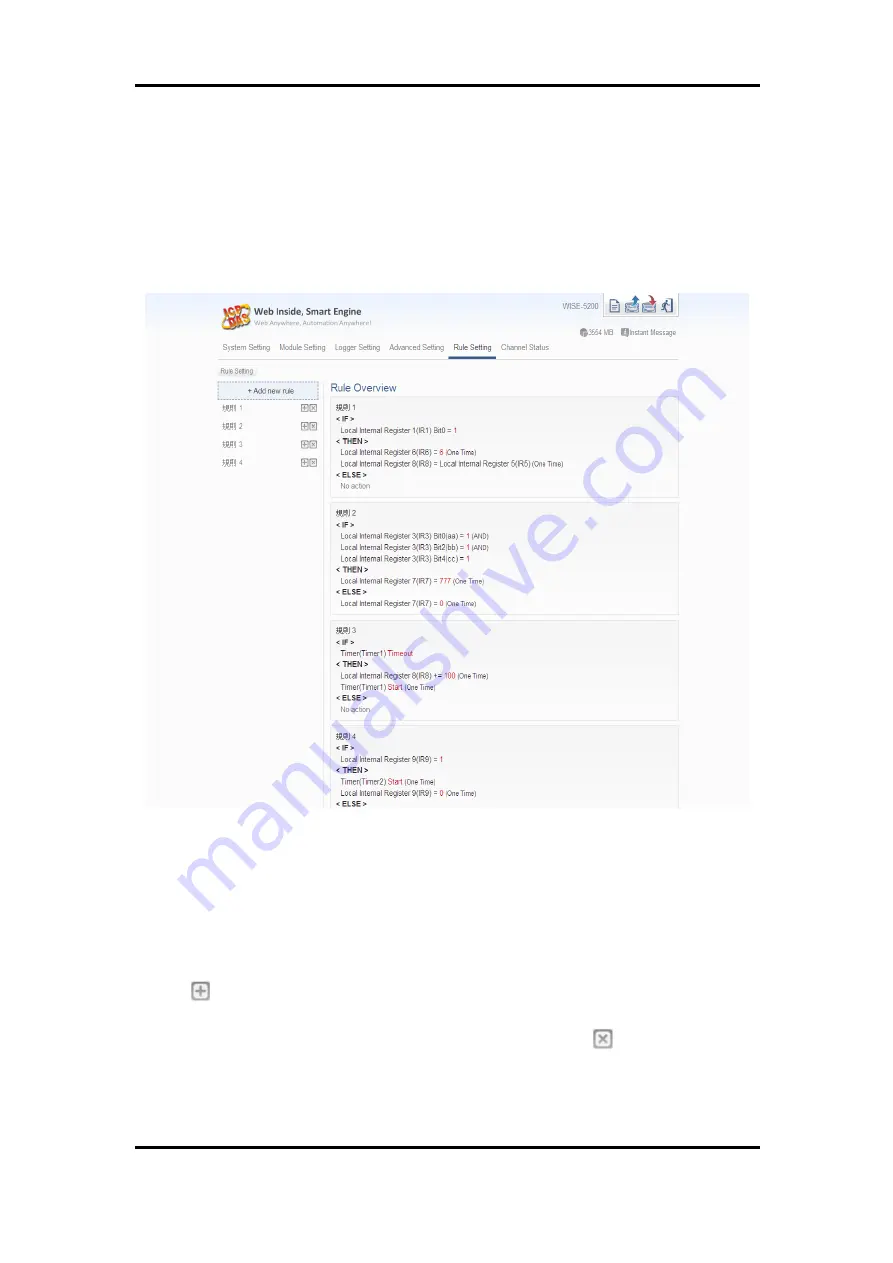
ICP DAS WISE User Manual
http://wise.icpdas.com
194
10 Rules Setting
After finishing all Advanced Setting configurations, you can start to edit
IF-THEN-ELSE rules. Click the “Rules Setting” button, a list of rules will be
displayed on the left side of the page, and at the right side of the page will show
detailed content of each rule that was previously defined. The rule setting page is
shown as below:
Figure 10-1
:
Rules overview page
In addition to the list of the rules, Rule Management interface will also be shown on
the left side of the page. Detailed description is as below:
Add new rule:
To add a new rule, please click “Add new rule”.
Copy:
To copy the settings of an old rule to the new rule, please click on the
button on the right side of the old rule, a new rule will be added to the list
and the settings of the old rule will be copied to this newly added rule.
Remove:
To remove a pre-set rule, please click on the
button on the right
side of the pre-set rule.
Arrange the order:
Left click on the pre-set rule and drag them up or down to
arrange the rules into the proper order.






























