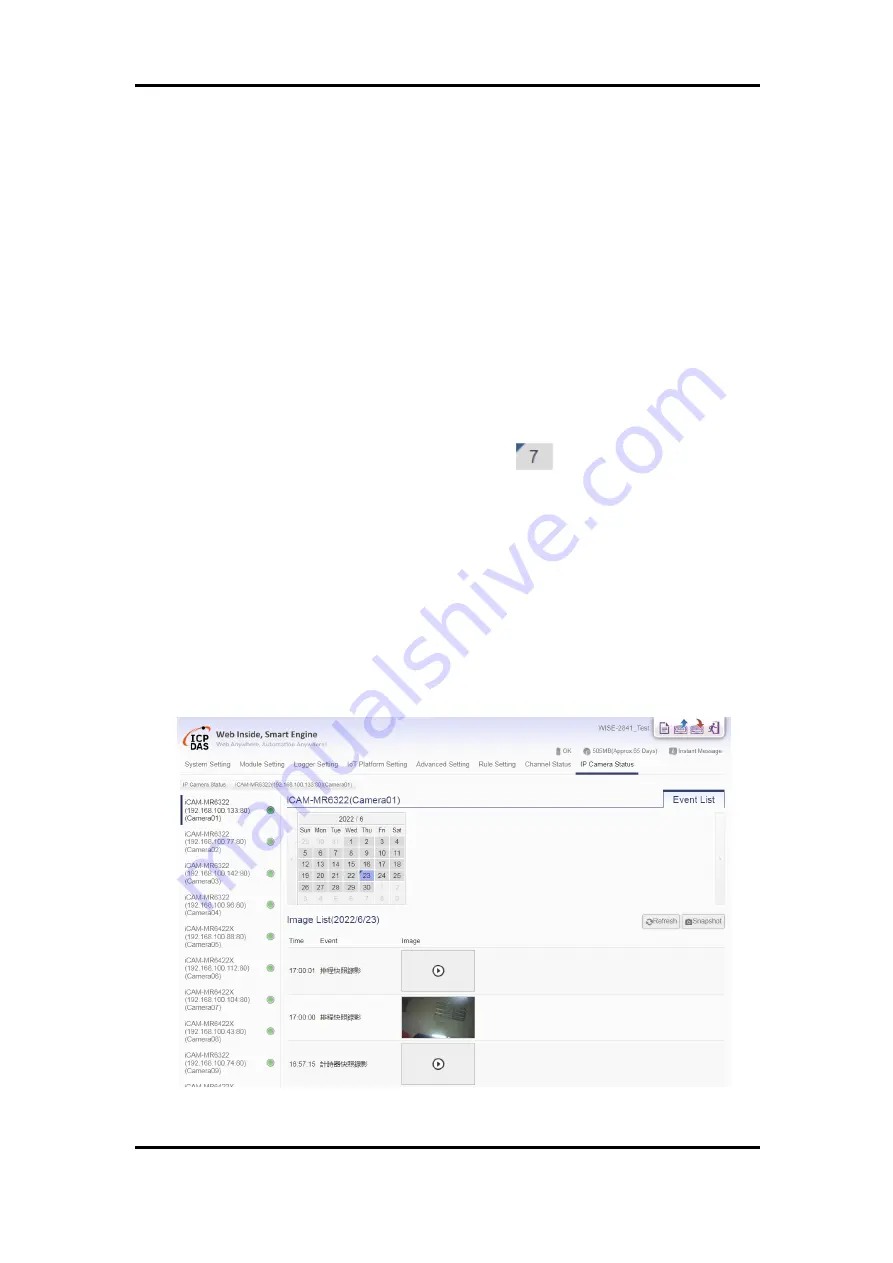
ICP DAS WISE User Manual
http://wise.icpdas.com
253
14 IP Camera Status
Click on the “IP Camera Status page”, it shows the Image/Video files captured by the
IP Camera and sent back to the WISE and displays the Event List. The user can
directly click and review the Image/Video file on this page. The IP Camera Status
page could be divided into 2 sections:
i.
The IP Camera List: On the left side of the page, it will show the list of the IP
Cameras which are connected to the WISE. It will also show the connection
status between the IP Camera and the WISE.
ii.
Event List:
The Calendar interface will show the Time range by month for the
dates if there is an Event happened. The date will be marked with a
Blue triangle on the left upper corner .
Click on the Date marked with the Blue triangle, the lower area of the
page will show a list of all events happened in that date with all
Image/Video files corresponding to these events. The Name of Event
will be the same as the name of the IF-THEN-ELSE rule that triggered
the IP Camera operation or the pre-defined Event's name of the IP
Camera. All Image/Video files of the same Event will be sorted in the
same folder of the Image List.
Click on the icon of the Image/Video file to directly review the original
Image file or the content of the Video file.
Figure 14-1
:
IP Camera Status and Event List page






























