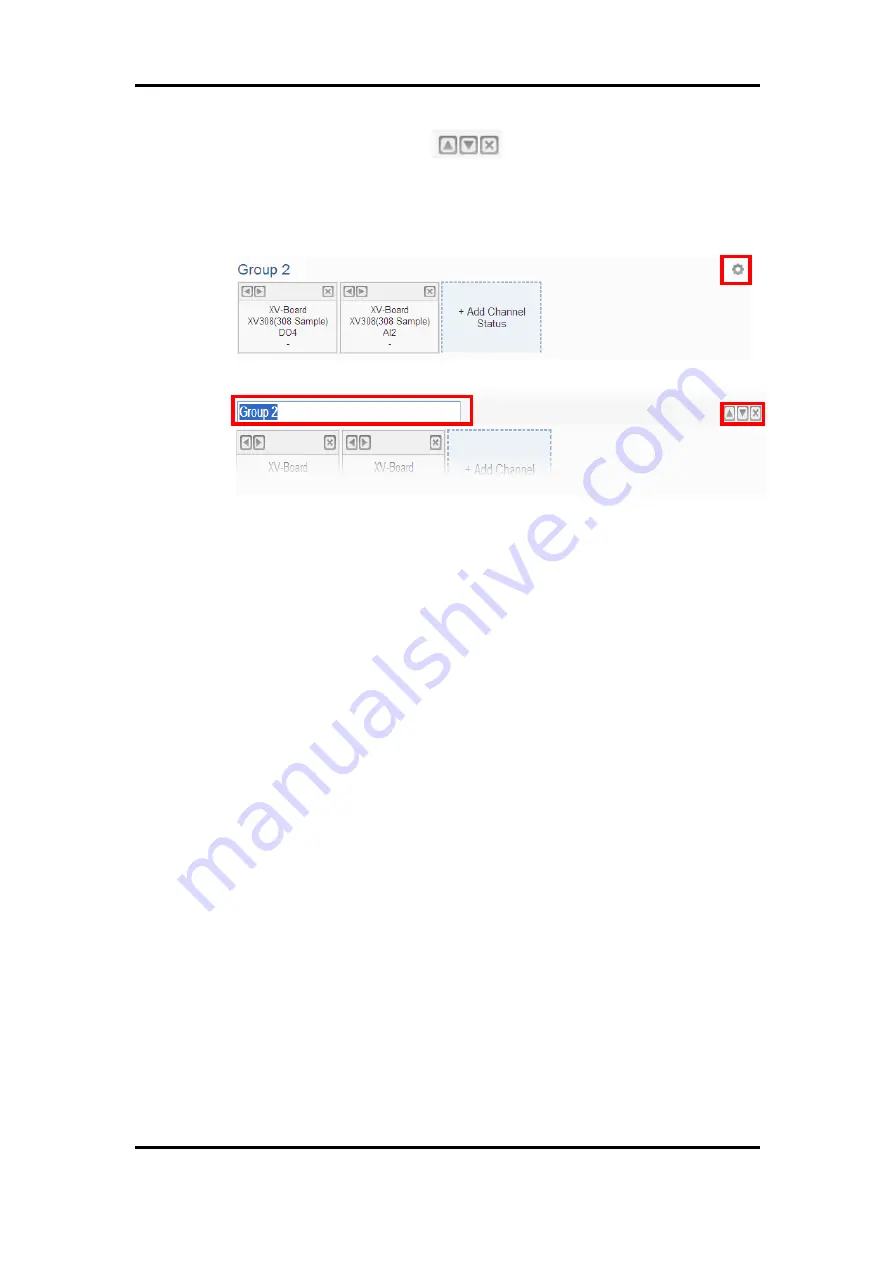
ICP DAS WISE User Manual
http://wise.icpdas.com
191
on the icon of the tool bar
to arrange the order of the group,
remove the group or change the name of the group. After complete all
setting, please click on the I/O channel data area to return to the normal
status.
Figure 9-51
:
Tool bar of User-defined Channel Status page
vii
Click the “OK” button to confirm the setting for the User-defined
Channel Status page, and return to the User-defined Channel Status
page list interface.
viii
Repeat steps i~ viii to complete the setting for all User-defined Channel
Status pages.
ix
To modify the settings of a pre-set User-defined Channel Status page,
please click on the radio button in front of the User-defined Channel
Status page, and then click on “Setting” to modify the settings.
x
To copy the settings of a pre-set User-defined Channel Status page to
the new User-defined Channel Status page, please click the radio button
in front of the pre-set User-defined Channel Status page and then click
“Copy”, a new User-defined Channel Status page will be added to the
list and the settings of the old User-defined Channel Status page will be
copied to this newly added User-defined Channel Status page.
xi
To remove a pre-set User-defined Channel Status page, please click the
radio button in front of the pre-set User-defined Channel Status page
and then click “Remove”.
xii
After you finish all the User-defined Channel Status page settings, click
“Save” button to save the settings.






























