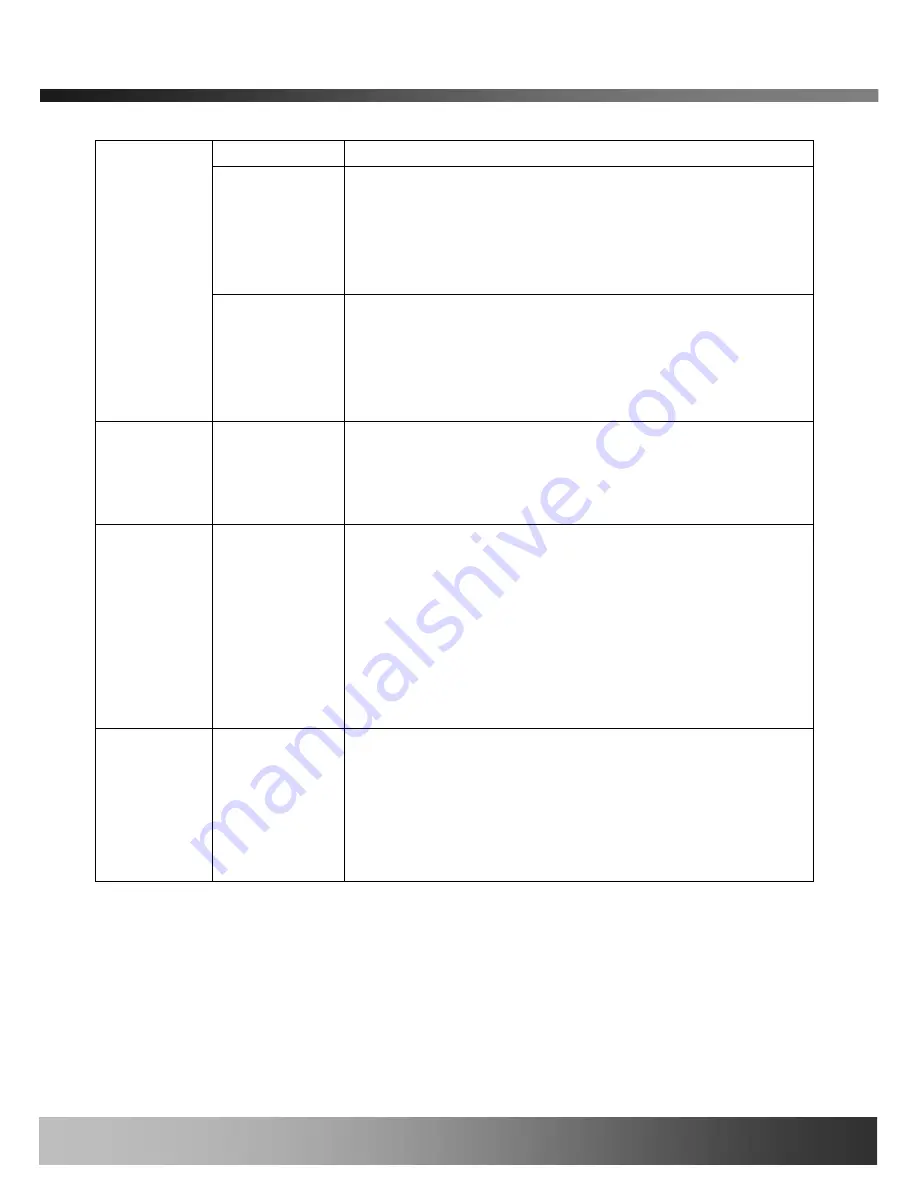
iCanView230/230W User’s Guide
Upgrade the system manually.
System S/W
Upgrade
Upgrade the system software installed in the network camera
via the network. System software needed for the upgrade can
be downloaded from iCanTek’s home page.
Refer to
[6.4. How To Upgrade Your iCanView230/230W
System]
.
Manual
Upgrade
Bootloader
Upgrade
Upgrade the bootloader installed in the network camera via the
network. Bootloader needed for the upgrade can be
downloaded from iCanTek’s home page.
Refer to
[6.4. How To Upgrade Your iCanView230/230W
System]
.
Add PTZ File
Add a new PT driver software via the network. PT driver can be
downloaded from iCanTek’s home page.
Refer to
[6.4. How To Upgrade Your iCanView230/230W
System]
.
Factory
Default
Setting
Re-initialize the network camera to factory default state.
By checking on a Radio button “Except Network Configuration”,
you can preserve the parameters for the network. Checking on
“All”, will return all the parameters to factory default state.
Once iCanView230/230W is re-initialized as factory
default state, it should be set-up again using IP-
Installer.
System Reset
Perform remote reset by clicking the “CONFIRM” button.
All previous connections will be disconnected upon
reset. iCanView230/230W
does not resume the
connections and the users must re-connect to the server
manually.
Rev.1.0 (Aug. 2006)
45 of 54
























