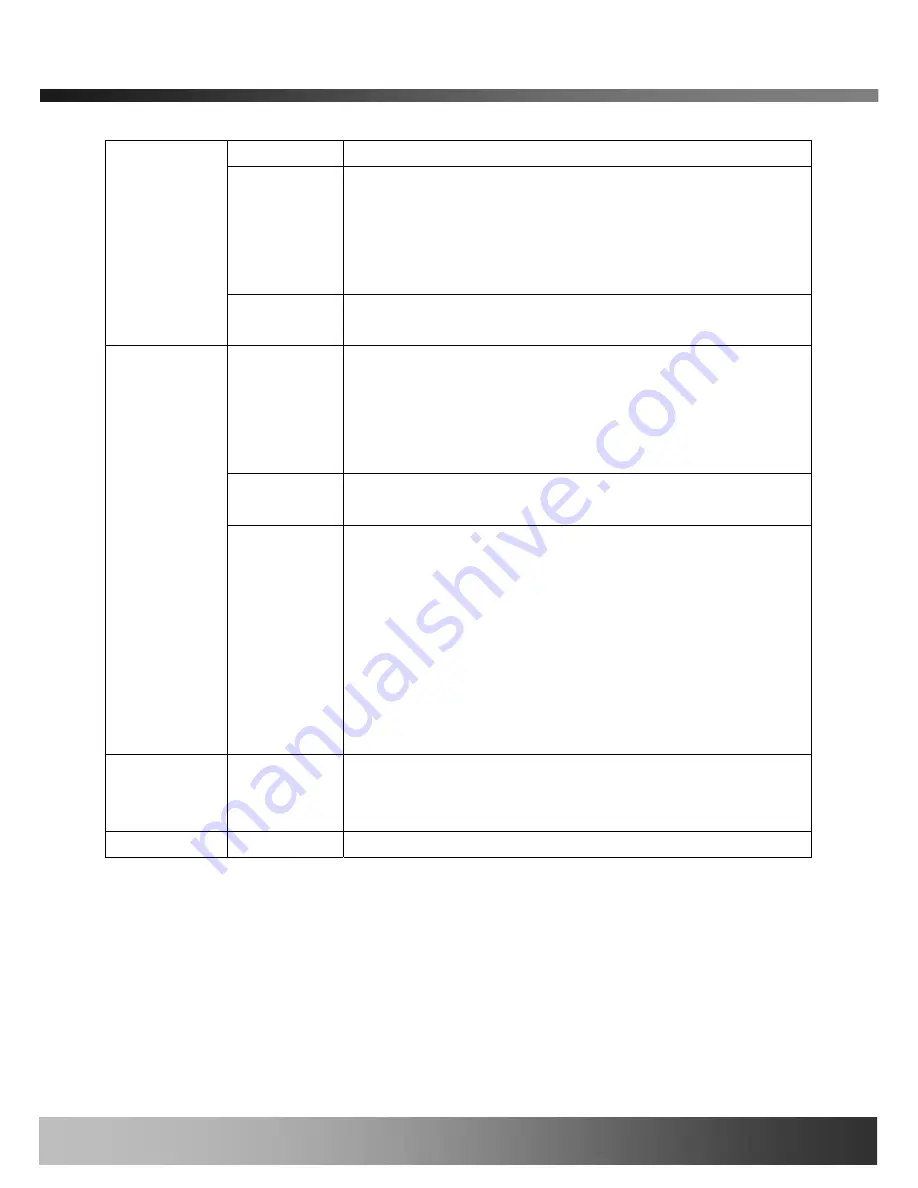
iCanView230/230W User’s Guide
selection.
DC IRIS Lens
DC IRIS lens is a kind of auto IRIS lens. Opening of IRIS can
be adjusted by applying DC voltage. The opening of IRIS is
optimally adjusted by detecting the signal level from CCD. This
type should be selected when DC IRIS lens is mounted on your
iCanView230/230W.
Non DC IRIS
Lens
Non DC IRIS lens is a fixed IRIS lens. Non DC IRIS lens is
factory default selection.
Backlight
Compensation
When the camera is acquiring video from object with bright
backlight, it is hard to identify the details of target object since
the object appears very dark. Apply backlight compensation
mode for this case. Default mode is backlight compensation
Off.
Auto Gain
Control
If you set the value to ON, the gain is automatically adjusted in
accordance with the illumination condition.
CCD Control
Flickerless
In case of using NTSC type iCanViewV230 in 50Hz AC regions
or using PAL type iCanView230/230W in 60Hz AC region, video
output tends to flicker when iCanView230/230W is used under
fluorescent lamps. This mode reduces the flickering
phenomena. If this mode is selected, electronic shutter speed
is set to 1/100 sec for NTSC camera while it is set to 1/120 for
PAL camera to synchronize the shutter speed to AC current.
<Note> : Make sure that you apply this mode only when using
NTSC camera in PAL region or PAL camera in NTSC region.
Brightness
Control
Adjust the amount of light reaching CCD manually.
Select the value between 1 and 32. For brighter video select
higher number.
SAVE
Click “SAVE” to save your selection.
Rev.1.0 (Aug. 2006)
30 of 54
















































