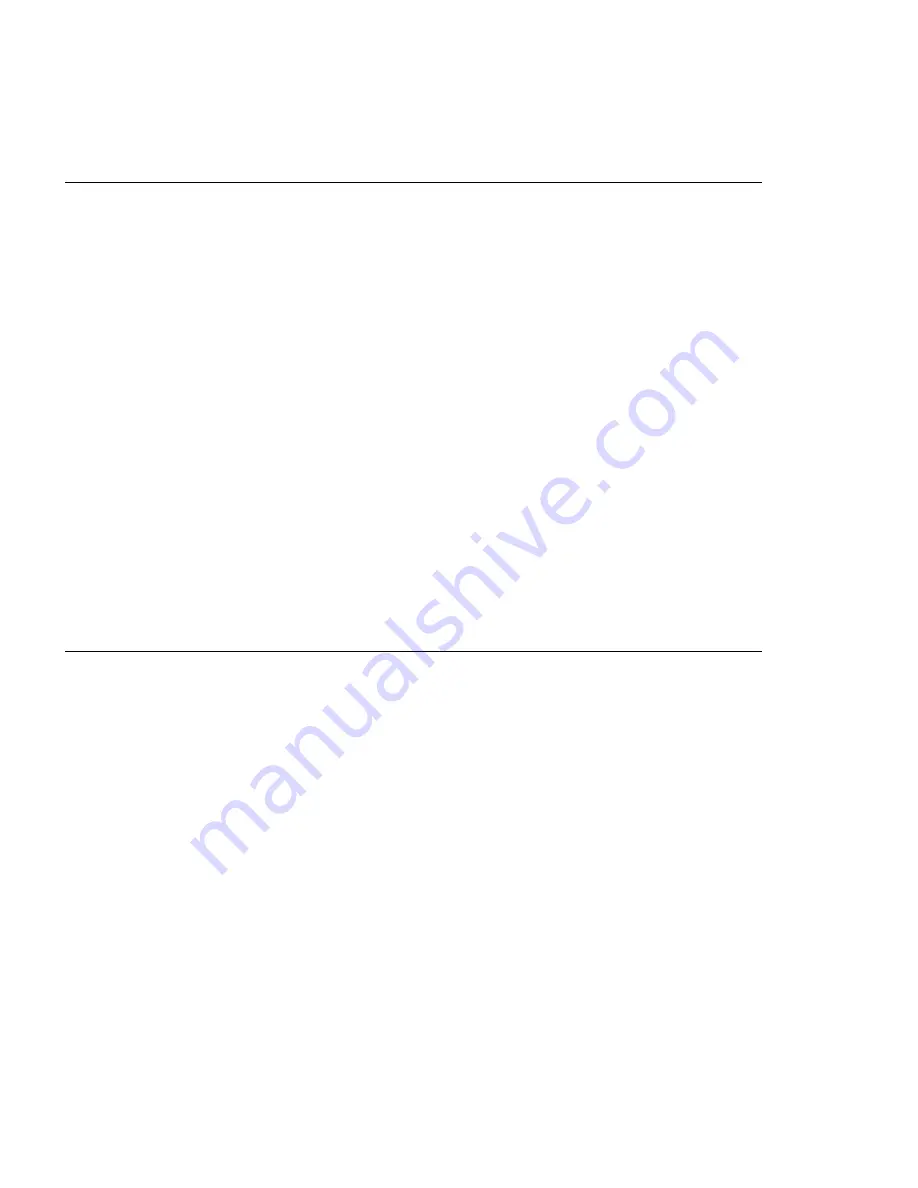
tables in Appendix B, “General Attributes Required When Using a TTY Terminal”
on page B-1 and use the attribute descriptions to determine the settings for your
terminal.
Online Diagnostics Mode of Operation
The Online diagnostics can be run in three modes:
Service Mode allows checking of most system resources.
Concurrent Mode allows the normal system functions to continue while selected
resources are being checked.
Maintenance Mode allows checking of most system resources
Service Mode
Service mode provides the most complete checkout of the system resources. This
mode also requires that no other programs be running on the system. All system
resources except the SCSI adapter, and the disk drives used for paging can be
tested. However, note that system memory and the processor are only tested during
POST.
Error log analysis is done in service mode when you select the Problem
Determination option on the DIAGNOSTIC MODE SELECTION menu.
Running the Online Diagnostics in Service Mode (Service Mode IPL)
To run Online diagnostics in service mode, take the following steps:
1. Stop all programs including the AIX operating system (get help if needed).
2. Remove all tapes, diskettes, and CD-ROM discs.
3. Turn the system unit's power off.
4. Turn the system unit's power on.
5. After the first POST indicator appears on the system unit's console, press F6 on
the direct attached keyboard or 6 on the tty keyboard to indicate that diagnostics
are to be loaded.
Note: The term "POST indicator" refers to the ICONS (graphic display) or
device mnemonics (ASCII terminal) that are displayed while the POST are
executing.
6. Enter any requested password.
7. Follow any instructions to select a console.
5-4
User's Guide
Содержание xSeries 260
Страница 1: ...IBM 7043 Model 260 User s Guide SA38 0553 00...
Страница 4: ...iv User s Guide...
Страница 8: ...viii User s Guide...
Страница 12: ...xii User s Guide...
Страница 16: ...xvi User s Guide...
Страница 18: ...xviii User s Guide...
Страница 20: ...xx User s Guide...
Страница 29: ...Front View Operator Panel CD ROM Drive Diskette Drive Disk Drives Chapter 1 System Startup 1 9...
Страница 32: ...1 12 User s Guide...
Страница 74: ...2 42 User s Guide...
Страница 117: ...3 To remove the rear cover lift the cover up and away from the system Chapter 4 Installing Options 4 5...
Страница 119: ...b Slide the covers to the rear and remove Chapter 4 Installing Options 4 7...
Страница 127: ...9 Replace the system unit covers as described in Replacement of Covers on page 4 36 Chapter 4 Installing Options 4 15...
Страница 149: ...Chapter 4 Installing Options 4 37...
Страница 150: ...4 38 User s Guide...
Страница 206: ...6 40 User s Guide...
Страница 226: ...8 16 User s Guide...
Страница 236: ...B 6 User s Guide...
Страница 292: ...expect 8 r or 7 r or 6 r or 4 r or 3 r delay 2 done C 56 User s Guide...
Страница 298: ...error Handle unexpected modem responses expect 8 r or 7 r or 6 r or 4 r or 3 r delay 2 done C 62 User s Guide...
Страница 300: ...3 Locate the battery on the system board Battery P N 15F8409 D 2 User s Guide...
Страница 302: ...2 Replace the processor and memory card cover 3 Replace the system unit covers D 4 User s Guide...
Страница 308: ...X 6 User s Guide...
Страница 311: ......
Страница 312: ...IBM Part Number 08L0637 Printed in U S A Ocober 1998 8L 637 SA38 553...






























