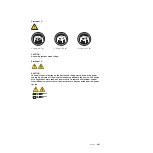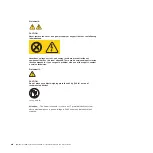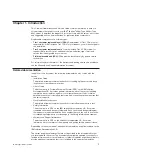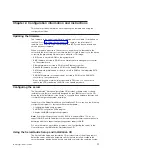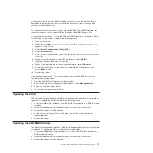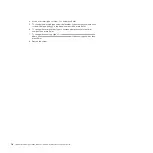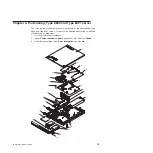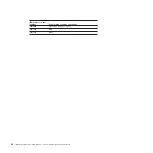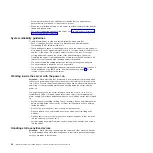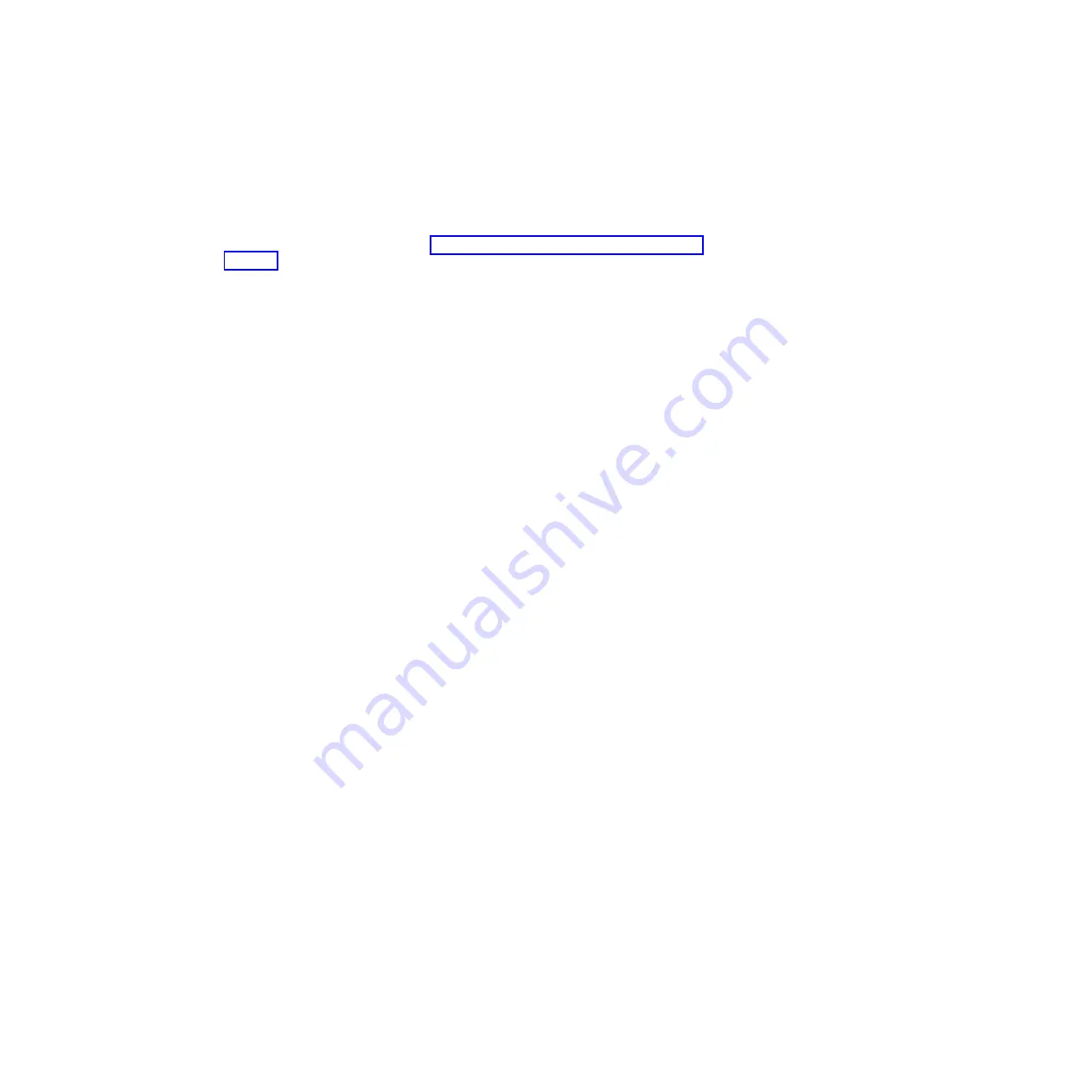
Using
the
SAS/SATA
Configuration
Utility
program
(hot-swap
SAS/SATA
models
only)
Important:
A
configuration
conflict
(error
1801)
might
occur
if
the
SATA
RAID
and
SAS/SATA
RAID
are
both
enabled.
If
you
are
enabling
SAS/SATA
RAID,
make
sure
the
SATA
RAID
Enable
option
in
the
Configuration/Setup
Utility
program
is
disabled.
For
more
information
see
Use
the
SAS/SATA
Configuration
Utility
program
to
configure
hot-swap
SAS
or
SATA
devices.
The
SAS/SATA
Configuration
Utility
program
is
available
on
hot-swap
SATA
SAS
models
only.
Starting
the
SAS/SATA
Configuration
Utility
To
start
the
SAS/SATA
Configuration
Utility
program,
complete
the
following
steps:
1.
Turn
on
the
server.
2.
When
the
prompt
<<<
Press
<CTRL><A>
for
Adaptec
RAID
Configuration
Utility!
>>>
appears,
press
Ctrl+A.
If
you
have
set
an
administrator
password,
you
are
prompted
to
type
the
password.
3.
To
select
a
choice
from
the
menu,
use
the
arrow
keys.
4.
To
change
the
settings
of
the
selected
items,
follow
the
instructions
on
the
screen.
Be
sure
to
press
Enter
to
save
your
changes.
SAS/SATA
Configuration
Utility
menu
choices
The
following
choices
are
on
the
SAS/SATA
Configuration
Utility
menu:
v
Array
Configuration
Utility
Select
this
choice
to
create,
manage,
or
delete
arrays,
add
or
delete
a
hot-spare
drive,
or
initialize
drives.
v
SerialSelect
Utility
Note:
This
choice
appears
on
a
hot-swap
SAS
or
SATA
system
only.
It
does
not
appear
on
a
simple-swap
SATA
system.
Select
this
choice
to
configure
the
controller
interface
definitions
or
to
configure
the
physical
transfer
and
SAS
address
of
the
selected
drive.
v
Disk
Utilities
Select
this
choice
to
format
a
disk
or
verify
the
disk
media.
For
SAS
disks,
you
can
also
turn
on
the
indicator
LED
on
the
disk,
set
the
disk
to
be
bootable,
change
the
write
cache
settings,
or
set
the
connection
rate.
Select
a
device
from
the
list
and
read
the
instructions
on
the
screen
carefully
before
making
a
selection.
Configuring
the
Ethernet
controller
The
Ethernet
controller
is
integrated
on
the
system
board.
It
provides
an
interface
for
connecting
to
a
10-Mbps,
100-Mbps,
or
1-Gbps
network
and
provides
full-duplex
(FDX)
capability,
which
enables
simultaneous
transmission
and
reception
of
data
on
the
network.
If
the
Ethernet
ports
in
the
server
support
auto-negotiation,
the
controller
detects
the
data-transfer
rate
(10BASE-T,
100BASE-TX,
or
1000BASE-T)
and
duplex
mode
(full-duplex
or
half-duplex)
of
the
network
and
automatically
operates
at
that
rate
and
mode.
You
do
not
have
to
set
any
jumpers
or
configure
the
controller.
However,
you
must
install
a
device
driver
to
enable
the
operating
system
to
address
the
controller.
For
device
drivers
and
information
about
configuring
the
Ethernet
controller,
see
the
Chapter
2.
Configuration
information
and
instructions
13
Содержание xSeries 206m
Страница 1: ...IBM xSeries 306m Types 8849 and 8491 Problem Determination and Service Guide...
Страница 2: ......
Страница 3: ...IBM xSeries 306m Types 8849 and 8491 Problem Determination and Service Guide...
Страница 8: ...vi IBM xSeries 306m Types 8849 and 8491 Problem Determination and Service Guide...
Страница 143: ......
Страница 144: ...Part Number 31R1183 Printed in USA 1P P N 31R1183...