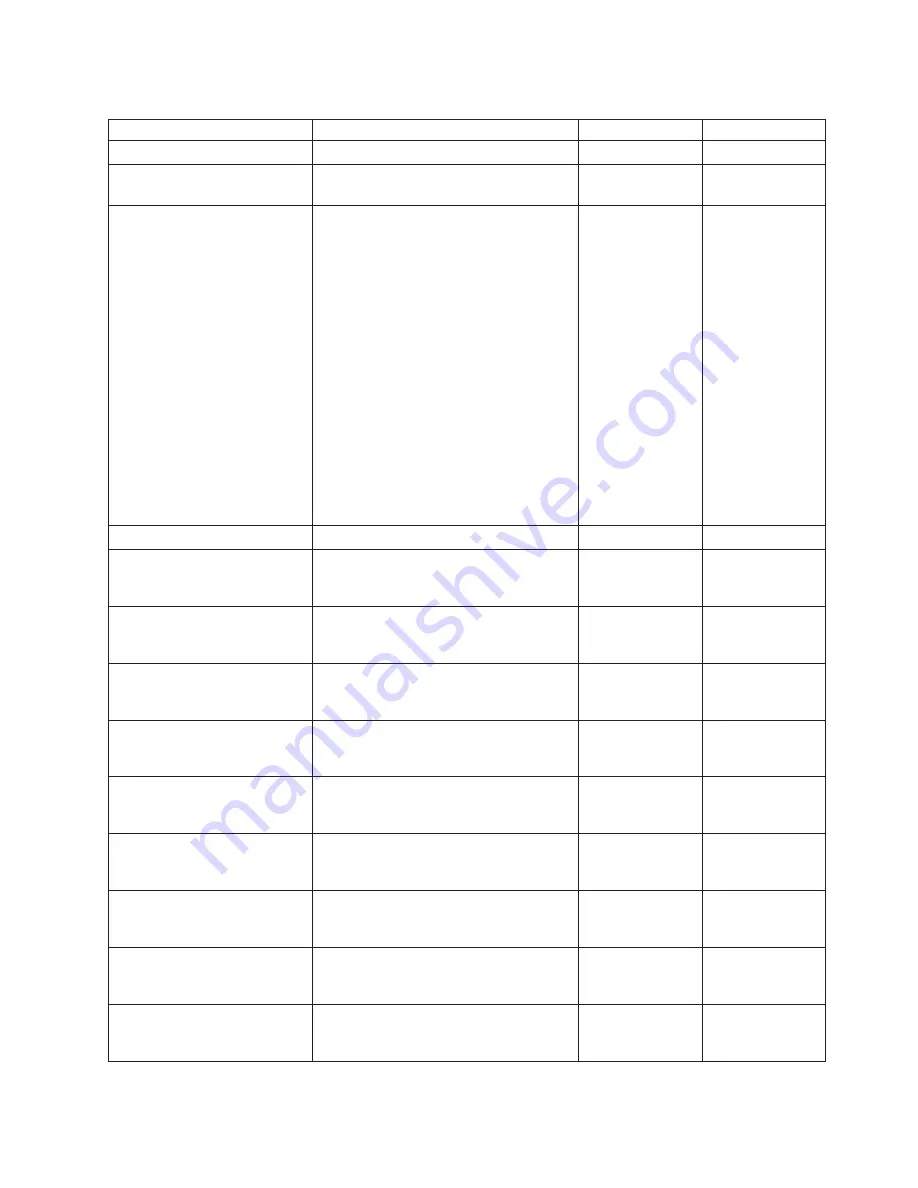
Table
21.
SNMP
trap
list
(continued)
Event
Event
description
Category
Reported
by
Create
failed
(threadX
status)
A
TX
blk
timer
op
error
has
occurred.
Critical
Sys
manager
Shutdown
timer
expired
(task
mask)
A
time
limit
has
expired.
Information
Sys
manager
Fan
speed
critical(0,id)
Fan
speed
warning(0,id)
Fan
monitoring
id
Blake
0
B1|B2|B3
″
PSU0
″
1
B1|B2|B3
″
PSU1
″
2
B2|B3
″
PSU2
″
3
B2|B3
″
PSU3
″
4
B3
″
PSU4
″
5
B3
″
PSU5
″
6
B1|B2|B3
″
Sled0
″
7
B1|B2|B3
″
Sled1
″
8
B2|B3
″
Sled2
″
9
B2|B3
″
Sled3
″
10
B2|B3
″
Sled4
″
11
B2|B3
″
Sled5
″
12
B3
″
Sled6
″
13
B3
″
Sled7
″
14
B3
″
Sled8
″
15
B3
″
Sled9
″
16
B2|B3
″
CPCI0
″
17
B2|B3
″
CPCI1
″
Critical
Sys
monitor
FPGA
program
failed
The
FPGA
has
failed.
Critical
Sys
monitor
Unexpected
error
returned
from
smgrEventDriveInserted
(index,status)
A
firmware
error
has
occurred.
Critical
Sys
monitor
Unexpected
error
returned
from
smgrEventDriveRemoved
(index,status)
A
firmware
error
has
occurred.
Critical
Sys
monitor
Unexpected
error
returned
from
smgrEventDriveSensorChange-
QSB(index,status)
A
firmware
error
has
occurred.
Critical
Sys
monitor
Unexpected
error
returned
from
smgrEventDriveSensorChange-
power(index,status)
A
firmware
error
has
occurred.
Critical
Sys
monitor
Unexpected
error
returned
from
smgrEventDriveSensorChange-
power(index,status)
A
firmware
error
has
occurred.
Critical
Sys
monitor
Unexpected
error
returned
from
smgrEventDriveSensorChange-
temp(0,status)
A
firmware
error
has
occurred.
Critical
Sys
monitor
Unexpected
error
returned
from
smgrEventPowerSupplySensor
Change(index,status)
A
firmware
error
has
occurred.
Critical
Sys
monitor
Unexpected
error
returned
from
smgrEventSensorChange-
QSB(0,status)
A
firmware
error
has
occurred.
Critical
Sys
monitor
Unexpected
error
returned
from
smgrEventSensorChange-
adc(0,status)
A
firmware
error
has
occurred.
Critical
Sys
monitor
Appendix
C.
SNMP
trap
list
69
Содержание Universal Tape Library
Страница 1: ...Universal Tape Library User s Guide...
Страница 2: ......
Страница 3: ...Universal Tape Library User s Guide...
Страница 10: ...viii Universal Tape Library User s Guide...
Страница 46: ...36 Universal Tape Library User s Guide...
Страница 52: ...42 Universal Tape Library User s Guide...
Страница 60: ...50 Universal Tape Library User s Guide...
Страница 68: ...58 Universal Tape Library User s Guide...
Страница 84: ...74 Universal Tape Library User s Guide...
Страница 90: ...80 Universal Tape Library User s Guide...
Страница 94: ...84 Universal Tape Library User s Guide...
Страница 95: ......
Страница 96: ...Part Number 40M3720 Printed in USA 1P P N 40M3720...






























