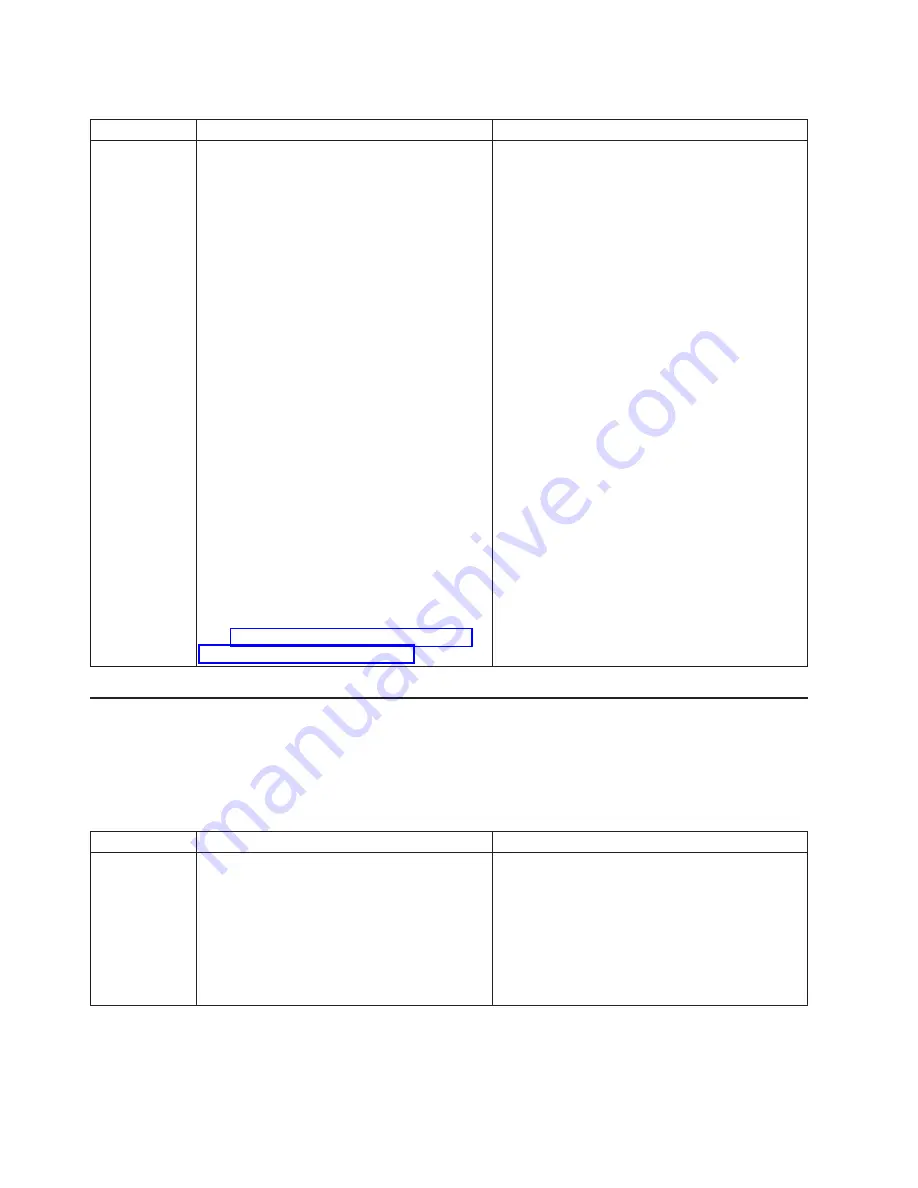
Table
13.
Utilities
page
tasks
(continued)
Task
Description
Procedure
Perform
maintenance
Use
this
page
to
back
up
or
restore
the
library
configuration
files
or
install
new
firmware.
The
configuration
files
contain
all
of
the
library
configuration
information.
Back
up
the
configuration
files
to
the
host
system.
You
can
select
from
the
following
types
of
configuration
files:
v
All:
Contains
all
user,
network,
and
library
configuration
information.
Use
this
option
to
replace
all
configuration
options
for
the
library.
v
User:
Contains
the
user
configuration
information.
Use
this
file
to
replace
the
user
configuration
information
or
configure
another
library
with
the
same
user
configuration
information.
v
Network:
Contains
the
network
configuration
information.
Use
this
file
to
replace
the
network
configuration
information
or
configure
another
library
with
the
same
network
configuration
information.
v
Library:
Contains
the
library
configuration
information.
Use
this
file
to
replace
the
library
configuration
information
or
configure
another
library
with
the
same
library
configuration
information.
Note:
You
can
download
the
latest
firmware
from
http://www.ibm.com/pc/support/site.wss/
document.do?lndocid=TAPE-FILES
To
back
up
or
restore
configuration
files,
complete
the
following
steps:
1.
From
the
Status
page,
click
the
Utilities
tab.
The
Utilities
page
is
displayed.
2.
From
the
Utilities
page,
click
the
Maintenance
tab.
The
Maintenance
page
is
displayed.
3.
Take
the
library
offline.
4.
Select
one
of
the
following
options:
v
Backup
to
save
configuration
information
v
Restore
to
restore
your
configuration
information
v
Factory
to
restore
the
configuration
to
the
default
values
that
the
library
came
with
5.
Specify
the
file
that
has
the
information.
6.
Click
Apply
.
7.
Put
the
library
online.
To
upload
firmware,
complete
the
following
steps:
1.
From
the
Status
page,
click
the
Utilities
tab.
The
Utilities
page
is
displayed.
2.
From
the
Utilities
page,
click
the
Maintenance
tab.
The
Maintenance
page
is
displayed.
3.
Take
the
library
offline.
4.
Type
the
path
and
file
name
of
the
firmware
file
or
click
Browse
.
5.
Click
Apply
.
Accessing
Web
sites
and
library
information
Use
the
Library
page
to
perform
the
following
tasks:
v
Access
online
reference
information
v
Display
library
identification
information
Table
14.
Library
page
tasks
Task
Description
Procedure
Access
online
reference
information
Use
this
page
to
access
Web
sites
that
contain
information
about
the
library.
To
access
Web
pages,
complete
the
following
steps:
1.
From
the
Status
page,
click
the
Reference
tab.
The
Reference
page
is
displayed.
2.
From
the
Reference
page,
click
the
Links
tab.
The
Links
page
is
displayed.
3.
Click
the
link
for
the
Web
site
that
you
want
to
access.
34
Universal
Tape
Library
User’s
Guide
Содержание Universal Tape Library
Страница 1: ...Universal Tape Library User s Guide...
Страница 2: ......
Страница 3: ...Universal Tape Library User s Guide...
Страница 10: ...viii Universal Tape Library User s Guide...
Страница 46: ...36 Universal Tape Library User s Guide...
Страница 52: ...42 Universal Tape Library User s Guide...
Страница 60: ...50 Universal Tape Library User s Guide...
Страница 68: ...58 Universal Tape Library User s Guide...
Страница 84: ...74 Universal Tape Library User s Guide...
Страница 90: ...80 Universal Tape Library User s Guide...
Страница 94: ...84 Universal Tape Library User s Guide...
Страница 95: ......
Страница 96: ...Part Number 40M3720 Printed in USA 1P P N 40M3720...






























