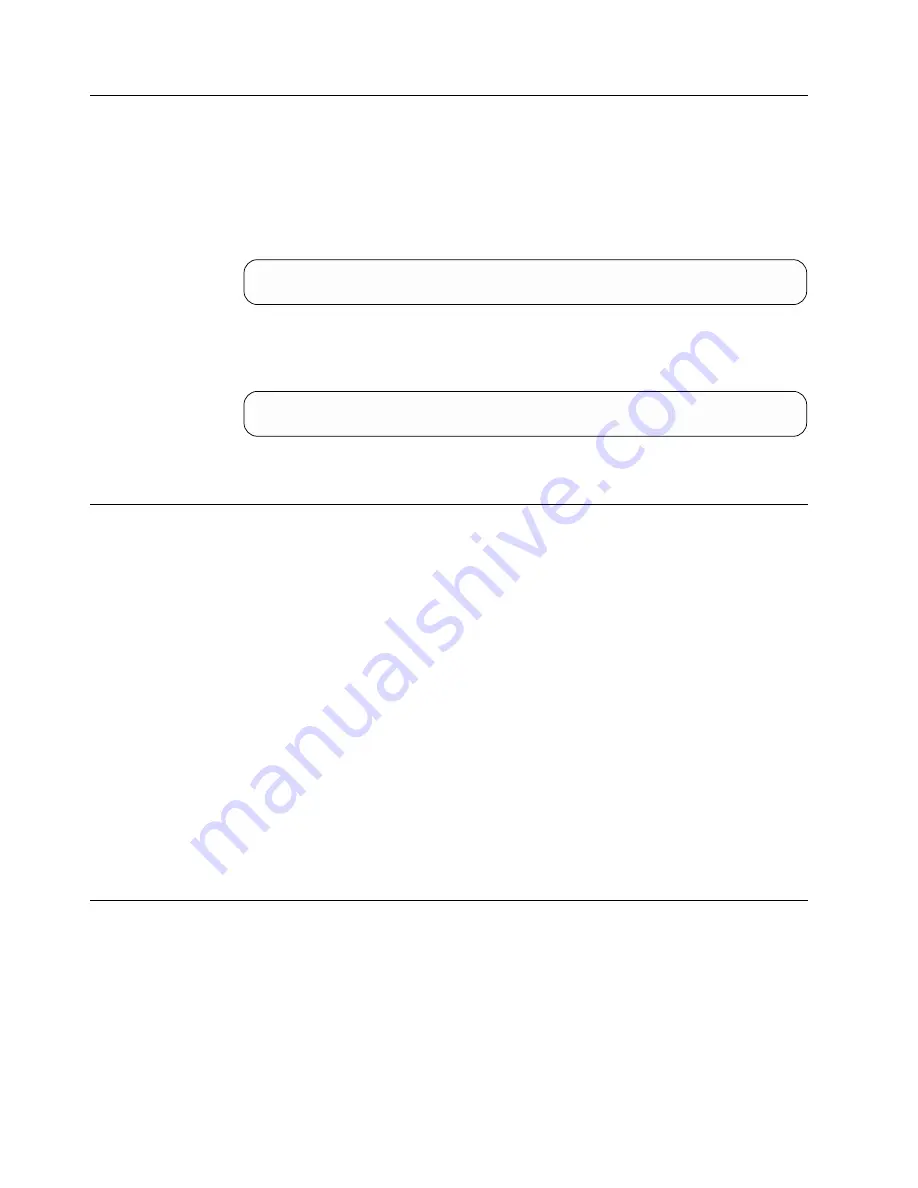
Message Display
The message display (
3
in Figure 5 on page 17) is a liquid crystal display (LCD)
that provides information about the status of the 3580 Ultrium 2 Tape Drive and
any error conditions. The message display consists of two rows, with 20 characters
available in each row. During operation, the message display processor
continuously queries the drive and updates the display with status messages.
When in an idle (non-operating) state, the tape drive displays the following
message:
Ultrium Tape Drive
Drive Empty
If the message display processor loses communication with the 3580 Ultrium 2
Tape Drive, the unit displays the following message (where
xxxx
equals the
message that was present when the processor lost contact):
xxxx
...
Note:
The preceding message may occasionally display during normal processing.
Single-Character Display
The 3580 Ultrium 2 Tape Drive features a light-emitting diode (LED) (
4
in
Figure 5 on page 17) that presents a single-character code for:
v
Error conditions and informational messages
v
Diagnostic or maintenance functions (while in maintenance mode only)
Table 8 on page 55 lists the codes for error conditions and informational messages.
If multiple errors occur, the code with the highest priority (represented by the
lowest number) displays first. When the error is corrected, the code with the next
highest priority displays, and so on until no errors remain.
Table 9 on page 59 lists the single-character codes that represent diagnostic or
maintenance functions. To initiate a function you must be in maintenance mode.
For more information, see Appendix B, “Performing Diagnostic and Maintenance
Functions”, on page 59. While in maintenance mode, the drive may display a single
red dot at the lower-right of the single character display. This indicator is for use
by IBM Support personnel.
The single-character display is blank during normal operation of the 3580 Ultrium
2 Tape Drive.
Inserting a Tape Cartridge
To insert a tape cartridge:
1.
Ensure that the 3580 Ultrium 2 Tape Drive is powered-on.
2.
Ensure that the write-protect switch (
1
in Figure 6 on page 21) is properly set
(see “Setting the Write-Protect Switch” on page 30).
3.
Grasp the cartridge so that the write-protect switch faces you.
4.
Slide the cartridge into the tape load compartment (see Figure 6 on page 21).
The cartridge loader draws the cartridge into the tape drive and the following
message appears on the message display:
20
IBM 3580 Ultrium Tape Drive Setup and Operator Guide
Содержание TotalStorage Ultrium 3580 H23
Страница 1: ...IBM TotalStorage Ultrium Tape Drive 3580 Models L23 and H23 Setup and Operator Guide GA32 0460 00...
Страница 2: ......
Страница 3: ...IBM TotalStorage Ultrium Tape Drive 3580 Models L23 and H23 Setup and Operator Guide GA32 0460 00...
Страница 8: ...vi IBM 3580 Ultrium Tape Drive Setup and Operator Guide...
Страница 10: ...viii IBM 3580 Ultrium Tape Drive Setup and Operator Guide...
Страница 14: ...xii IBM 3580 Ultrium Tape Drive Setup and Operator Guide...
Страница 32: ...16 IBM 3580 Ultrium Tape Drive Setup and Operator Guide...
Страница 40: ...24 IBM 3580 Ultrium Tape Drive Setup and Operator Guide...
Страница 62: ...46 IBM 3580 Ultrium Tape Drive Setup and Operator Guide...
Страница 70: ...54 IBM 3580 Ultrium Tape Drive Setup and Operator Guide...
Страница 118: ...102 IBM 3580 Ultrium Tape Drive Setup and Operator Guide...
Страница 120: ...104 IBM 3580 Ultrium Tape Drive Setup and Operator Guide...
Страница 124: ...108 IBM 3580 Ultrium Tape Drive Setup and Operator Guide...
Страница 132: ...116 IBM 3580 Ultrium Tape Drive Setup and Operator Guide...
Страница 140: ...124 IBM 3580 Ultrium Tape Drive Setup and Operator Guide...
Страница 144: ...128 IBM 3580 Ultrium Tape Drive Setup and Operator Guide...
Страница 147: ......
Страница 148: ...Part Number 18P7386 Printed in U S A GA32 0460 00 1P P N 18P7386...
















































