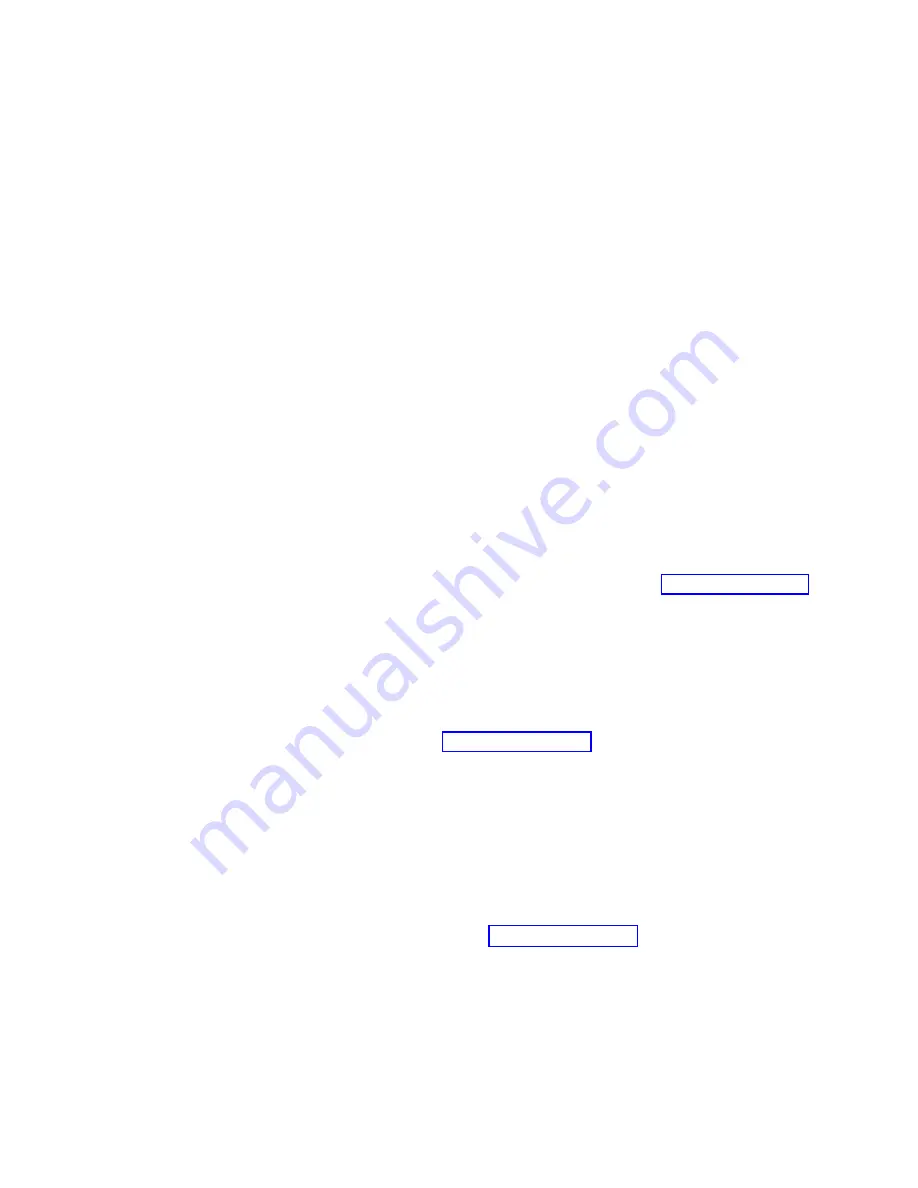
Note:
You
do
not
need
to
notify
the
switch
of
a
hot-swap
request
before
you
remove
a
blower
assembly.
Attention:
The
switch
requires
a
minimum
of
two
operating
blower
assemblies
at
all
times.
To
ensure
continuous
adequate
cooling,
maintain
three
operating
blower
assemblies
at
all
times
except
for
the
brief
period
when
replacing
a
blower
assembly.
The
16–port
cards
automatically
shut
down
if
the
temperature
range
is
exceeded.
Attention:
Disassembling
any
part
of
the
blower
assembly
voids
the
part
warranty
and
regulatory
certifications.
CAUTION:
No
user-serviceable
parts
are
inside
the
blower
assembly.
Time
required
Less
than
5
minutes
Items
required
#2
straight
screwdriver
Removing
a
blower
assembly
Perform
the
following
steps
to
remove
a
blower
assembly:
1.
Before
you
remove
the
blower
assembly,
verify
that
the
other
two
blower
assemblies
are
functioning
correctly.
The
blower
assembly
power
LED
should
be
steady
green,
and
the
fault
LEDs
should
not
be
lit
(see
for
LED
locations).
For
information
about
how
to
check
the
status
of
the
blower
assembly
by
using
Telnet,
see
the
Brocade
Fabric
OS
Reference
.
2.
Remove
the
blower
assembly
from
the
chassis.
CAUTION:
Support
the
blower
assembly
from
underneath
while
removing
it
from
the
chassis.
a.
Use
the
screwdriver
to
loosen
the
thumbscrews
at
the
top
and
bottom
of
the
blower
assembly.
See
b.
Push
in
the
top
part
of
the
handle.
Pull
out
the
lower
part
of
the
handle
and
pull
the
blower
assembly
out
of
the
chassis.
Replacing
a
blower
assembly
Attention:
Do
not
force
the
installation.
If
the
blower
assembly
does
not
slide
in
easily,
ensure
that
it
is
properly
oriented
before
you
continue
with
the
installation.
Perform
the
following
steps
to
replace
a
blower
assembly:
1.
Orient
the
blower
assembly.
See
2.
Slide
the
blower
assembly
into
the
chassis,
pushing
firmly
to
ensure
that
it
is
seated.
3.
Verify
that
the
power
LED
displays
a
green
light.
If
a
green
light
is
not
displayed,
ensure
that
the
blower
assembly
is
seated
correctly.
4.
Push
the
top
of
the
handle
into
the
recess.
5.
Tighten
the
thumbscrews
on
the
blower
assembly
to
finger-tight.
78
IBM
TotalStorage
SAN
Switch:
2109
Model
M12
Installation
and
Service
Guide
Содержание TotalStorage 2109 M12
Страница 2: ......
Страница 3: ...IBM TotalStorage SAN Switch 2109 Model M12 Installation and Service Guide GC26 7633 00...
Страница 8: ...Glossary 105 Index 119 vi IBM TotalStorage SAN Switch 2109 Model M12 Installation and Service Guide...
Страница 10: ...viii IBM TotalStorage SAN Switch 2109 Model M12 Installation and Service Guide...
Страница 12: ...x IBM TotalStorage SAN Switch 2109 Model M12 Installation and Service Guide...
Страница 30: ...xxviii IBM TotalStorage SAN Switch 2109 Model M12 Installation and Service Guide...
Страница 36: ...6 IBM TotalStorage SAN Switch 2109 Model M12 Installation and Service Guide...
Страница 44: ...14 IBM TotalStorage SAN Switch 2109 Model M12 Installation and Service Guide...
Страница 62: ...32 IBM TotalStorage SAN Switch 2109 Model M12 Installation and Service Guide...
Страница 68: ...38 IBM TotalStorage SAN Switch 2109 Model M12 Installation and Service Guide...
Страница 86: ...56 IBM TotalStorage SAN Switch 2109 Model M12 Installation and Service Guide...
Страница 114: ...84 IBM TotalStorage SAN Switch 2109 Model M12 Installation and Service Guide...
Страница 124: ...94 IBM TotalStorage SAN Switch 2109 Model M12 Installation and Service Guide...
Страница 126: ...96 IBM TotalStorage SAN Switch 2109 Model M12 Installation and Service Guide...
Страница 157: ......
Страница 158: ...Part Number 17P7363 Printed in USA GC26 7633 00 1P P N 17P7363...
Страница 159: ...Spine information IBM TotalStorage SAN Switch 2109 Model M12 Installation and Service Guide...
















































