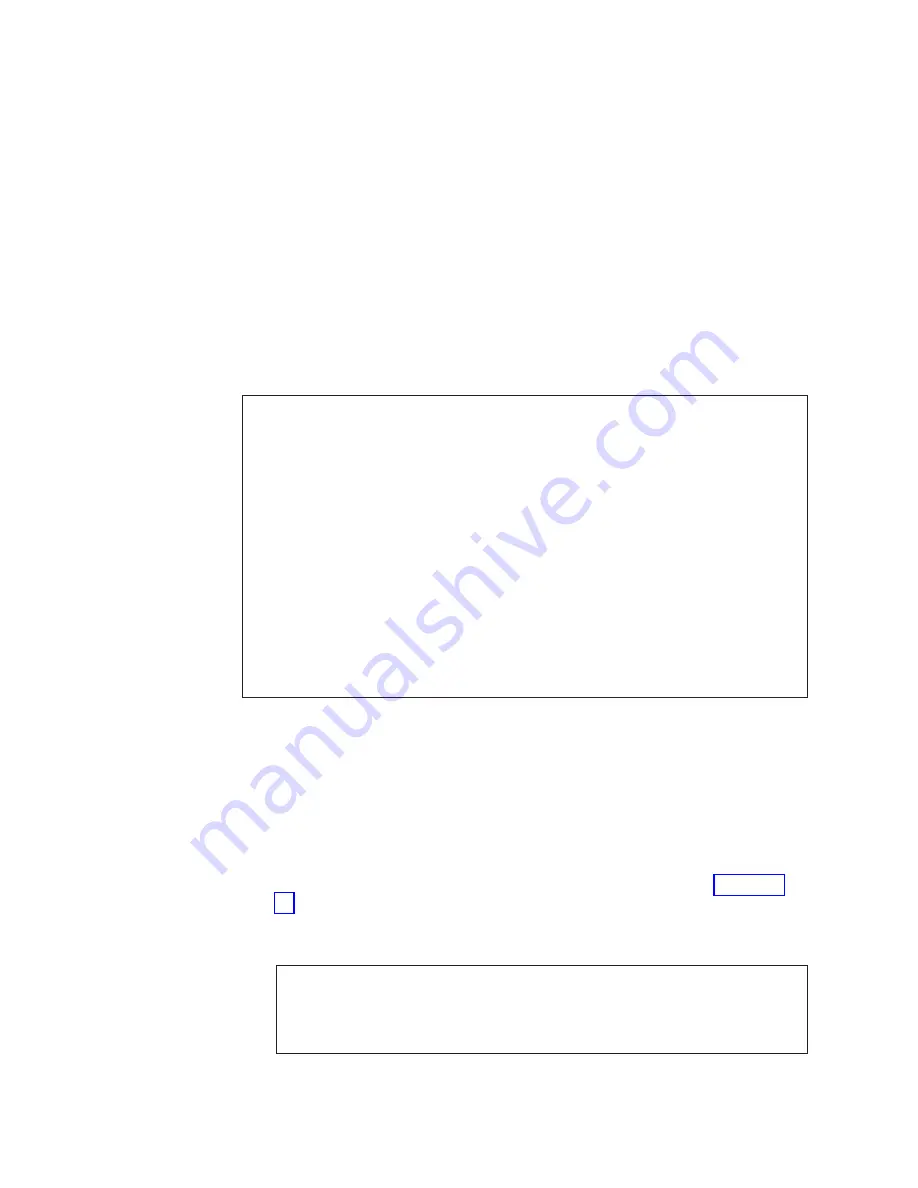
b.
When
the
firmware
is
unzipped,
it
creates
a
folder
and
a
set
of
firmware
files.
Use
the
following
directory
and
file
name
when
you
download
this
firmware
to
the
switch:
/v4.x.x/release.plist
c.
Download
the
firmware
by
using
either
of
the
following
command
options:
v
Run
the
firmwaredownload
command
to
download
the
firmware
to
both
CP
cards
at
the
same
time.
Enter
all
requested
information
and
choose
the
reboot
option.
If
the
switch
is
running
Fabric
OS
v4.0.2
and
later
firmware,
a
message
displays
that
warns
you
that
this
command
causes
the
active
CP
card
to
reset.
If
this
message
displays,
type
Y
to
continue.
v
If
the
firmware
version
of
the
replacement
card
is
v4.1
or
earlier,
run
the
firmwaredownload
-s
command
to
download
the
firmware
to
only
one
of
the
CP
cards.
Enter
all
requested
information
and
choose
the
reboot
option.
See
the
following
sample
output
for
the
firmwaredownload
command.
SW1:admin>
firmwaredownload
Server
Name
or
IP
Address:
123.456.78.90
User
Name:
user
File
Name:
/v4.0.2/release.plist
Password:
xxxxxx
Full
Install
(Otherwise
upgrade
only)
[Y]:
Do
Auto-Commit
after
Reboot
[Y]:
Reboot
system
after
download
[N]:
y
Start
to
install
packages......
dir
##################################################
terminfo
##################################################
...
glibc
##################################################
sin
##################################################
Write
kernel
image
into
flash.
file
verification
SUCCEEDED
Firmwaredownload
completes
successfully.
SW1:admin>
5.
Verify
that
the
restart
is
complete
and
that
the
CP
cards
have
achieved
failover
redundancy.
a.
Wait
until
the
Status
LEDs
on
both
CP
cards
are
not
lit.
b.
Run
the
hashow
command
and
verify
that
the
command
output
includes
HA
Enabled
Heartbeat
Up
.
If
not,
wait
a
minute
and
then
rerun
the
command
until
you
can
verify
that
redundancy
is
achieved.
6.
Run
the
version
or
firmwareshow
command
to
verify
that
the
firmware
version
has
been
updated.
7.
Create
a
serial
connection
to
the
new
CP
card,
as
shown
in
step
8.
Log
into
the
new
CP
card
as
Admin
and
type
0
to
log
into
logical
switch
0.
See
the
following
sample
output.
Fabric
OS
(cp1)
cp1
Console
Login:
admin
Password:
Enter
Switch
Number
to
Login
<0
or
1>:
0
SW0:admin>
9.
From
the
serial
console
for
the
new
CP
card,
run
the
hafailover
command
to
fail
the
active
CP
card
over
to
the
new
CP
card.
72
IBM
TotalStorage
SAN
Switch:
2109
Model
M12
Installation
and
Service
Guide
Содержание TotalStorage 2109 M12
Страница 2: ......
Страница 3: ...IBM TotalStorage SAN Switch 2109 Model M12 Installation and Service Guide GC26 7633 00...
Страница 8: ...Glossary 105 Index 119 vi IBM TotalStorage SAN Switch 2109 Model M12 Installation and Service Guide...
Страница 10: ...viii IBM TotalStorage SAN Switch 2109 Model M12 Installation and Service Guide...
Страница 12: ...x IBM TotalStorage SAN Switch 2109 Model M12 Installation and Service Guide...
Страница 30: ...xxviii IBM TotalStorage SAN Switch 2109 Model M12 Installation and Service Guide...
Страница 36: ...6 IBM TotalStorage SAN Switch 2109 Model M12 Installation and Service Guide...
Страница 44: ...14 IBM TotalStorage SAN Switch 2109 Model M12 Installation and Service Guide...
Страница 62: ...32 IBM TotalStorage SAN Switch 2109 Model M12 Installation and Service Guide...
Страница 68: ...38 IBM TotalStorage SAN Switch 2109 Model M12 Installation and Service Guide...
Страница 86: ...56 IBM TotalStorage SAN Switch 2109 Model M12 Installation and Service Guide...
Страница 114: ...84 IBM TotalStorage SAN Switch 2109 Model M12 Installation and Service Guide...
Страница 124: ...94 IBM TotalStorage SAN Switch 2109 Model M12 Installation and Service Guide...
Страница 126: ...96 IBM TotalStorage SAN Switch 2109 Model M12 Installation and Service Guide...
Страница 157: ......
Страница 158: ...Part Number 17P7363 Printed in USA GC26 7633 00 1P P N 17P7363...
Страница 159: ...Spine information IBM TotalStorage SAN Switch 2109 Model M12 Installation and Service Guide...
















































