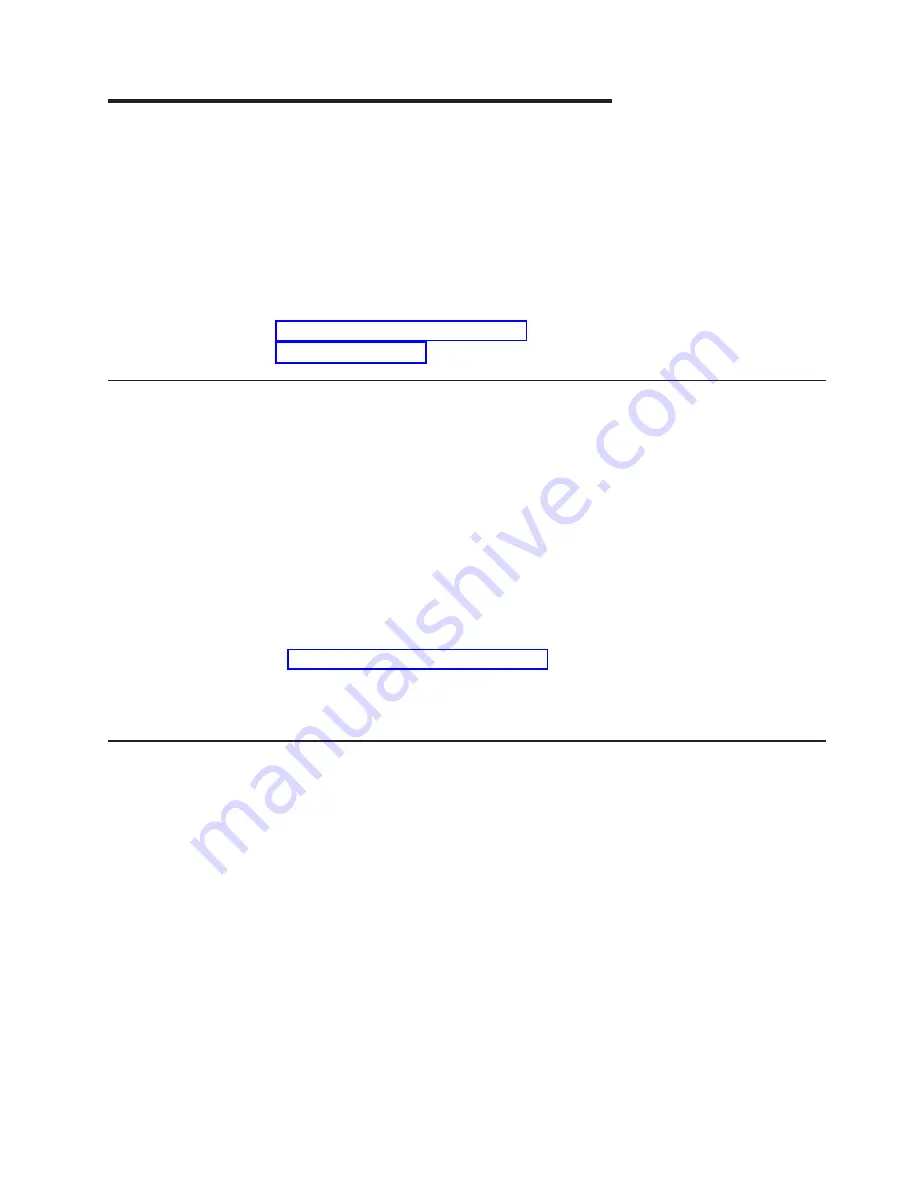
Chapter
2.
Starting
and
configuring
the
M12
You
must
configure
the
M12
appropriately
in
order
for
it
to
operate
correctly
within
the
network
and
fabric.
Note:
The
switch
only
detects
modems
during
power
on
or
restart.
If
you
connect
a
modem
to
an
operating
switch,
you
must
restart
the
switch
for
it
to
detect
the
modem.
This
chapter
describes
how
to
start
and
configure
the
M12
and
includes
the
following
information:
v
v
Providing
initial
power
to
the
switch
Perform
the
following
steps
to
provide
ac
power
to
the
switch:
1.
Connect
the
cabinet
power
distribution
units
(PDUs)
to
separate
power
sources
of
200–240
V
ac,
50–60
Hz.
2.
Make
sure
that
the
internal
power
cords
are
connected
to
the
separate
PDUs
and
that
the
other
ends
are
connected
to
the
M12
circuit
breakers.
3.
Route
the
power
cord
so
that
it
is
not
exposed
to
stress.
4.
Flip
both
green
ac
power
switches
to
“|”.
The
ac
power
switches
light
up
green
when
switched
on,
and
power
is
being
supplied.
The
switch
automatically
performs
a
POST
by
default
each
time
you
power
on.
A
POST
takes
a
minimum
of
3
minutes.
A
POST
is
complete
when
light-emitting
diode
(LED)
activity
returns
to
a
standard
state.
For
information
about
LED
light
patterns,
see
Attention:
Do
not
connect
the
switch
to
the
network
until
you
configure
the
IP
addresses.
Configuring
the
M12
The
M12
can
contain
up
to
two
logical
switches,
each
with
its
own
configuration:
v
One
logical
switch
for
any
16–port
cards
in
slots
1–4
v
One
logical
switch
for
any
16–port
cards
in
slots
7–10
The
configuration
information
for
both
logical
switches
is
stored
in
the
WWN
card
and
in
the
flash
memory
of
the
CP
cards.
The
configuration
is
automatically
mirrored
to
the
standby
CP
card,
so
that
the
most
current
configuration
remains
available
even
if
the
active
CP
card
fails.
You
can
back
up
the
configuration
to
a
workstation
by
using
the
configUpload
command.
You
can
download
the
configuration
to
the
active
CP
card
by
using
the
configDownload
command.
For
information
about
commands
and
whether
you
can
enter
them
through
the
active
or
standby
CP
card,
see
the
Brocade
Fabric
OS
Reference
.
Note:
You
should
routinely
back
up
the
configuration
to
ensure
that
the
current
configuration
is
available
if
needed.
©
Copyright
IBM
Corp.
2004
7
Содержание TotalStorage 2109 M12
Страница 2: ......
Страница 3: ...IBM TotalStorage SAN Switch 2109 Model M12 Installation and Service Guide GC26 7633 00...
Страница 8: ...Glossary 105 Index 119 vi IBM TotalStorage SAN Switch 2109 Model M12 Installation and Service Guide...
Страница 10: ...viii IBM TotalStorage SAN Switch 2109 Model M12 Installation and Service Guide...
Страница 12: ...x IBM TotalStorage SAN Switch 2109 Model M12 Installation and Service Guide...
Страница 30: ...xxviii IBM TotalStorage SAN Switch 2109 Model M12 Installation and Service Guide...
Страница 36: ...6 IBM TotalStorage SAN Switch 2109 Model M12 Installation and Service Guide...
Страница 44: ...14 IBM TotalStorage SAN Switch 2109 Model M12 Installation and Service Guide...
Страница 62: ...32 IBM TotalStorage SAN Switch 2109 Model M12 Installation and Service Guide...
Страница 68: ...38 IBM TotalStorage SAN Switch 2109 Model M12 Installation and Service Guide...
Страница 86: ...56 IBM TotalStorage SAN Switch 2109 Model M12 Installation and Service Guide...
Страница 114: ...84 IBM TotalStorage SAN Switch 2109 Model M12 Installation and Service Guide...
Страница 124: ...94 IBM TotalStorage SAN Switch 2109 Model M12 Installation and Service Guide...
Страница 126: ...96 IBM TotalStorage SAN Switch 2109 Model M12 Installation and Service Guide...
Страница 157: ......
Страница 158: ...Part Number 17P7363 Printed in USA GC26 7633 00 1P P N 17P7363...
Страница 159: ...Spine information IBM TotalStorage SAN Switch 2109 Model M12 Installation and Service Guide...






























