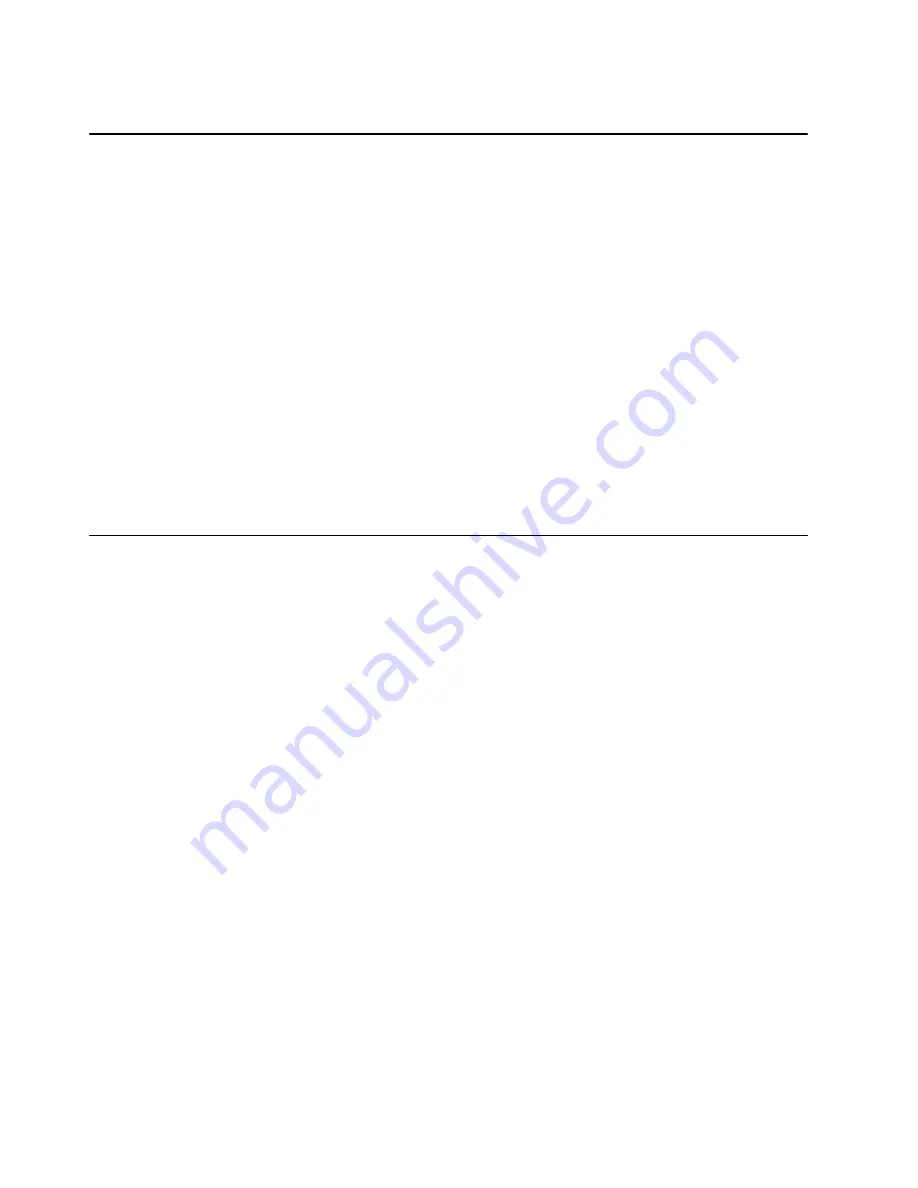
10-2
Operator Guide
Step 2. Loading the Diagnostic Programs
1. Stop all application programs running on the operating system.
2. Stop the operating system. (If help is needed, call your 800 support number.)
3. Turn off the system.
4. Set the mode switch to the Service position.
5. If you want to run the diagnostics with removable media, and are running the diagnostics
from a terminal attached to an S1 port, continue with this substep. If not, go to substep 6.
– The console terminal must be attached to the S1 port on the system unit.
– The attributes for the terminal must be set to match the defaults of the diagnostic
programs. (For more information regarding attributes, refer to Chapter 8 “Using the
Diagnostics.”)
– Before changing any settings, record the normal settings, and be sure the terminal
attributes are set to work with the diagnostic programs.
6. Power the system on.
If
c31
is displayed, select the console display using the displayed instructions.
7. When the DIAGNOSTIC OPERATING INSTRUCTIONS display, go to Step 3.
Step 3. Running System Verification
The
should be displayed.
1. Press the Enter key.
2. If the terminal type has not been defined, you must use the Initialize Terminal
option on
the FUNCTION SELECTION menu to initialize the operating system environment before
you can continue with the diagnostics. This is a separate and different operation than
selecting the console display.
3. If you want to do a general checkout without much operator action, select the
Diagnostic Routines option on the FUNCTION SELECTION menu.
Note: If you want to do a more complete checkout including the use of wrap plugs, select
the
Advanced Diagnostics
option on the
FUNCTION SELECTION
menu. The
advanced diagnostics are primarily for the service representative; the service
representative may instruct you to install wrap plugs to better isolate a problem.
4. Select
the System Verification option on the DIAGNOSTIC MODE SELECTION
menu.
5. If you want to run a general checkout of all installed resources, select
the
System
Checkout option on the DIAGNOSTIC SELECTION menu.
If you want to check one particular resource, select that resource on the DIAGNOSTIC
SELECTION menu.
6. Go to Step 4.
Содержание ThinkPad R30
Страница 1: ...7015 Models R30 R40 and R50 CPU Enclosure Operator Guide...
Страница 12: ...xii Operator Guide...
Страница 16: ...xvi Operator Guide...
Страница 20: ...1 4 Operator Guide...
Страница 132: ...4 10 Operator Guide AC Rack Cables and the CPU Enclosure Connectors CPU Enclosure...
Страница 156: ...6 4...
Страница 194: ...10 4 Operator Guide...
Страница 238: ...B 8 Operator Guide...
Страница 248: ...D 4 Operator Guide...






























