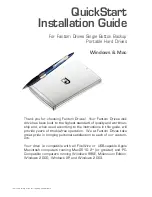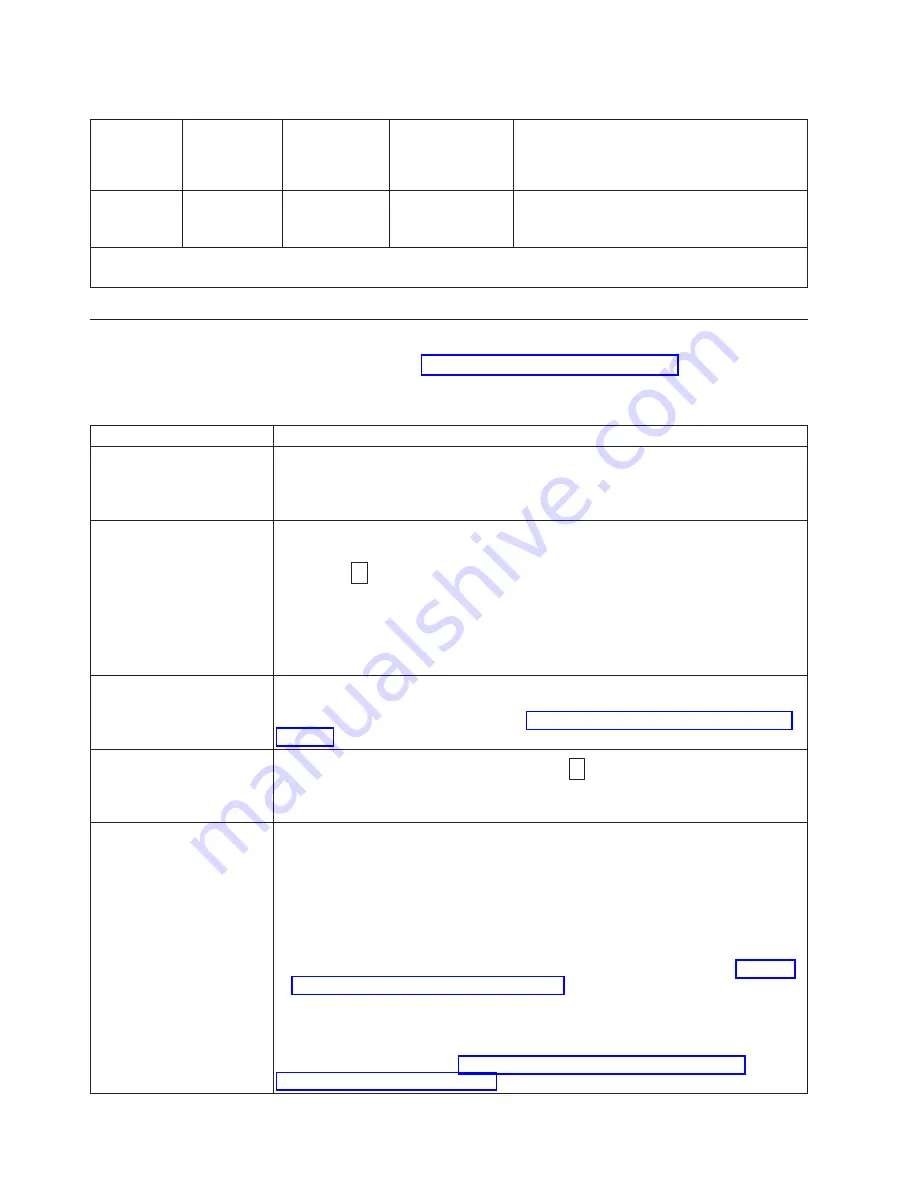
Table
3-1.
Meaning
of
Status
Lights
and
Single-character
Display
(SCD)
(continued)
If
the
green
Ready
Status
Light
is...
and
the
amber
Fault
Status
Light
is...
and
the
SCD
is...
and
the
SCD
Dot
is...
Meaning
Off
Flashing
Amber
(twice
per
second)
Off
On
There
is
a
drive
dump
in
flash
memory.
1
Power
should
not
be
removed
from
the
drive
until
the
microcode
update
is
complete.
The
drive
indicates
that
the
update
is
complete
by
resetting
and
performing
POST.
Unload
Button
The
Unload
Button
(
1
in
performs
the
following
functions:
Table
3-2.
Functions
that
the
Unload
Button
performs
Unload
Button
Function
How
to
Initiate
the
Function
Rewind
the
tape
into
the
cartridge
and
eject
the
cartridge
from
the
drive
Press
the
Unload
Button
once.
The
Status
Light
flashes
green
while
the
drive
is
rewinding
and
unloading.
Note:
During
a
rewind
and
eject
operation,
the
drive
does
not
accept
SCSI
commands
from
the
server.
Place
the
drive
in
maintenance
mode
Ensure
that
the
drive
is
unloaded.
Then,
within
two
seconds,
press
the
Unload
Button
three
times.
The
drive
is
in
maintenance
mode
when
the
Status
Light
becomes
solid
amber
and
0
appears
in
the
SCD.
Note:
While
in
maintenance
mode,
the
drive
does
not
accept
SCSI
interface
commands.
Note:
If
you
attempt
to
enter
Maintenance
Mode
with
a
cartridge
in
the
drive,
the
drive
will
rewind
and
eject
the
cartridge.
Remove
the
cartridge
and
repeat
the
steps
for
entering
Maintenance
Mode.
Scroll
through
the
maintenance
functions
While
in
maintenance
mode,
press
the
Unload
Button
once
per
second
to
increment
the
display
characters
by
one.
When
you
reach
the
character
of
the
diagnostic
or
maintenance
function
that
you
want
(see
press
and
hold
the
Unload
Button
for
three
seconds.
Exit
maintenance
mode
Press
the
Unload
Button
once
per
second
until
0
displays.
Then
press
and
hold
the
Unload
Button
for
three
seconds.
Maintenance
mode
is
exited
when
the
Status
Light
becomes
solid
green
and
the
SCD
becomes
blank.
Force
a
drive
dump
(part
of
the
maintenance
mode)
Attention:
If
the
drive
detects
a
permanent
error
and
displays
an
error
code,
it
automatically
forces
a
drive
dump
(also
known
as
a
save
of
the
firmware
trace).
If
you
force
a
drive
dump,
the
existing
dump
will
be
overwritten
and
data
will
be
lost.
After
you
force
a
drive
dump,
do
not
turn
off
the
power
to
the
drive
or
you
may
lose
the
dump
data.
Choose
one
of
the
following
procedures:
v
If
the
drive
is
in
maintenance
mode
(Status
Light
is
solid
amber),
refer
to
v
If
the
drive
is
in
operating
mode
(Status
Light
is
solid
or
flashing
green),
press
and
hold
the
Unload
Button
for
ten
seconds.
If
captured
dump
data
exists,
the
drive
places
it
into
a
dump
area
(for
information
about
retrieving
the
data,
see
3-4
TS2240
Tape
Drive
Setup,
Operator
and
Service
Manual
Содержание System Storage TS2240
Страница 2: ......
Страница 6: ...iv TS2240 Tape Drive Setup Operator and Service Manual...
Страница 10: ...viii TS2240 Tape Drive Setup Operator and Service Manual...
Страница 12: ...x TS2240 Tape Drive Setup Operator and Service Manual...
Страница 14: ...xii TS2240 Tape Drive Setup Operator and Service Manual...
Страница 38: ...2 8 TS2240 Tape Drive Setup Operator and Service Manual...
Страница 76: ...5 6 TS2240 Tape Drive Setup Operator and Service Manual...
Страница 84: ...B 2 TS2240 Tape Drive Setup Operator and Service Manual...
Страница 92: ...C 8 TS2240 Tape Drive Setup Operator and Service Manual...
Страница 118: ...F 6 TS2240 Tape Drive Setup Operator and Service Manual...
Страница 136: ...X 4 TS2240 Tape Drive Setup Operator and Service Manual...
Страница 139: ......
Страница 140: ...Part Number 45E1880 Printed in USA GC27 2151 00 1P P N 45E1880...