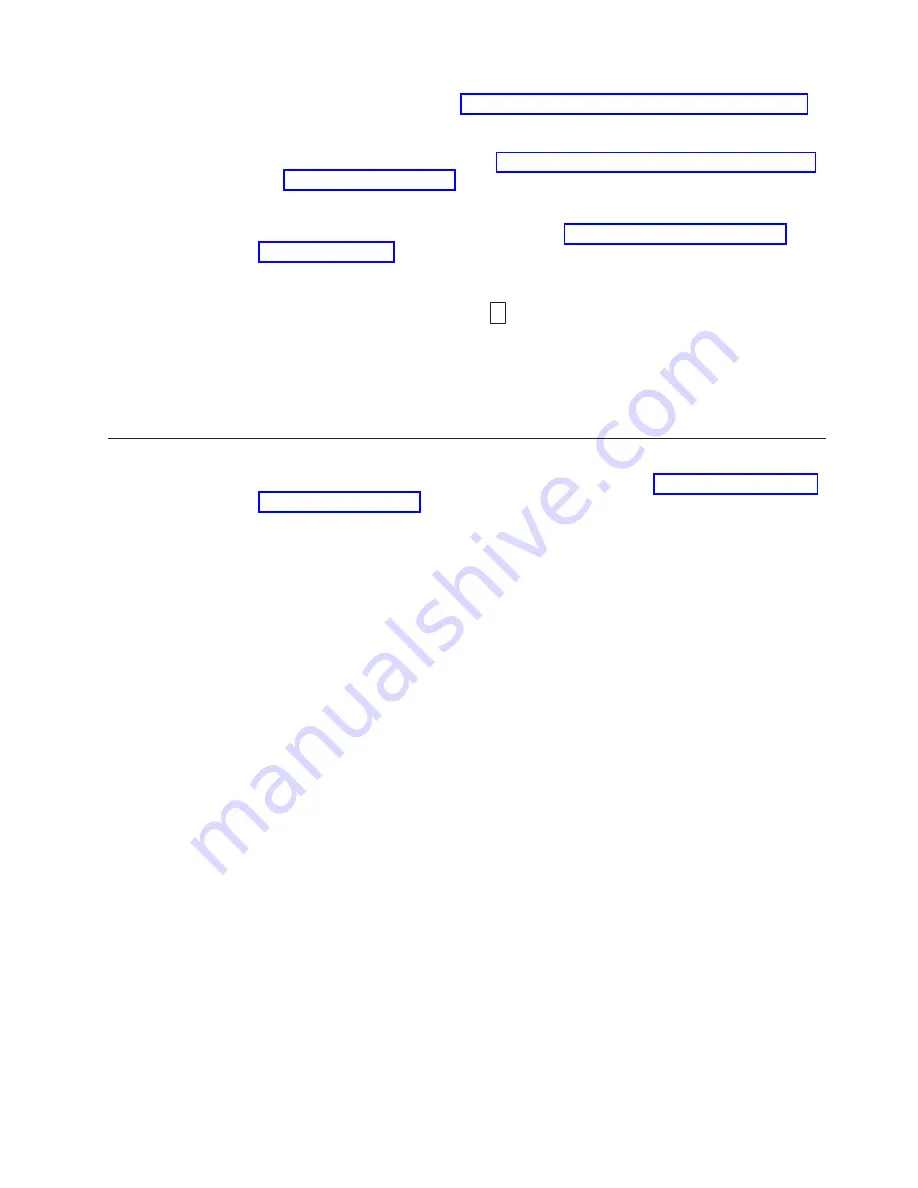
1.
Create
an
FMR
tape
(see
A
single
FMR
tape
can
be
used
to
update
multiple
drives
if
the
drives
are
the
same
drive
type
(e.g.
LTO
Gen4)
and
host
interface
(e.g.
SAS).
2.
Update
the
drive
firmware
(see
After
updating
the
drive
firmware,
the
FMR
tape
can
be
used
as
a
data
cartridge
by
using
the
″
Unmake
FMR
Tape
″
function
(see
The
SCD
presents
a
series
of
random
characters
during
the
firmware
download
and
update.
The
SCD
briefly
displays
8
,
then
becomes
blank
(not
lit)
when
the
firmware
download
and
update
is
complete
and
there
are
no
errors.
An
error
code
will
be
displayed
if
a
firmware
download
or
update
error
has
been
detected.
The
Status
Light
briefly
becomes
green
and
then
becomes
amber
during
the
firmware
download
and
update.
The
Status
Light
becomes
solid
green
after
the
firmware
download
and
update
are
complete.
Register
for
Support
Notification
For
information
on
registering
for
Support
Notification,
see
Chapter
2.
Installation
2-7
Содержание System Storage TS2240
Страница 2: ......
Страница 6: ...iv TS2240 Tape Drive Setup Operator and Service Manual...
Страница 10: ...viii TS2240 Tape Drive Setup Operator and Service Manual...
Страница 12: ...x TS2240 Tape Drive Setup Operator and Service Manual...
Страница 14: ...xii TS2240 Tape Drive Setup Operator and Service Manual...
Страница 38: ...2 8 TS2240 Tape Drive Setup Operator and Service Manual...
Страница 76: ...5 6 TS2240 Tape Drive Setup Operator and Service Manual...
Страница 84: ...B 2 TS2240 Tape Drive Setup Operator and Service Manual...
Страница 92: ...C 8 TS2240 Tape Drive Setup Operator and Service Manual...
Страница 118: ...F 6 TS2240 Tape Drive Setup Operator and Service Manual...
Страница 136: ...X 4 TS2240 Tape Drive Setup Operator and Service Manual...
Страница 139: ......
Страница 140: ...Part Number 45E1880 Printed in USA GC27 2151 00 1P P N 45E1880...
















































