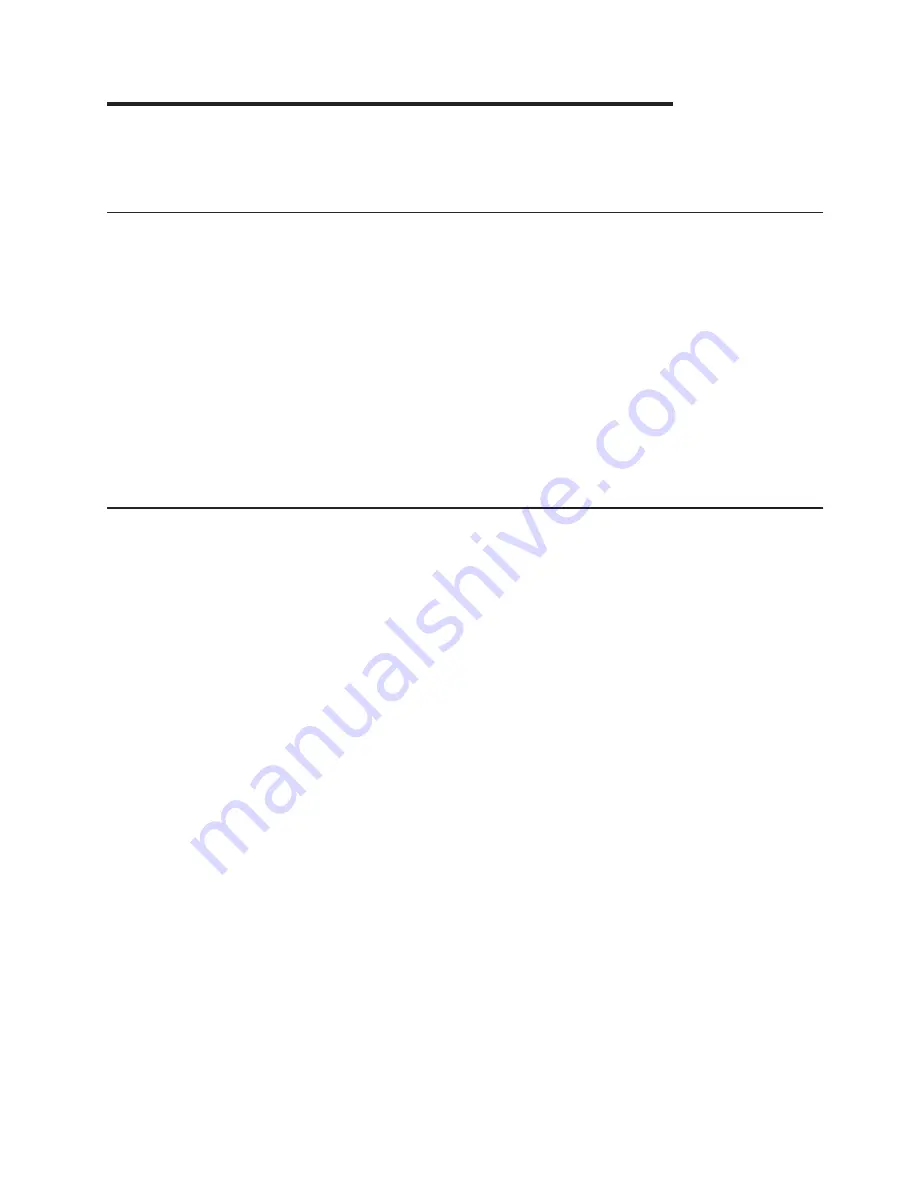
Chapter
15.
Attaching
to
an
IBM
SAN
File
System
This
chapter
provides
the
information
that
you
need
to
attach
a
storage
unit
to
IBM
SAN
File
System
metadata
servers.
Attaching
to
an
IBM
SAN
File
System
metadata
server
with
Fibre-channel
adapters
This
section
provides
information
about
attaching
an
IBM
SAN
File
System
with
fibre-channel
adapters.
You
can
attach
a
storage
unit
to
the
IBM
SAN
File
System
metadata
engine
using
the
SAN
File
System
fibre-channel
adapter.
You
cannot
attach
a
storage
unit
to
an
IBM
SAN
File
System
host
system
using
SCSI
adapters
Note:
For
a
list
of
open-systems
hosts,
operating
systems,
adapters
and
switches
that
IBM
supports,
see
http://www.ibm.com/servers/storage/disk/ds6000/interop.html.
For
additional
information
about
the
IBM
SAN
File
System,
see
http://www-
1.ibm.com/servers/storage/support/virtual/sanfs.html
Configuring
a
storage
unit
for
attachment
to
the
SAN
File
System
metadata
node
This
section
provides
instructions
for
configuring
a
storage
unit
for
attachment
to
the
SAN
File
System
metadata
engine.
You
must
configure
the
storage
unit
before
you
can
successfully
attach
it
to
SAN
File
System
metadata
engines.
Perform
the
following
steps
to
configure
the
storage
unit
for
attachment
to
the
SAN
File
System
metadata
engine.
You
must
create
a
host
entry
for
each
port
on
every
SAN
File
System
metadata
engine
in
the
cluster.
For
example,
a
four-node
SAN
File
System
cluster
requires
8
host
entries.
1.
Start
the
DS
Storage
Manager
on
the
management
console.
2.
In
the
navigation,
under
Manage
Hardware,
select
Host
Systems.
In
the
Host
Systems
–
Main
Page,
select
the
desired
storage
complex
and
storage
unit
and
then
select
Create...
in
the
Select
Action
drop-down
list.
Click
Go
to
display
the
Create
Host
System
–
General
host
information
page.
3.
Complete
the
fields
in
the
General
host
information
page.
a.
Select
IBM
SAN
File
System
–
Linux
MDS(SanFsLinux)
as
the
host
type.
b.
Enter
the
host
nickname.
c.
You
can
optionally
enter
a
host
description.
d.
Click
Next
.
The
Create
Host
System
–
Define
host
ports
page
is
displayed.
4.
Complete
the
fields
in
the
Define
host
ports
page.
a.
Specify
the
quantity.
b.
Specify
the
attachment
port
type.
c.
Add
at
least
one
host
port
definition
to
the
Defined
host
ports
table.
©
Copyright
IBM
Corp.
2004,
2005
145
Содержание System storage DS6000 Series
Страница 1: ...IBM TotalStorage DS6000 Host Systems Attachment Guide GC26 7680 03...
Страница 2: ......
Страница 3: ...IBM TotalStorage DS6000 Host Systems Attachment Guide GC26 7680 03...
Страница 16: ...xiv DS6000 Host Systems Attachment Guide...
Страница 28: ...xxvi DS6000 Host Systems Attachment Guide...
Страница 30: ...xxviii DS6000 Host Systems Attachment Guide...
Страница 50: ...20 DS6000 Host Systems Attachment Guide...
Страница 84: ...54 DS6000 Host Systems Attachment Guide...
Страница 88: ...58 DS6000 Host Systems Attachment Guide...
Страница 164: ...134 DS6000 Host Systems Attachment Guide...
Страница 170: ...140 DS6000 Host Systems Attachment Guide...
Страница 174: ...144 DS6000 Host Systems Attachment Guide...
Страница 192: ...162 DS6000 Host Systems Attachment Guide...
Страница 212: ...182 DS6000 Host Systems Attachment Guide...
Страница 226: ...196 DS6000 Host Systems Attachment Guide...
Страница 240: ...210 DS6000 Host Systems Attachment Guide...
Страница 248: ...218 DS6000 Host Systems Attachment Guide...
Страница 250: ...220 DS6000 Host Systems Attachment Guide...
Страница 256: ...Taiwan class A compliance statement VS07171L 226 DS6000 Host Systems Attachment Guide...
Страница 297: ......
Страница 298: ...Printed in USA GC26 7680 03...






























