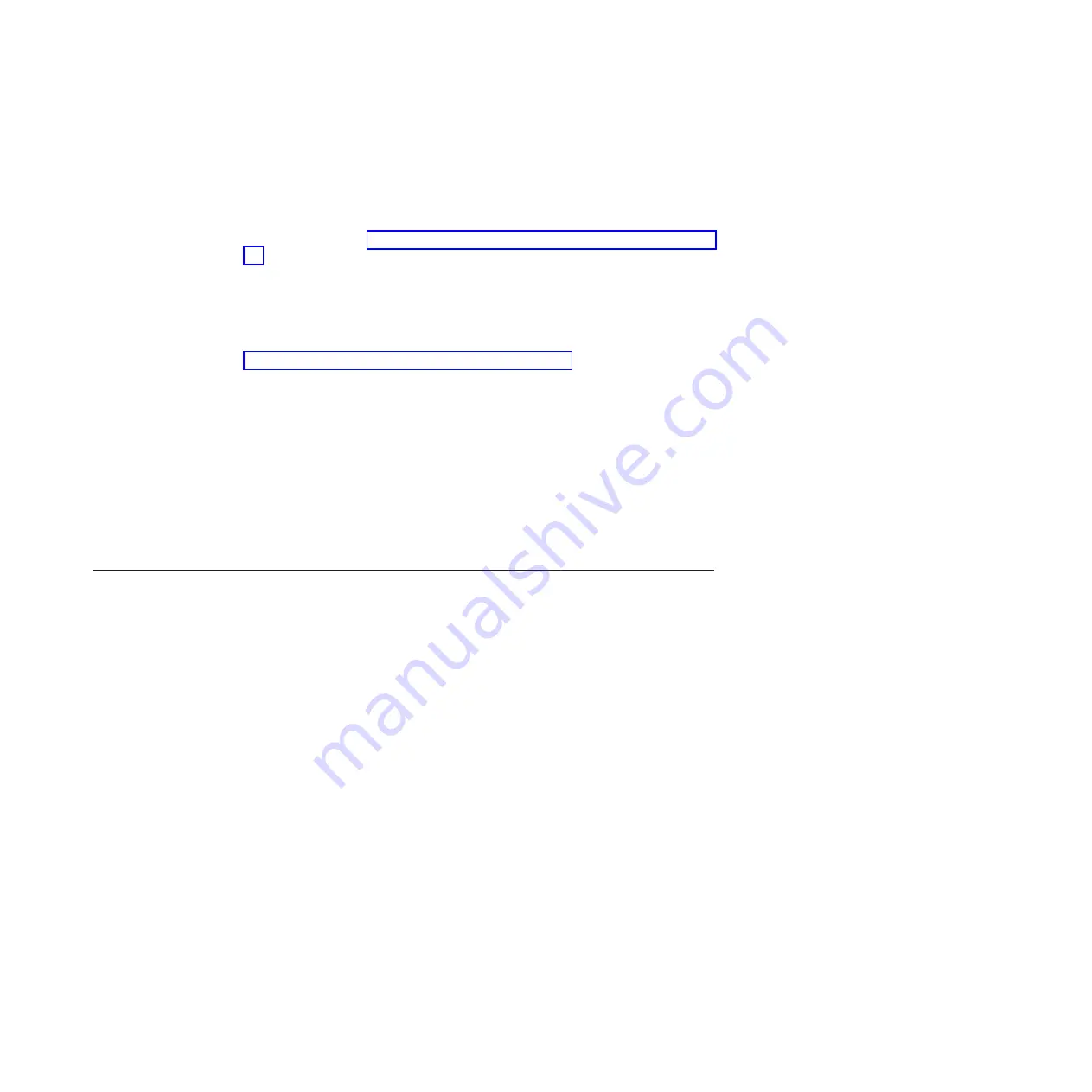
Procedure
1.
Start a supported web browser and point your web browser to
<
serviceaddress
>/service for the node canister that you want to work on.
For example, if you set a service address of 11.22.33.44 for a node canister,
point your browser to 11.22.33.44/service. If you are unable to connect to the
service assistant, see “Problem: Cannot connect to the service assistant” on page
47.
2.
Log on to the service assistant using the superuser password.
If you are accessing a new node canister, the default password is
passw0rd
. If
the node canister is a member of a system or has been a member of a system,
use the password for the superuser password.
If you do not know the current superuser password, reset the password. Go to
“Procedure: Resetting superuser password” on page 51.
Results
Perform the service assistant actions on the correct node canister. If you did not
connect to the node canister that you wanted to work on, access the
Change Node
panel from the home page to select a different current node.
Commands are run on the current node. The current node might not be the node
canister that you connected to. The current node identification is shown on the left
at the top of the service assistant screen. The identification includes the enclosure
serial number, the slot location, and if it has one, the node name of the current
node.
Cluster (system) command-line interface
Use the command-line interface (CLI) to manage a clustered system using the task
commands and information commands.
For a full description of the commands and how to start an SSH command-line
session, see the “Command-line interface” topic in the “Reference” section of the
Storwize V7000 Information Center.
When to use the cluster (system) CLI
The cluster (system) CLI is intended for use by advanced users who are confident
at using a command-line interface.
Nearly all of the flexibility that is offered by the CLI is available through the
management GUI. However, the CLI does not provide the fix procedures that are
available in the management GUI. Therefore, use the fix procedures in the
management GUI to resolve the problems. Use the CLI when you require a
configuration setting that is unavailable in the management GUI.
You might also find it useful to create command scripts using the CLI commands
to monitor for certain conditions or to automate configuration changes that you
make on a regular basis.
Accessing the cluster (system) CLI
Follow the steps that are described in the “Command-line interface” topic in the
“Reference” section of the Storwize V7000 Information Center to initialize and use
a CLI session.
Chapter 5. Storwize V7000 user interfaces for servicing your system
35
Содержание Storwize V7000
Страница 1: ...IBM Storwize V7000 Troubleshooting Recovery and Maintenance Guide GC27 2291 05...
Страница 36: ...18 Storwize V7000 Troubleshooting Recovery and Maintenance Guide...
Страница 42: ...24 Storwize V7000 Troubleshooting Recovery and Maintenance Guide...
Страница 46: ...28 Storwize V7000 Troubleshooting Recovery and Maintenance Guide...
Страница 60: ...42 Storwize V7000 Troubleshooting Recovery and Maintenance Guide...
Страница 88: ...70 Storwize V7000 Troubleshooting Recovery and Maintenance Guide...
Страница 176: ...158 Storwize V7000 Troubleshooting Recovery and Maintenance Guide...
Страница 178: ...160 Storwize V7000 Troubleshooting Recovery and Maintenance Guide...
Страница 186: ...168 Storwize V7000 Troubleshooting Recovery and Maintenance Guide...
Страница 187: ......
Страница 188: ...Printed in USA GC27 2291 05...






























