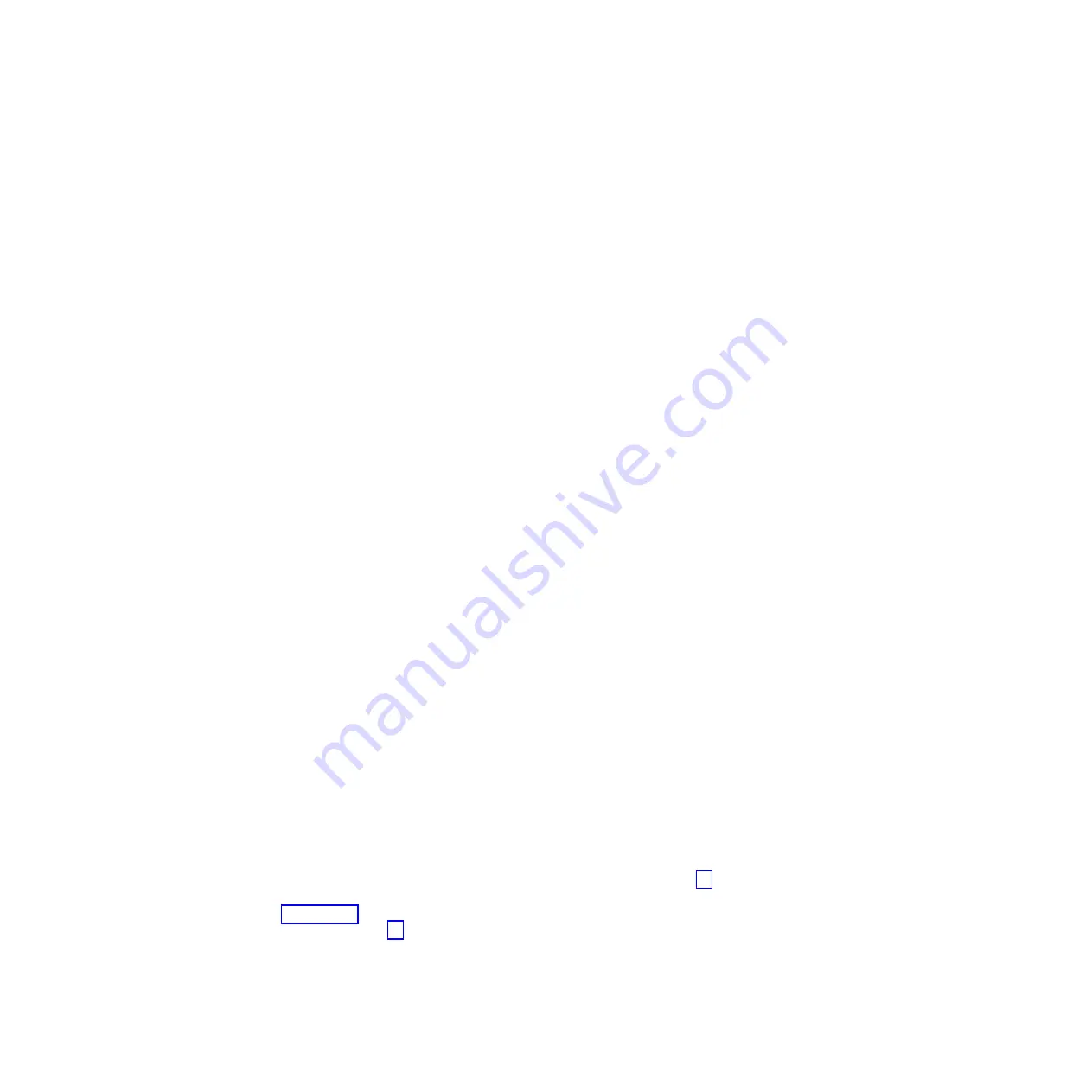
The file can be either a local copy of the configuration backup XML file that
you saved when backing up the configuration or an up-to-date file on one of
the nodes.
Configuration data is automatically backed up daily at 01:00 system time on
the configuration node.
Download and check the configuration backup files on all nodes that were
previously in the system to identify the one containing the most recent
complete backup
For each node in the system:
a.
From the management GUI, click
Settings
>
Support
.
b.
Click
Show full log listing
.
c.
Select the node to operate on from the selection box at the top of the table.
d.
Find the file name that begins with
svc.config.cron.xml
.
e.
Double-click the file to download the file to your computer.
The XML files contain a date and time that can be used to identify the most
recent backup. After you identify the backup XML file that is to be used when
you restore the system, rename the file to svc.config.backup.xml.
10.
Issue the following CLI command to remove all of the existing backup and
restore configuration files that are located on your configuration node in the
/tmp
directory:
svcconfig clear -all
11.
Copy the XML backup file from which you want to restore back onto the
system.
pscp full_path_to_identified_svc.config.backup.xml
superuser@
cluster_ip
:/tmp/
12.
Issue the following CLI command to compare the current configuration with
the backup configuration data file:
svcconfig restore -prepare
This CLI command creates a log file in the
/tmp
directory of the configuration
node. The name of the log file is
svc.config.restore.prepare.log
.
Note:
It can take up to a minute for each 256-MDisk batch to be discovered. If
you receive error message
CMMVC6200W
for an MDisk after you enter this
command, all the managed disks (MDisks) might not have been discovered
yet. Allow a suitable time to elapse and try the
svcconfig restore -prepare
command again.
13.
Issue the following command to copy the log file to another server that is
accessible to the system:
pscp superuser@
cluster_ip
:/tmp/svc.config.restore.prepare.log
full_path_for_where_to_copy_log_files
14.
Open the log file from the server where the copy is now stored.
15.
Check the log file for errors.
v
If there are errors, correct the condition that caused the errors and reissue
the command. You must correct all errors before you can proceed to step 16.
v
If an error indicates that the system layer will not be restored, then return
to 7 on page 82, configure the layer setting correctly, and then continue the
restore process from 10.
v
If you need assistance, contact the IBM Support Center.
16.
Issue the following CLI command to restore the configuration:
svcconfig restore -execute
Chapter 7. Recovery procedures
83
Содержание Storwize V7000
Страница 1: ...IBM Storwize V7000 Troubleshooting Recovery and Maintenance Guide GC27 2291 05...
Страница 36: ...18 Storwize V7000 Troubleshooting Recovery and Maintenance Guide...
Страница 42: ...24 Storwize V7000 Troubleshooting Recovery and Maintenance Guide...
Страница 46: ...28 Storwize V7000 Troubleshooting Recovery and Maintenance Guide...
Страница 60: ...42 Storwize V7000 Troubleshooting Recovery and Maintenance Guide...
Страница 88: ...70 Storwize V7000 Troubleshooting Recovery and Maintenance Guide...
Страница 176: ...158 Storwize V7000 Troubleshooting Recovery and Maintenance Guide...
Страница 178: ...160 Storwize V7000 Troubleshooting Recovery and Maintenance Guide...
Страница 186: ...168 Storwize V7000 Troubleshooting Recovery and Maintenance Guide...
Страница 187: ......
Страница 188: ...Printed in USA GC27 2291 05...






























