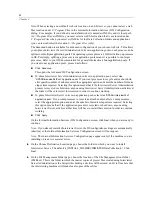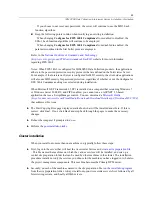63
IBM SPSS Data Collection Interviewer Server installation information
When Microsoft .NET Framework 3.5 SP1 is installed on a computer that is running Windows 7
or Windows Server 2008 R2, and FIPS enabled, you cannot run an ASP.NET 3.5-based
application that use a ScriptManager control. You can download a
Microsoft Hot
fi
x
(
https://connect.microsoft.com/VisualStudio/Downloads/DownloadDetails.aspx?DownloadID=27494
)
that addresses this issue.
E
The Start Copying Files page displays the name of the folder in which the site preparation
fi
le
will be created. If this is correct, click
Next
. If not, click Back and step back through the pages to
make the necessary changes.
E
When the installation has
fi
nished, you need to share the mrInterviewSiteInstallation folder
manually. To do this, proceed as follows.
In Windows Explorer, browse to the mrInterviewSiteInstallation folder, right-click and choose
Properties
.
On the Sharing tab, select
Share this folder
.
Click
Permissions
and add the Installing User and the Data Collection Group.
E
If the installation procedure prompted you to reboot and you chose not to do so at that point,
reboot now.
Installing the IBM SPSS Data Collection Interviewer Server services on each machine named
in the site preparation file
The
fi
rst machine on which you install IBM® SPSS® Data Collection Interviewer Server must
be one that runs the Accessories Service. We recommend that you install in the following order:
all Accessories servers, all Interview servers, all Web servers.
E
Log on as the Installing User.
E
In Windows Explorer, browse to the network directory in which the site preparation
fi
le was
created.
E
Double-click the AutoPlay
fi
le (autoplay.exe).
This opens the IBM SPSS Data Collection Server 6.0.1 Installer window.
E
From the IBM SPSS Data Collection Server 6.0.1 Installer window, choose
Install IBM SPSS
Data Collection Server 6.0.1
.
This starts the IBM SPSS Data Collection Server 6.0.1 Setup wizard.
E
Click
Next
on the Welcome screen.
E
On the License Agreement screen, read the license agreement.
E
If you accept the agreement, click
Yes
.
E
On the Select Features page, choose the services and utilities to be installed, and then click
Next
. If
you are installing onto a machine that will be running the Accessories Service and you want to use
the
IBM® SPSS® Data Collection Interviewer Phone
and/or
IBM® SPSS® Data Collection Remote
Administration
, select those options as well. Click
Next
after selecting the appropriate options.