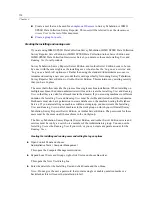121
IBM SPSS Data Collection Survey Tabulation, IBM SPSS Data Collection Survey Reporter Server Edition, and IBM
SPSS Data Collection Author Server Edition installation information
Setting up IBM SPSS Data Collection Interviewer Server Administration users, roles, and
permissions
Users and roles are part of the IBM® SPSS® Data Collection Interviewer Server Administration
security system. Every Interviewer Server Administration user has a unique user name and
password, plus a personal working directory within the FMRoot\Users directory. Roles are a
means of grouping users according to the activities they will use. For example, you might create a
Scriptwriting role for users who need access to questionnaire design and building activities,
and an Analysis role for users who need access to the activities that generate tables and export
data. You might also create an Analysis role for users who need access to the applications that
generate tables and export data.
The installation procedure creates one administrator with a name and password of your choice
and places that user in the DPMAdmins role.
In addition, three further roles are created when you install IBM® SPSS® Data Collection Survey
Tabulation: TabulationFullAccess, TabulationMediumAccess, and TabulationMinimumAccess.
Each role is set up with the appropriate Interviewer Server Administration activities and features.
You can attach users to these roles if required, or use them as a basis for creating your own roles.
For details of the activities and features assigned to each role, see the
Access Levels in Survey
Tabulation
topic in the Survey Tabulation Technical Documentation section of the IBM® SPSS®
Data Collection Developer Library.
Before you can add users and roles and set permissions, you need to start Interviewer Server
Administration.
E
Open your browser and go to
http://machine_name/SPSSMR/DimensionNet/default.aspx
.
E
On the Interviewer Server Administration login screen, enter the name and password for the user
you speci
fi
ed as the Interviewer Server Administration administration user during installation
and click
Login
.
This opens the main Interviewer Server Administration screen.
Adding users
E
In IBM® SPSS® Data Collection Interviewer Server Administration, choose
Tools > User Administration
The User Administration activity starts.
E
Click
Users
.
A list of current user names appears on the right of the screen.
E
On the right of the screen, click
New User...
.
This opens the User Administration dialog box.
E
Complete the
fi
elds in the dialog box and click
OK
to create the new account.