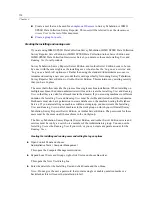122
Chapter 4
Adding roles
E
In IBM® SPSS® Data Collection Interviewer Server Administration, choose
Tools > User Administration
The User Administration activity starts.
E
Click
Roles
.
A list of current role names appears on the right of the screen.
E
In this frame click
New Role...
.
This opens the User Administration dialog box.
E
Complete the
fi
elds in the dialog box and click
OK
.
E
In the Add User\Project\Activity dialog box, select the users who will be members of this role.
E
Click
OK
to create the role with the selected users as members.
Assigning activities to roles
Once you create users and roles, you can decide which roles may use each activity.
Some features of some activities have their own security settings. For example, while all users
may be able to run an activity, you may be able to restrict access to certain features within the
activity to a subset of users. When you assign activities to roles, you are prompted to specify
which activity features should be available to role members.
When you assign activities to roles, always check whether the activity has security controlled
features and consider who needs access to these features. The default may be that no one except
administrators have access (which is probably not what you want). You may
fi
nd that you need to
create a separate role for these users.
E
In IBM® SPSS® Data Collection Interviewer Server Administration, choose
Tools > User Administration
The User Administration activity starts.
E
Click
Activities
.
E
Select an activity from the Activities tree.
Click the
Roles
tab on the right of the page. The tab lists the roles currently assigned to the
selected activity.
E
Click
Add/Remove
.
This opens the Add Role dialog box.
E
Choose the roles you want to assign to this activity and click
OK
.