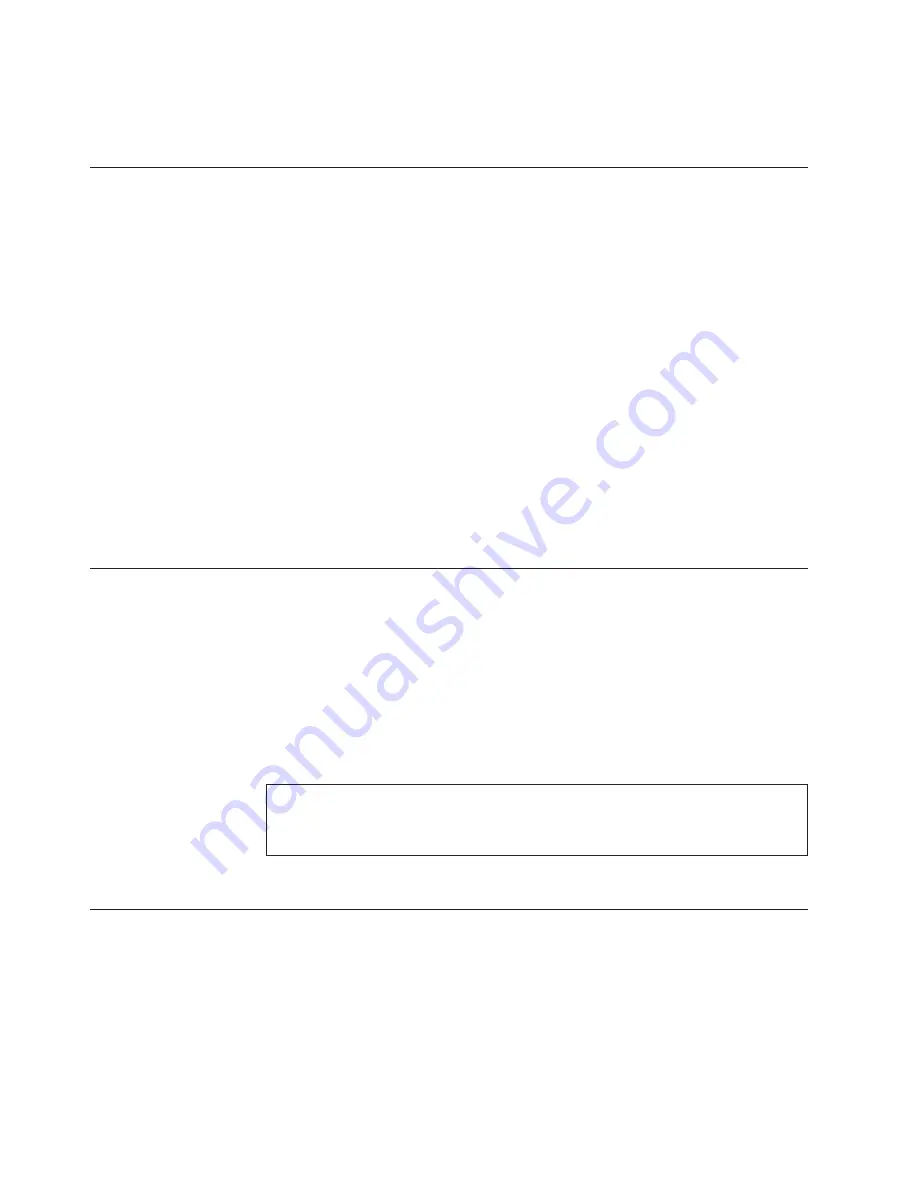
purposes. If the serial port is no longer required, use the
logout
command to log
out of the serial console, remove the serial cable, and replace the plug in the serial
port.
Establishing an Ethernet connection
After using a serial connection to configure the IP addresses for the SAN384B, you
can connect the active CP blade to the local area network (LAN).
Note:
Connecting the CP blades to a private network/VLAN is recommended.
By establishing an Ethernet connection, you can complete the SAN384B
configuration using a serial session, Telnet , or through a management application
such as Web Tools or DCFM.
To establish an Ethernet connection to the SAN384B, follow these steps:
1.
Remove the shipping plug from the Ethernet port on the active CP blade.
2.
Insert one end of an Ethernet cable into the Ethernet port.
3.
Connect the other end to an Ethernet 10/100/1000 BaseT LAN.
The SAN384B can now be accessed by remote connection using any of the
available management tools, such as Telnet, Web Tools, or DCFM.
4.
To complete any additional SAN384B configuration procedures through a
Telnet session, log in to the SAN384B by Telnet, using the
admin
login. The
default password is
password
.
Customizing the switch name
The switch name of the SAN384B can be up to 30 characters long as of Fabric OS
release 6.3.0; can include letters, numbers, and underscore characters; and must
begin with a letter. Fabric OS releases earlier than 6.3.0 require switch names of 15
characters or less.
Note:
Changing the name causes a domain address format RSCN to be issued.
To customize the name, follow these steps:
1.
Enter the
switchName
command with the new name in quotes.
swDir:admin>
switchName "ModularSwitch5"
Committing configuration...
Done.
ModularSwitch5:admin
2.
Record the new name for future reference.
Customizing a chassis name
For Fabric OS 6.2.0 and later, the chassis name of the SAN384B can be up to 15
characters long; can include alpha, numeric, and underscore characters; and must
begin with an alpha character.
1.
Enter
chassisName
followed by the new name in double quotes.
switch:admin>
chassisname
"SAN384B_chassis_1"
Committing configuration...
Done.
2.
2. Display the new chassis name.
38
SAN384B Installation, Service, and User Guide
|
|
Содержание SAN384B
Страница 2: ......
Страница 10: ...viii SAN384B Installation Service and User Guide...
Страница 12: ...x SAN384B Installation Service and User Guide...
Страница 14: ...xii SAN384B Installation Service and User Guide...
Страница 28: ...xxvi SAN384B Installation Service and User Guide...
Страница 38: ...10 SAN384B Installation Service and User Guide...
Страница 60: ...32 SAN384B Installation Service and User Guide...
Страница 78: ...50 SAN384B Installation Service and User Guide...
Страница 88: ...60 SAN384B Installation Service and User Guide...
Страница 146: ...118 SAN384B Installation Service and User Guide...
Страница 158: ...130 SAN384B Installation Service and User Guide...
Страница 164: ...136 SAN384B Installation Service and User Guide...
Страница 168: ...140 SAN384B Installation Service and User Guide...
Страница 176: ...148 SAN384B Installation Service and User Guide...
Страница 181: ......
Страница 182: ...Part Number 45W8160 Printed in USA GC52 1333 02 1P P N 45W8160...
Страница 183: ...Spine information IBM System Storage SAN384B SAN384B Installation Service and User Guide Service information 2499 192...






























