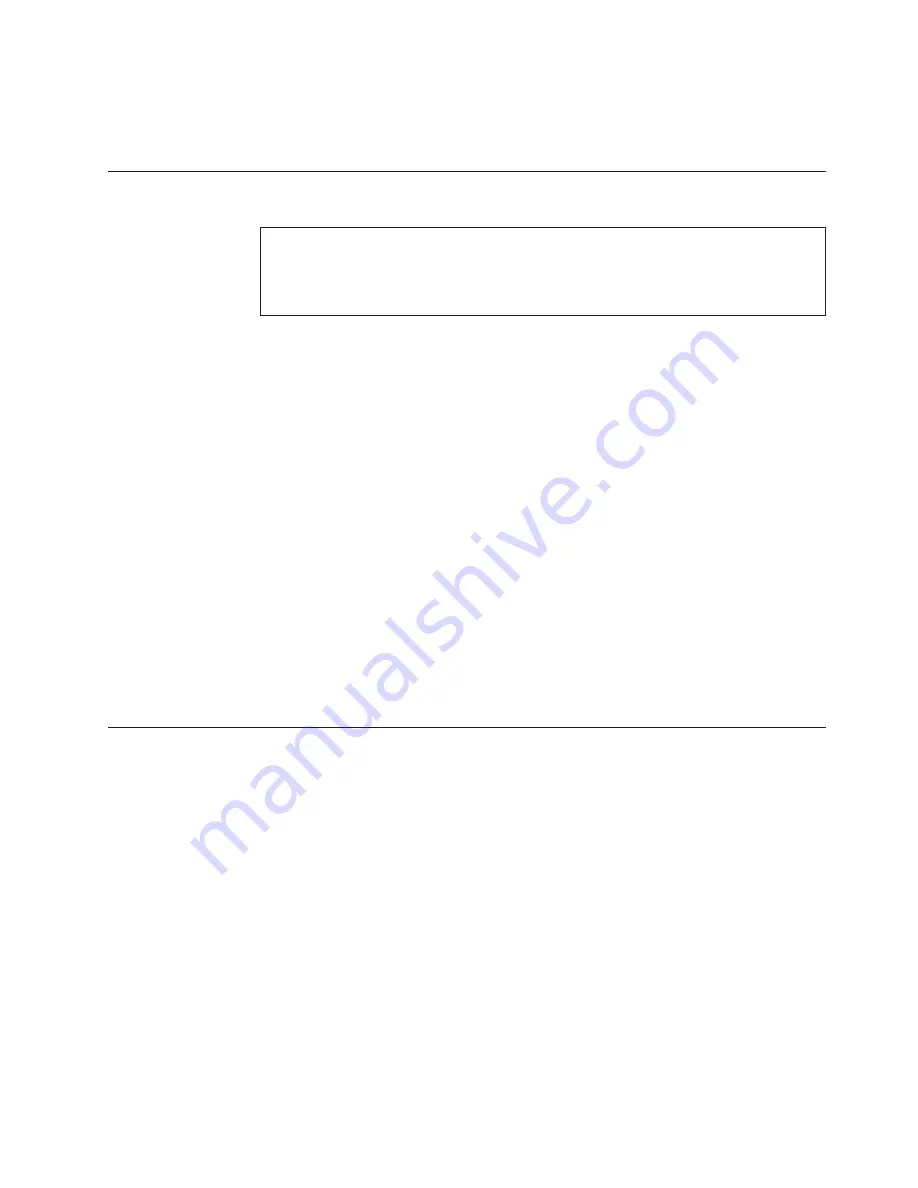
6.
Enable software licenses. See “Software licenses” on page 41.
7.
Back up the configuration. See “Verifying correct operation and backing up the
configuration” on page 43.
Providing power to the SAN384B
DANGER
An electrical outlet that is not correctly wired could place hazardous voltage
on the metal parts of the system or the devices that attach to the system. It is
the responsibility of the customer to ensure that the outlet is correctly wired
and grounded to prevent an electrical shock. (D004)
Attention:
Use only the supplied power cords.
To provide power to the SAN384B:
1.
Connect the two AC power cords to each of the two power supplies.
2.
Connect the power cords to a power source with a voltage of 200 to 240 VAC,
47 to 63 Hz..
3.
Turn the AC power switches on the power supplies to ON (
|
). The AC power
switches light green when switched on and power is supplied.
4.
The SAN384B performs a power-on self-test (POST) each time it is powered on.
POST takes approximately 10 minutes and is complete when indicator light
activity displays the operational state. For information about LED patterns, see
Chapter 4, “Monitoring system components,” on page 45.
You can bypass POST by using the
fastBoot
command. You can also disable
POST for successive reboots on the SAN384B using the
diagDisablePost
command.
Attention:
To prevent a potential IP address conflict, do not connect the
SAN384B to the network until the IP addresses are configured.
Note:
To power off the SAN384B, see “Powering off the SAN384B” on page 44.
Connecting the SAN384B and host with a serial cable
Follow these steps to connect a serial cable.
1.
Verify that the SAN384B is powered on and that POST is complete by
confirming that all power LED indicators on the port, control processor, and
core switch blades display a steady green light.
2.
Remove the shipping cap from the CONSOLE port on the active CP. Use the
serial cable provided with the product to connect the CONSOLE port on the
active CP to a computer workstation. The active CP blade is indicated by an
illuminated (blue) LED.
Attention:
The CONSOLE port is intended primarily for the initial setting of
the IP address and for service purposes.
3.
Access the SAN384B using a terminal emulator application (such as
HyperTerminal in a Windows environment or TIP in a UNIX environment).
4.
Disable any serial communication programs running on the workstation (such
as synchronization programs).
Chapter 3. Starting and configuring the SAN384B
35
Содержание SAN384B
Страница 2: ......
Страница 10: ...viii SAN384B Installation Service and User Guide...
Страница 12: ...x SAN384B Installation Service and User Guide...
Страница 14: ...xii SAN384B Installation Service and User Guide...
Страница 28: ...xxvi SAN384B Installation Service and User Guide...
Страница 38: ...10 SAN384B Installation Service and User Guide...
Страница 60: ...32 SAN384B Installation Service and User Guide...
Страница 78: ...50 SAN384B Installation Service and User Guide...
Страница 88: ...60 SAN384B Installation Service and User Guide...
Страница 146: ...118 SAN384B Installation Service and User Guide...
Страница 158: ...130 SAN384B Installation Service and User Guide...
Страница 164: ...136 SAN384B Installation Service and User Guide...
Страница 168: ...140 SAN384B Installation Service and User Guide...
Страница 176: ...148 SAN384B Installation Service and User Guide...
Страница 181: ......
Страница 182: ...Part Number 45W8160 Printed in USA GC52 1333 02 1P P N 45W8160...
Страница 183: ...Spine information IBM System Storage SAN384B SAN384B Installation Service and User Guide Service information 2499 192...
















































