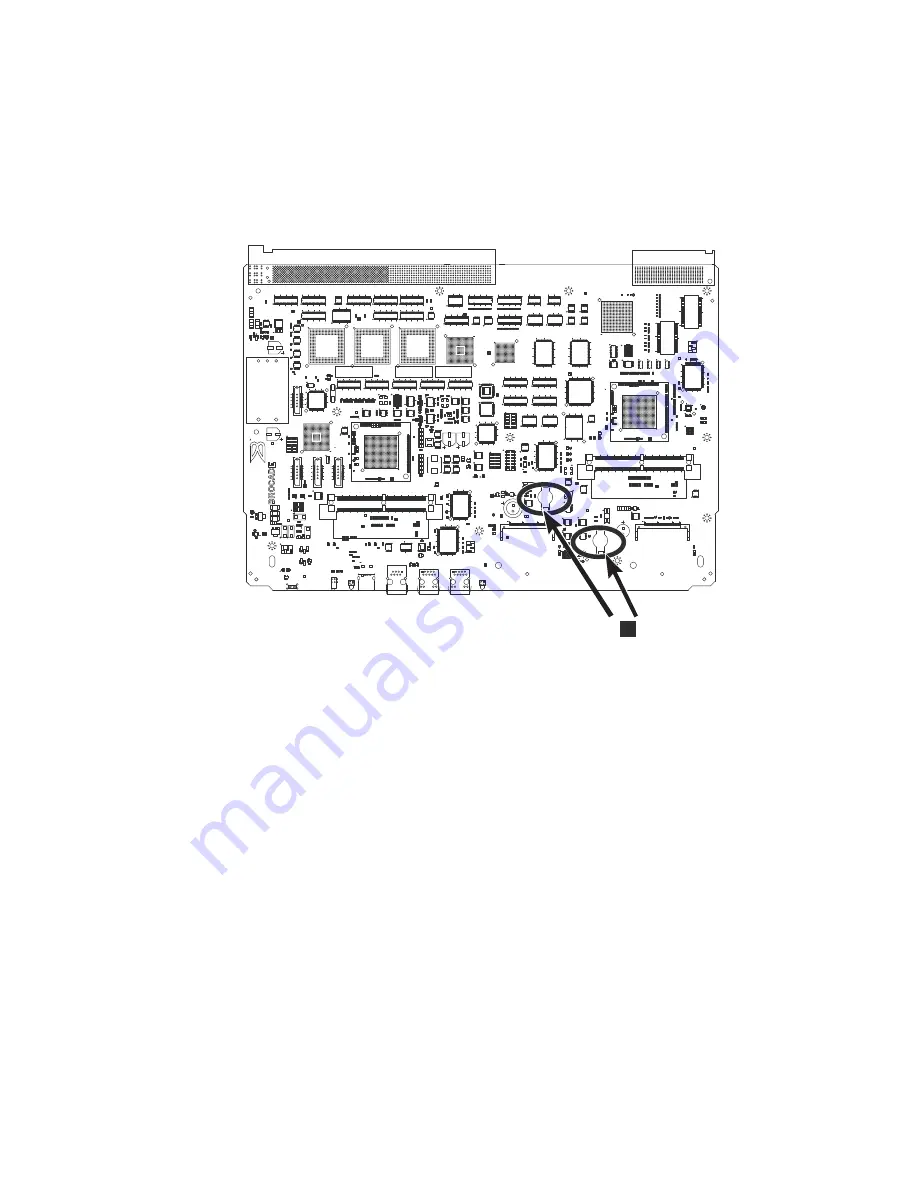
5.
In the two control processor blade (CP8) assemblies, locate the central processor
PCBAs.
6.
Go to the following locations and remove the two BR1225 batteries from each
of the PCBAs (see
1
in Figure 50):
a.
XB1
b.
XB
7.
Recycle the four batteries as appropriate.
Refer to the
Environmental Notices and User Guide
shipped with the product for
more information on battery recycling and disposal.
RP1
U34
J32
1
2
9
1
0
J14
1
2
9
1
0
J1
CR6
U7
C20
U36
U38
J25
J27
CR15
J20
123
122
244
65
66
187
188
J17
123
122
244
65
66
187
188
U48
U79
U40
J2
U95
U29
U69
U125
U148
U117
U30
U31
U105
U80
U76
U39
U42
U107
J39
1
4
J12
U181
A C
E C
U93
U49
U112
U132
U141
U140
U139
U137
U136
U135
U134
U133
U75
U92
U74
U96
U102
U18
U67
U84
J24
1
50
26
25
10
45
20
35
J26
1
50
26
25
10
45
20
35
U72
U43
U87
U104
U152
U146
U145
U175
U86
B2
B1
U81
U85
U109
U52
U53
L3
U47
U78
TP3
TP19
TP25
TP27
TP28
TP26
Q21
U100
Q18
U97
U89
U91
U99
CR2
CR1
CR5
CR4
CR3
X1
U83
U82
U101
2
9
10
1
J16
J5
1
2
15
16
J13
1
2
15
16
RN1
RN2
RN3
RN4
TP30
TP29
TP32
TP31
TP36
TP21
TP40
TP33
TP34
TP35
TP39
TP37
TP38
2
9
10
1
J7
2
9
10
1
J21
2
9
10
1
J3
J18
1
2
J23
1
2
J4
1
2
R391
R570
R403
R1
2
13
14
1
J22
J15
1
2
3
J40
1
2
3
J30
1
4
J6
1
4
J19
1
4
U32
TP76
TP17
TP18
TP10
TP11
TP12
TP8
TP7
TP75
TP16
TP15
TP14
TP13
TP9
TP6
TP4
TP2
TP1
C65
C60
C30
37
38
2
J10
10
20
30
9
19
29
1
37
38
2
J9
10
20
30
9
19
29
1
37
38
2
J8
10
20
30
9
19
29
1
37
38
2
J1
1
10
20
30
9
19
29
1
U15
U22
U24
U70
U73
Y2
Y1
U45
U65
U118
U66
C102
C114
C104
C106
C103
U20
U68
U35
U19
U71
U37
U17
U4
U9
U10
U3
U63
U12
U60
U61
U58
U64
U8
U14
U1
U11
U23
U21
U26
U25
U27
U28
U16
U108
U116
U115
U114
U111
U110
U56
U55
U200
U2
U54
U13
U6
U150
D5
D13
Q33
U178
U153
U124
U88
U103
U176
U149
U44
25
26
50
26
75
76
100
U119
25
26
50
26
75
76
100
L9
U59
U57
U62
F1
U50
U94
U98
U77
U46
U106
U5
Q17
Q14
Q15
Q16
Q1
1
Q12
R2143
R2138
R2122
R2121
R2120
R21
1
9
R2116
R21
15
R402
R97
R98
R94
R96
R95
R92
R13
R93
R91
R12
R10
R203
R206
R191
R192
R193
R204
R582
R245 R249
R369
R370
R371
R131
R188
R32
R31
R30
R29
R28
R27
R26
R62
R60
R58
R56
R54
R52
R50
R48
R46
R44
R42
R40
R38
R36
R34
C28
C29
R152
R385
R316
R168
R437
R364
R438
R386
R363
R384
C32
C31
C34
C33
C67
C68
C66
C69
R158
R377
R381
R376
R378
R380
R375
R170
R373
R374
R365
R372
R171
R172
R366
R368
R173
R367
R175
R174
R176
R178
R177
C26
C27
R383
R382
R379
C83
C81
C82
C80
R623
R624
R516
C12
C15
C16
C19
C7
C10
C11
C25
C13
C14
C17
C18
C8
C9
C23
C24
R387
R388
R63
R61
R59
R57
R55
R53
R25
R51
R24
R49
R23
R22
R21
R47
R45
R43
R41
R20
R19
R39
R18
R37
R17
R35
R33
R628
R646
R645
R639
R641
R642
R635
R79
R74
R75
R81
R80
R82
R83
R89
R88
R65
R66
R72
R71
R73
R137
R143
R142
R76
R77
R78
R84
R85
R87
R86
R67
R68
R70
R69
R138
R139
R141
R140
C6
C4
C5
R358
R362
R335
R332
R338
R354
R351
R344
R347
R361
R346
R314
R359
R336
R329
R342
R337
R341
R334
R333
R105
R348
C62
C64
C63
C58
R298
C57
R300
R301
R304
R306
R299
R302
R303
R266
R821
R820
R819
R818
R814
R813
R812
R811
R810
R183
R181
R180
R629
R647
R648
R649
R630
R632
R633
R634
R190
R189
R592
R572
R262
R404
R434
R239
R423
R231
R416
R410
R421
R417
R414
R413
R441
R618
R236
R436
R238
R234
R242
R425
R418
R412
R415
R244
R433
R197
R405
C126
C46
C47
C100
C91
C88
C89
C86
C87
C43
C37
C40
C39
C38
C41
C120
C1259
C1258
C105
C98
C61
C45
R330
R122
R124
R1
18
R120
R331
L6
L5
L7
C59
C101
C121
C90
C42
C95
C92
R526
C93
R216
R213
R214
R411
R215
R205
L2
L1
L8
C51
C52
C49
R147
R150
R149
L10
R2238
R2234
R2212
R1991
R389
R399
R397
R394
R392
C3
R90
R187
R521
C97
C94
C99
R100
R101
R1
17
R1
11
R154
R1
13
R125
R126
R123
R128
R133
R160
R162
R161
R135 R146
R326
R130
R108
R1
19
R159
R121
R1
15
R312
R524
C35
R7
R315
R310
R1015
R1
1
R494
R519
R518
R308
R64
C73
C72
C124
C123
R636
R640
R650
R1269
R323
R324
R106
R144
R109
R156
R352
R353
R350
R360
R345
R357
R356
R355
R349
R343
R151
R169
R556
R559
R557
R530
R555
R552
R539
R554
R560
R551
R548
R549
R550
R547
R545
R546
R543
R544
R540
R553
R541
R542
R558
R538
R525
R340
R1
16
R325
R155
R157
R136
R1
14
R129
R134
R1
12
R132
R561 R562 R565
R566
R564
R563
R318
R319
R102
R317
R104
R1
10
R103
R107
R153
R127
C71
C70
C96
L4
R822
R184
R179
R186
R182
R643
C125
R626
R627
R486
R515
R567
R229
R225
R227
C36
R440
R617
C22
C116
C115
C118
C117
C108
C107
C110
C109
R614
R621
R251
R250
R256
R257
C48
R258
R261
R264
C56
C55
R615
R265
R255
R254
R252
R253
R263
C21
C54
C53
R3
R2
R568
R446
R569
R471
R571
R2467_1
R578
R611
R2466_1
R575
R573
R576
R612
R613
R610
R574
R579
R608 R609
C113
C111 C112
C119
R406
R407
R228
R199
R200
R194
R198
R209
R195
R207
R208
R196
R222
R243
R424
R241
R435
R235
R432
R428
R426
R240
R233
R223
R232
R606
R604
R584
R603
R600
R586
R602
R607
R599
R596
R597
R598
R595
R593
R594
R590
R591
R587
R601
R588
R589
R605
R585
R583
C85
C84
R226
R230
R577
R420
R21
1
R218
R220
R210
R219
R224
R221
R212
R408
R442
R622
R439
R619
R616
R620
R217
R625
C122
R16
R15
R14
C1034 C1038
C1
C2
C50
C44
R6
R293
R164
R327
R201
R823
R99
R8
R167
R166
R163
R165
R202
R148
Q28
D7
Q13
D2
Q3
Q20
Q4
Q5
Q19
Q2
Q6
Q10
Q7
Q9
D4
Q1
U90
D1
Q8
U33
U41
U51
P/N
S/N
COO
P1V80_SENSE
P1V1_SENSE
CO_PROC_DEBUG_SYNC
CP_SYNC
USB_TP4
USB_TP3
USB_TP2
USB_TP1
GND
GND
GND
GND
GND
GND
GND
GND
GND
GND
GND
GND
GND
GND
GND
GND
GND
GND
PLD_CONN
IN0_CONN
E3_ACT/LNK
384b056
1
Figure 50. Battery locations on the SAN384B
106
SAN384B Installation, Service, and User Guide
Содержание SAN384B
Страница 2: ......
Страница 10: ...viii SAN384B Installation Service and User Guide...
Страница 12: ...x SAN384B Installation Service and User Guide...
Страница 14: ...xii SAN384B Installation Service and User Guide...
Страница 28: ...xxvi SAN384B Installation Service and User Guide...
Страница 38: ...10 SAN384B Installation Service and User Guide...
Страница 60: ...32 SAN384B Installation Service and User Guide...
Страница 78: ...50 SAN384B Installation Service and User Guide...
Страница 88: ...60 SAN384B Installation Service and User Guide...
Страница 146: ...118 SAN384B Installation Service and User Guide...
Страница 158: ...130 SAN384B Installation Service and User Guide...
Страница 164: ...136 SAN384B Installation Service and User Guide...
Страница 168: ...140 SAN384B Installation Service and User Guide...
Страница 176: ...148 SAN384B Installation Service and User Guide...
Страница 181: ......
Страница 182: ...Part Number 45W8160 Printed in USA GC52 1333 02 1P P N 45W8160...
Страница 183: ...Spine information IBM System Storage SAN384B SAN384B Installation Service and User Guide Service information 2499 192...
















































