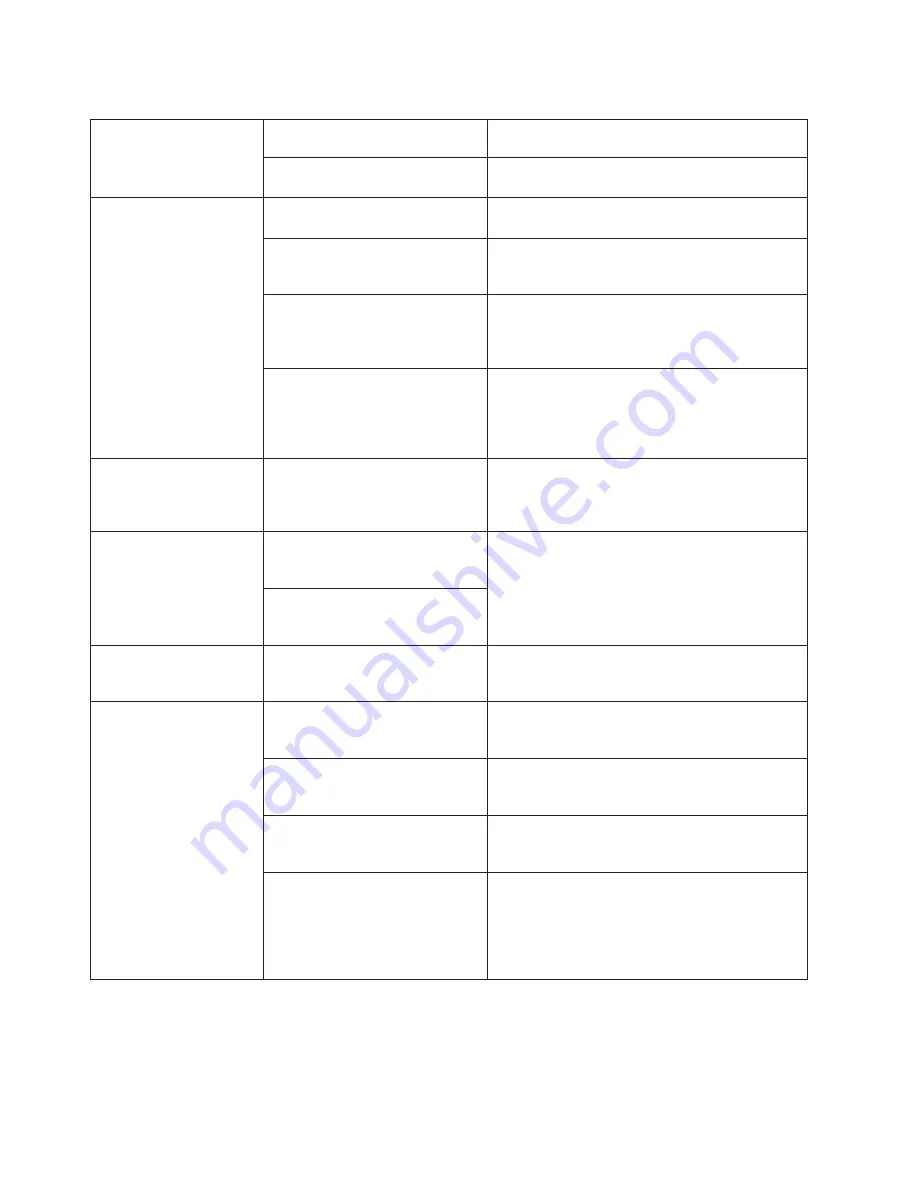
Table 28. Troubleshooting (continued)
Several or all components
are not operating.
One or both power cables may not
be connected to a live source.
Ensure that both power cables are connected to
live outlets.
One or both AC power switches
might be off.
Ensure that both AC power switches are on (AC
switches light up green when on).
Serial connection is faulty
or serial port logs have
incorrect or missing
information.
Serial cable is not connected
correctly.
Ensure that the cable is firmly connected to
workstation computer and to the SAN384B.
Terminal emulator application
parameters are not set correctly.
Ensure that the terminal emulator application is
configured as follows: 9600 bits per second, 8
databits, no parity, 1 stop bit, no flow control.
Serial port might be incompatible
(only RS–232 is supported).
Ensure that the SAN384B is connected to an
RS–232 port. RS–423 serial ports might experience
difficulties due to corner-case incompatibilities of
the standards.
Pins on the serial cable or serial
port might be damaged.
Remove the cable and inspect the pins on the cable
and in the serial port. Do not reinstall if the pins
on either component have any visible damage, as
this could damage the pins on the other
component. Replace components as required.
CP Ethernet link speed is
different than expected or
a link cannot be
established.
There might be a conflict with the
CP Ethernet link speed negotiation
set up by the network.
Specify the CP Ethernet link speed by entering the
ifModeSet
command.
Configuration data is
inaccurate or cannot be
accessed.
Chassis was powered off/on while
the WWN card was uninstalled or
failed.
Install an operational WWN card and power the
system off/on again.
The SAN384B was rebooted while
the WWN card was uninstalled or
failed.
Initial set up results in IP
address/Domain ID
conflict.
The SAN384B was connected to
the fabric before being configured.
Refer to Chapter 3, “Starting and configuring the
SAN384B,” on page 33 and the
Fabric OS
Administrator's Guide
for configuration information.
LEDs on one or more
components are changing
rapidly or do not indicate
a healthy state.
The SAN384B might be booting or
running POST.
Verify that boot and POST are complete. The
SAN384B requires a minimum of 3 minutes,
usually, after power-on to complete POST.
Beaconing might be on for the
entire SAN384B or for individual
components.
Determine whether beaconing is on by entering
the
switchShow
command and determine whether
switch beaconing or blade beaconing is on.
Individual components might have
failed.
Refer to the LED tables in Chapter 4, “Monitoring
system components,” on page 45 for interpretation
and recommended actions.
Pins on the components might be
damaged.
Remove the component from the chassis and
inspect the pins on the component and inside the
chassis. Do not reinstall if pins on either
component are visibly damaged, as this could
damage pins on other component. Replace the
parts as required.
134
SAN384B Installation, Service, and User Guide
Содержание SAN384B
Страница 2: ......
Страница 10: ...viii SAN384B Installation Service and User Guide...
Страница 12: ...x SAN384B Installation Service and User Guide...
Страница 14: ...xii SAN384B Installation Service and User Guide...
Страница 28: ...xxvi SAN384B Installation Service and User Guide...
Страница 38: ...10 SAN384B Installation Service and User Guide...
Страница 60: ...32 SAN384B Installation Service and User Guide...
Страница 78: ...50 SAN384B Installation Service and User Guide...
Страница 88: ...60 SAN384B Installation Service and User Guide...
Страница 146: ...118 SAN384B Installation Service and User Guide...
Страница 158: ...130 SAN384B Installation Service and User Guide...
Страница 164: ...136 SAN384B Installation Service and User Guide...
Страница 168: ...140 SAN384B Installation Service and User Guide...
Страница 176: ...148 SAN384B Installation Service and User Guide...
Страница 181: ......
Страница 182: ...Part Number 45W8160 Printed in USA GC52 1333 02 1P P N 45W8160...
Страница 183: ...Spine information IBM System Storage SAN384B SAN384B Installation Service and User Guide Service information 2499 192...
















































