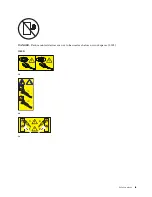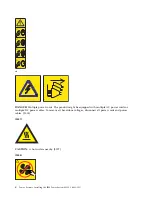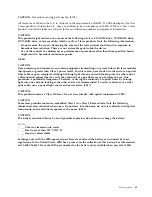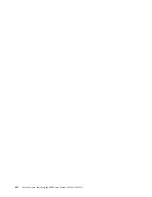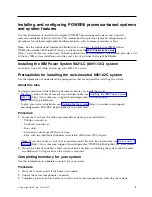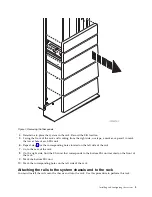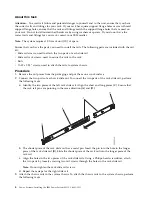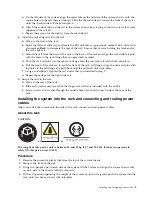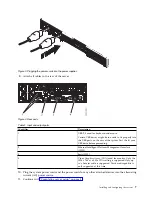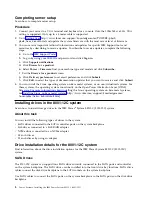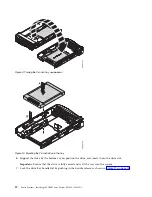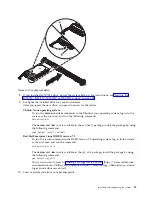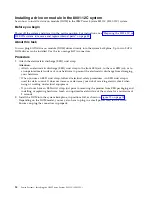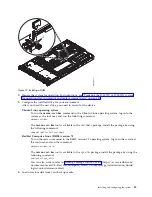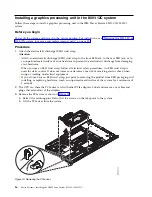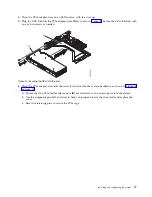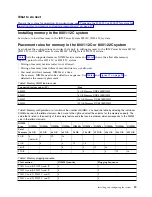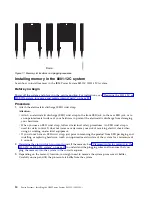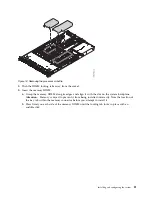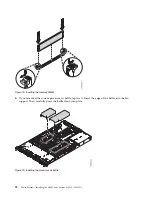You can plug SATA drive on module (DOM) drives directly into the system backplane. Up to two SATA
DOM drives can be installed. Use the two orange SATA connectors.
SAS Drives
With system feature codes EKB1 or EKB2, and by using SATA/SAS RAID adapters, the 8001-12C system
can support up to four SATA/SAS drives. Adapter feature codes EKAA and EKAB each support up to
eight SAS drives, but the system is physically limited to four.
Use SAS cables to connect the SAS ports on the PCIe adapter cards to the SAS ports on the disk drive
backplane.
If you are installing a RAID adapter, see the adapter documentation for information on configuring the
drives.
As an example, consider this configuration:
v
Feature code EKAA supporting four front-mounted SATA/SAS drives.
v
Two SATA DOMs plugged into the system backplane.
NVMe Enabled System and Drives
When the system has one or more NVMe adapters, feature code EKAE, the system supports NVMe
drives. To support up to two NVMe drives, you need a feature code EKAE PCIe adapter. To support up
to four NVMe drives, you need two EKAE PCIe adapters. Figure 5 shows the adapter positions. The first
EKAE PCIe adapter needs to go in position 2 (UIO Slot1); the second needs to go in position 3 (PLX
Slot1).
The first two NVMe drives need to be plugged into drive locations 1 and 2 as shown in Figure 6. The
second two NVMe drives need to be plugged into drive locations 3 and 4.
NVMe drives are only supported on host operating systems; NVMe drives are not supported by guest
operating systems. On systems with RHEL 7.3 or later, or Ubuntu 16.04 or later, NVMe drives can be
used as bootable drives. Port 1 of the internal NVMe host bus adapter must be plugged into NVMe port
1 on the disk drive backplane.
As an example, consider this configuration:
v
Four NVMe front-mounted drives with two EKAE PCIe adapters.
v
Two SATA DOMs plugged into the system backplane.
Figure 5. 8001-12C PCIe adapter positions
Figure 6. NVMe drive locations
Installing and configuring the system
9
Содержание Power System S821LC
Страница 1: ...Power Systems Installing the IBM Power System S821LC 8001 12C IBM...
Страница 2: ......
Страница 3: ...Power Systems Installing the IBM Power System S821LC 8001 12C IBM...
Страница 16: ...xiv Power Systems Installing the IBM Power System S821LC 8001 12C...
Страница 117: ...Figure 62 Connecting the power cords to the system Installing and configuring the system 101...
Страница 118: ...102 Power Systems Installing the IBM Power System S821LC 8001 12C...
Страница 130: ...114 Power Systems Installing the IBM Power System S821LC 8001 12C...
Страница 131: ......
Страница 132: ...IBM Printed in USA...