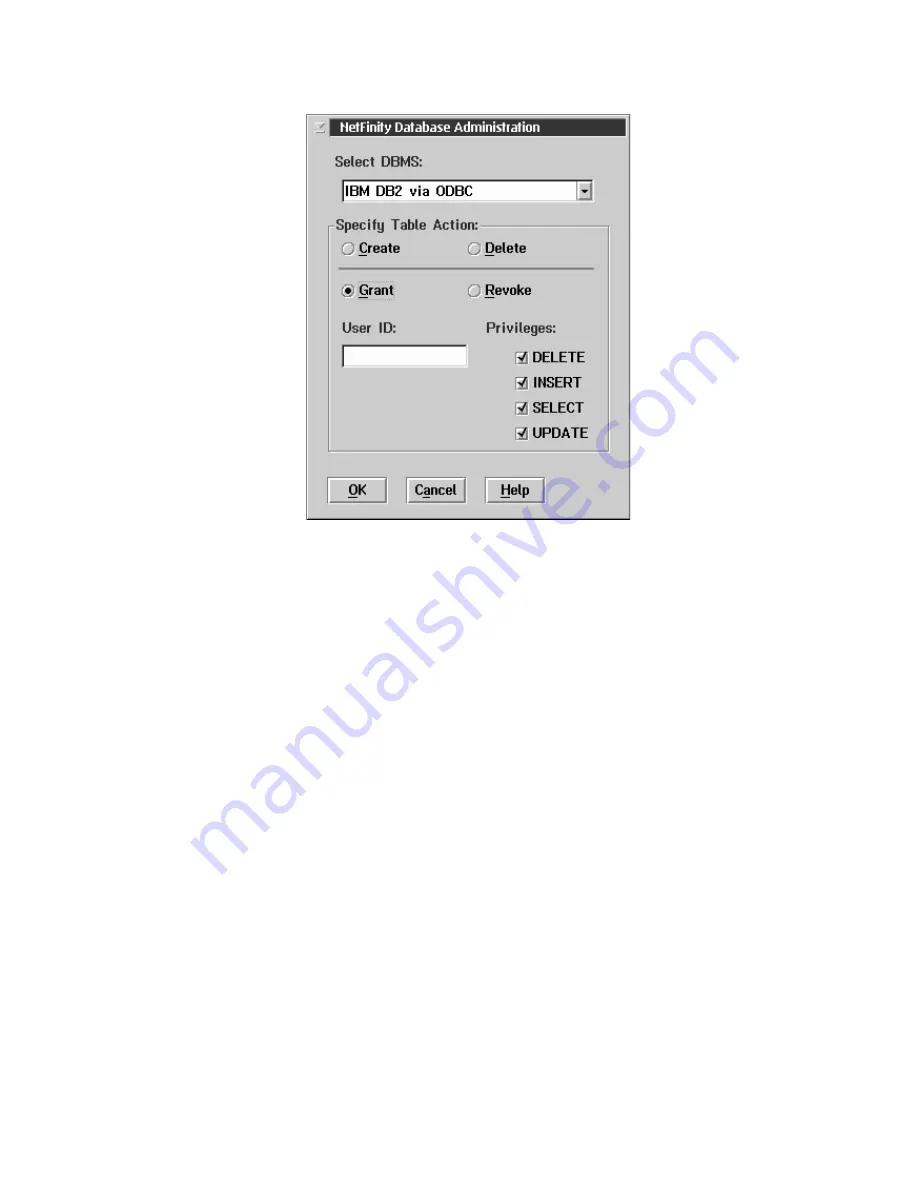
Chapter 5. Using Netfinity Manager
47
3. To create the Netfinity Manager table groups within the database, click Create
and then click OK to open the Database Server window.
The following table actions are also available:
•
Delete
To remove the Netfinity Manager table groups from the database, click
Delete
and then click OK to open the Database Server window.
•
Grant
Permits access to a database for a specified user ID. To grant access:
a. Click Grant.
b. In the User ID field type the user ID that will be permitted to access the
database.
c. Select privileges for this ID.
All privileges (Insert, Delete, Select, and Update) are selected by default.
A user ID must have all of these privileges to export data to the
database.
d. Click OK to open the Database Server window.
•
Revoke
Disables access to a database for a specified user ID. To revoke access:
a. Click Revoke.
b. In the User ID field type the user ID that will have access to the database
revoked.
c. Deselect privileges to be revoked for this ID.
All privileges (Insert, Delete, Select, and Update) are selected by default.
A user ID must have all of these privileges to export data to the
database. Some or all of these privileges can be revoked.
Содержание Netfinity 6000R
Страница 1: ...IBM IBM Netfinity 6000R User s Reference SC19 K081 10...
Страница 2: ......
Страница 3: ...IBM IBM Netfinity 6000R User s Reference SC19 K081 10...
Страница 5: ...IBM...
Страница 6: ......
Страница 14: ...xii IBM Netfinity 6000R User s Reference...
Страница 24: ...10 IBM Netfinity 6000R User s Reference...
Страница 36: ...22 IBM Netfinity 6000R User s Reference...
Страница 74: ...60 IBM Netfinity 6000R User s Reference...
Страница 130: ...116 IBM Netfinity 6000R User s Reference...
Страница 198: ...184 IBM Netfinity 6000R User s Reference...
Страница 217: ......






























