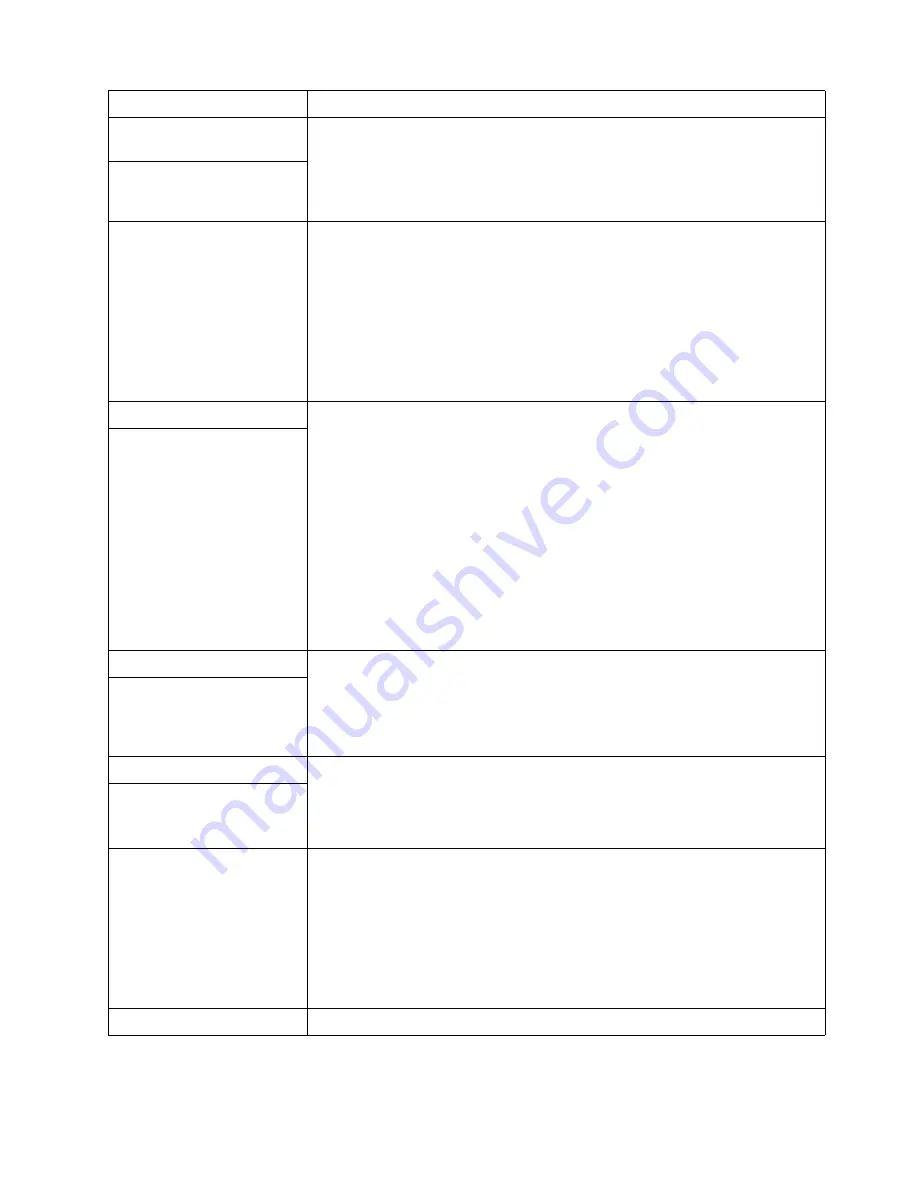
Chapter 7. Solving problems
155
Keyboard, mouse, or
pointing-device problems
1. Make sure that the keyboard cable is properly connected to the server.
2. Make sure that the server and the monitor are turned on.
3. Try using another keyboard.
If the items above are correct, call for service.
All or some keys on the
keyboard do not work.
The mouse or pointing
device does not work.
1. Verify that the mouse or pointing-device cable is securely connected and
the device drivers are installed correctly.
2. Try using another mouse or pointing device.
If the problem remains, call for service.
Memory problems
Verify that:
1. The memory modules are seated properly.
2. You have installed the correct type of memory.
3. If you changed the memory, you updated the memory configuration
with the Configuration/Setup Utility program.
4. All banks of memory on the DIMMs are enabled. The server might have
automatically disabled a DIMM bank when it detected a problem or a
DIMM bank could have been manually disabled.
If the above items are correct, run the memory diagnostic program. The
system might have detected a bad memory module and automatically
reallocated memory to enable you to continue to operate. If the memory
tests fail, call for service or replace the failing DIMM.
The amount of memory
displayed is less than the
amount of memory
installed.
Microprocessor problems
The startup (boot) microprocessor is not working properly.
Verify that the startup microprocessor is seated properly. If it is, replace the
startup microprocessor.
If the problem remains, call for service.
The server emits a
continuous tone during
POST.
Monitor
Some IBM monitors have their own self-tests. If you suspect a problem with
your monitor, refer to the information that comes with the monitor for
adjusting and testing instructions.
If you still cannot find the problem, call for service.
Testing the monitor.
The screen is blank.
Verify that:
1. The server power cords are plugged into the server and a working
electrical outlet.
2. The monitor cables are connected properly.
3. The monitor is turned on and the Brightness and Contrast controls are
adjusted correctly.
If the items above are correct and the screen remains blank, call for service.
Only the cursor appears.
Call for service.
Device
Suggested action
Table 21. Troubleshooting charts
Содержание Netfinity 6000R
Страница 1: ...IBM IBM Netfinity 6000R User s Reference SC19 K081 10...
Страница 2: ......
Страница 3: ...IBM IBM Netfinity 6000R User s Reference SC19 K081 10...
Страница 5: ...IBM...
Страница 6: ......
Страница 14: ...xii IBM Netfinity 6000R User s Reference...
Страница 24: ...10 IBM Netfinity 6000R User s Reference...
Страница 36: ...22 IBM Netfinity 6000R User s Reference...
Страница 74: ...60 IBM Netfinity 6000R User s Reference...
Страница 130: ...116 IBM Netfinity 6000R User s Reference...
Страница 198: ...184 IBM Netfinity 6000R User s Reference...
Страница 217: ......
















































