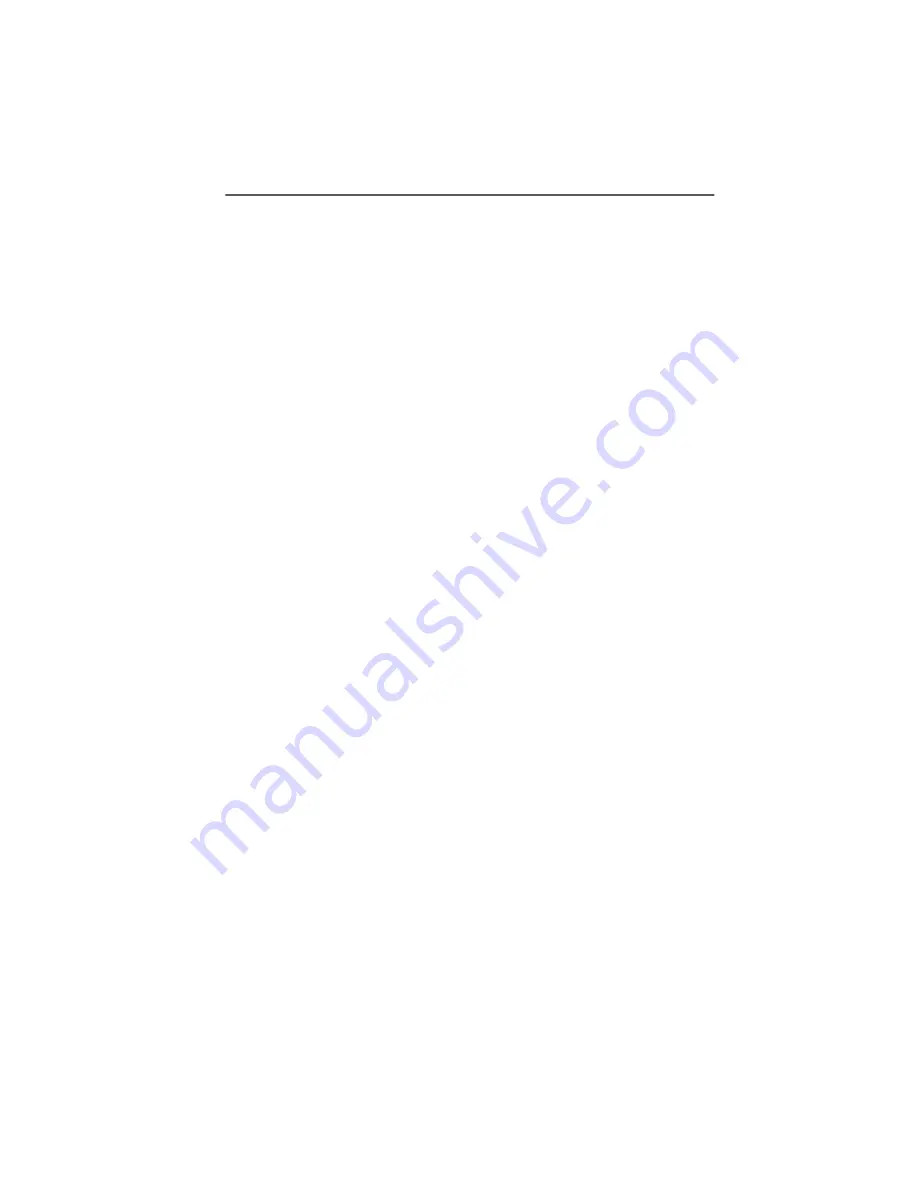
Installation
186
ISDN PC Card – 13 Using NDIS
•
A message appears saying that the NDIS WAN CAPI Driv-
er for Windows NT setup is complete, and that RAS (Re-
mote Access Service) will now be installed or config-
ured.
•
Acknowledge the message by clicking “OK”.
Installing Remote Access Services (RAS) and the Network
Protocol (TCP/IP)
•
The Windows NT RAS installation now starts automati-
cally. Since the RAS service has not yet been installed
on your system, the “Windows NT Setup” dialog ap-
pears first. Specify the path to the installation files or to
the Windows NT CD, and confirm by clicking “Next”.
Windows NT now copies the necessary files for the RAS
service. Now you must select a RAS device. The “Add
RAS Device” dialog appears. Choose one of the devices
“ISDN1 - WAN” or “ISDN2 - WAN” and confirm by click-
ing “OK”.
•
Next, click “Configure”. The “Configure Port Usage” dia-
log opens. Specify here whether you want to receive
calls, dial out, or both.
•
If you intend to use both ISDN B channels for RAS, you
can configure the second B channel as a RAS device
now by clicking “Add”. Windows NT Workstation can
only use one channel for incoming calls.
•
Confirm your port usage settings by clicking “OK”.
•
Now click “Network” in the “Remote Access Setup” dia-
log.
•
In the “Network Configuration” dialog which then ap-
pears, select only TCP/IP as “Dial out protocol”, then
click “OK”.
•
If you have configured the RAS ports to receive or to dial
and receive calls, then an additional network configura-
tion dialog appears in which you can provide informa-
tion on TCP/IP address pools, etc. In this case, select
the desired network protocols under “Server Settings”
and configure them as required for your network envi-
Содержание International ISDN
Страница 1: ...IBM International ISDN PC Card User s Guide...
Страница 243: ......
Страница 244: ...31P7020...






























