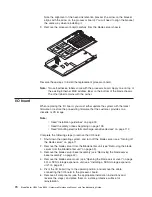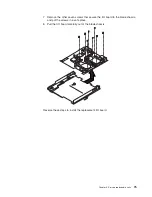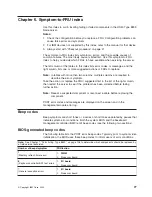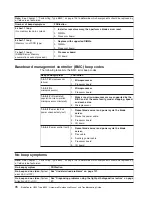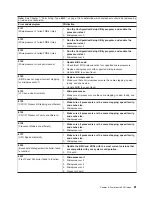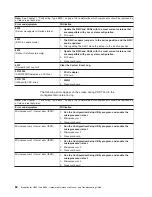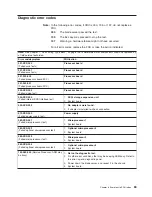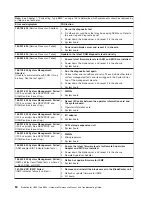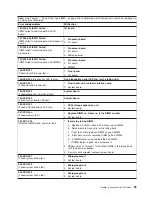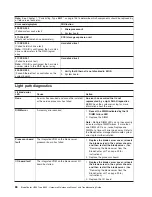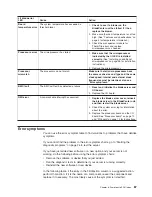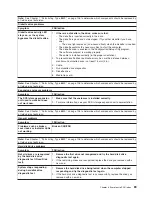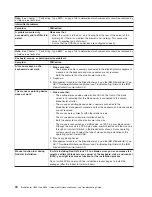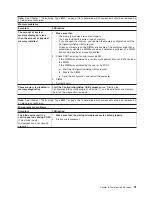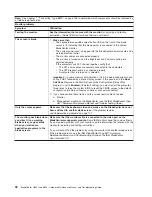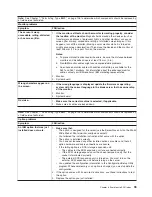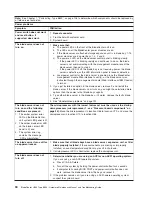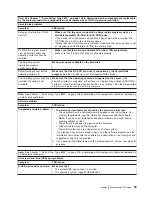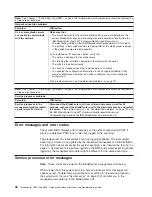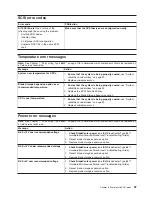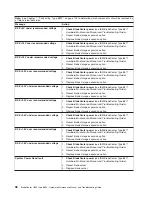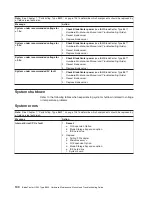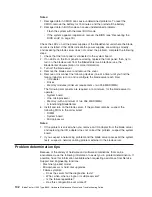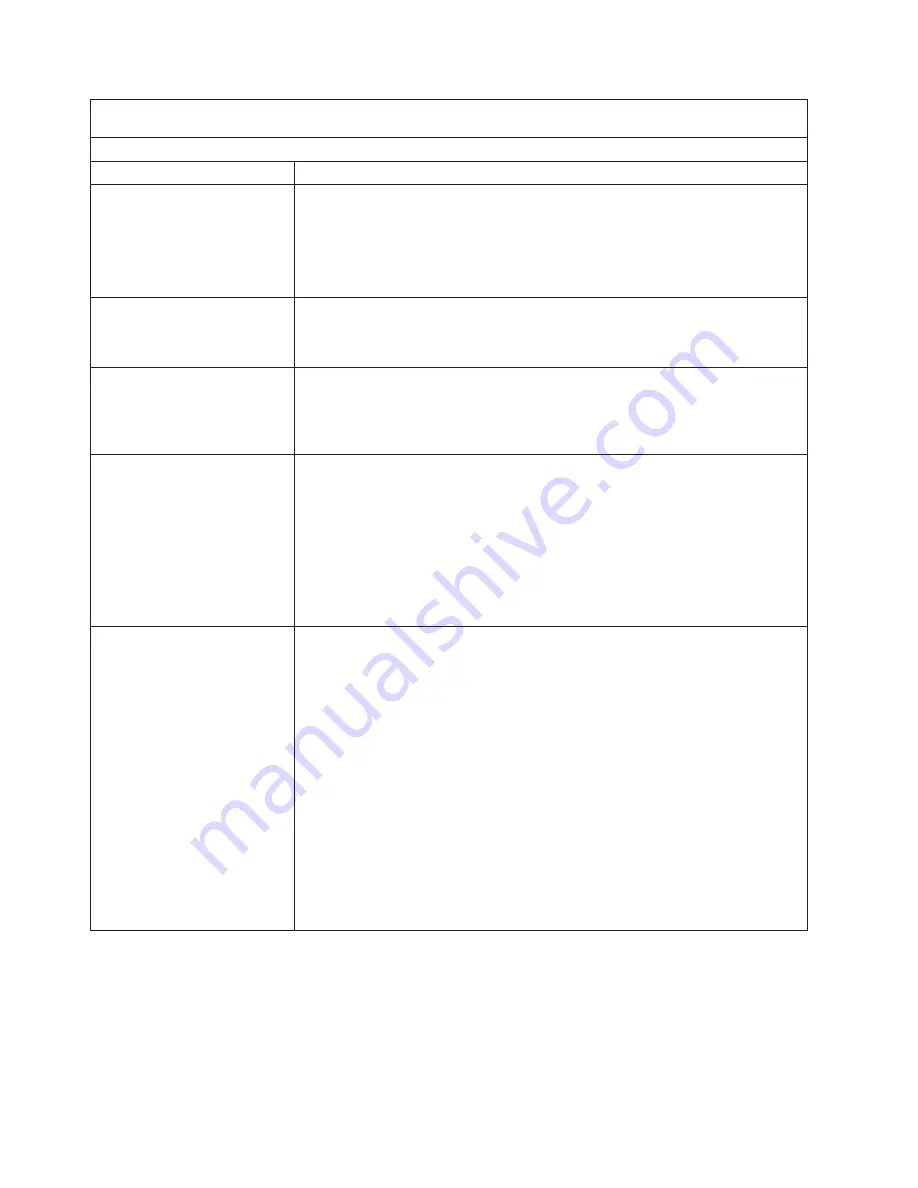
Note:
See
Chapter
7,
“Parts
listing,
Type
8839,”
on
page
105
to
determine
which
components
should
be
replaced
by
a
field
service
technician.
CD-ROM
drive
problems
Symptom
FRU/action
CD-ROM
drive
is
not
recognized.
1.
Make
sure
that:
v
All
cables
and
jumpers
are
installed
correctly.
v
The
correct
device
driver
is
installed
for
the
CD-ROM
drive.
2.
Run
CD-ROM
drive
diagnostics.
3.
CD-ROM
drive.
CD
is
not
working
properly.
1.
Clean
the
CD.
2.
Run
CD-ROM
drive
diagnostics.
3.
CD-ROM
drive.
CD-ROM
drive
tray
is
not
working.
(The
server
must
be
turned
on.)
1.
Insert
the
end
of
a
straightened
paper
clip
into
the
manual
tray-release
opening.
2.
Run
CD-ROM
drive
diagnostics.
3.
CD-ROM
drive.
CD-ROM
drive
is
seen
as
/dev/sr0
by
SuSE.
(If
the
SuSE
Linux
operating
system
is
installed
remotely
onto
a
blade
server
that
is
not
the
current
owner
of
the
media
tray
(CD-ROM
drive,
diskette
drive,
and
USB
port),
SuSE
sees
the
CD-ROM
drive
as
/dev/sr0
instead
of
/dev/cdrom.)
Establish
a
link
between
/dev/sr0
and
/dev/cdrom
as
follows:
1.
Enter
the
following
command:
rm
/dev/cdrom;
ln
-s
/dev/sr0
/dev/cdrom
2.
Insert
the
following
line
in
the
/etc/fstab
file:
/dev/cdrom
/media/cdrom
auto
ro,noauto,user,exec
0
0
CD-ROM
drive
is
not
recognized
after
being
switched
back
to
blade
server
running
Windows
2000
Advanced
Server
with
SP3
applied.
(When
the
CD-ROM
drive
is
owned
by
blade
server
x,
is
switched
to
another
blade
server,
then
is
switched
back
to
blade
server
x,
the
operating
system
in
blade
server
x
no
longer
recognizes
the
CD-ROM
drive.
This
happens
when
you
have
not
safely
stopped
the
drives
before
switching
ownership
of
the
CD-ROM
drive,
diskette
drive,
and
USB
port
(media
tray).)
Note:
Because
the
BladeCenter
unit
uses
a
USB
bus
to
communicate
with
the
media
tray
devices,
switching
ownership
of
the
media
tray
to
another
blade
server
is
the
same
as
unplugging
a
USB
device.
Before
switching
ownership
of
the
CD-ROM
drive
(media
tray)
to
another
blade
server,
safely
stop
the
media
tray
devices
on
the
blade
server
that
currently
owns
the
media
tray,
as
follows:
1.
Double-click
the
Unplug
or
Eject
Hardware
icon
in
the
Windows
taskbar
at
the
bottom
right
of
the
screen.
2.
Select
USB
Floppy
and
click
Stop.
3.
Select
USB
Mass
Storage
Device
and
click
Stop.
4.
Click
Close.
You
can
now
safely
switch
ownership
of
the
media
tray
to
another
blade
server.
88
BladeCenter
HS40
Type
8839:
Hardware
Maintenance
Manual
and
Troubleshooting
Guide
Содержание HS40 - BladeCenter - 8839
Страница 1: ...BladeCenter HS40 Type 8839 Hardware Maintenance Manual and Troubleshooting Guide ERserver...
Страница 2: ......
Страница 3: ...BladeCenter HS40 Type 8839 Hardware Maintenance Manual and Troubleshooting Guide ERserver...
Страница 6: ...iv BladeCenter HS40 Type 8839 Hardware Maintenance Manual and Troubleshooting Guide...
Страница 10: ...viii BladeCenter HS40 Type 8839 Hardware Maintenance Manual and Troubleshooting Guide...
Страница 20: ...10 BladeCenter HS40 Type 8839 Hardware Maintenance Manual and Troubleshooting Guide...
Страница 30: ...20 BladeCenter HS40 Type 8839 Hardware Maintenance Manual and Troubleshooting Guide...
Страница 42: ...32 BladeCenter HS40 Type 8839 Hardware Maintenance Manual and Troubleshooting Guide...
Страница 86: ...76 BladeCenter HS40 Type 8839 Hardware Maintenance Manual and Troubleshooting Guide...
Страница 114: ...104 BladeCenter HS40 Type 8839 Hardware Maintenance Manual and Troubleshooting Guide...
Страница 131: ...Appendix B Safety information 121...
Страница 132: ...122 BladeCenter HS40 Type 8839 Hardware Maintenance Manual and Troubleshooting Guide...
Страница 133: ...Appendix B Safety information 123...
Страница 134: ...124 BladeCenter HS40 Type 8839 Hardware Maintenance Manual and Troubleshooting Guide...
Страница 135: ...Appendix B Safety information 125...
Страница 136: ...126 BladeCenter HS40 Type 8839 Hardware Maintenance Manual and Troubleshooting Guide...
Страница 137: ...Appendix B Safety information 127...
Страница 149: ...Appendix B Safety information 139...
Страница 150: ...140 BladeCenter HS40 Type 8839 Hardware Maintenance Manual and Troubleshooting Guide...
Страница 151: ...Appendix B Safety information 141...
Страница 152: ...142 BladeCenter HS40 Type 8839 Hardware Maintenance Manual and Troubleshooting Guide...
Страница 153: ...Appendix B Safety information 143...
Страница 154: ...144 BladeCenter HS40 Type 8839 Hardware Maintenance Manual and Troubleshooting Guide...
Страница 166: ...156 BladeCenter HS40 Type 8839 Hardware Maintenance Manual and Troubleshooting Guide...
Страница 171: ......
Страница 172: ...Part Number 25K8105 Printed in USA 1P P N 25K8105...