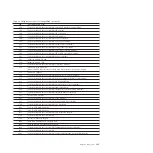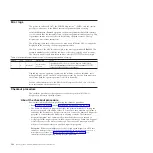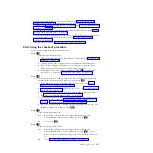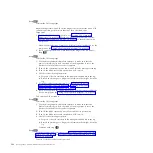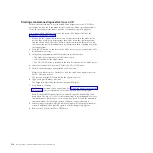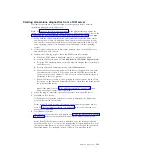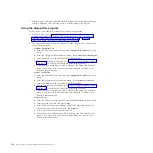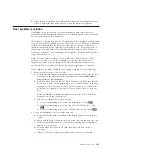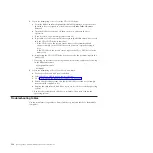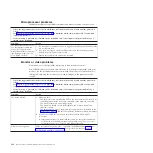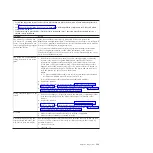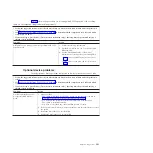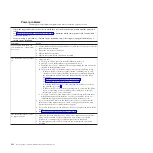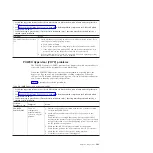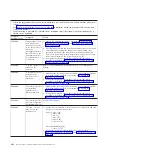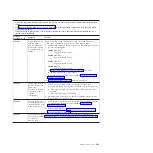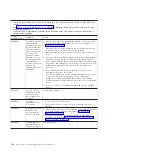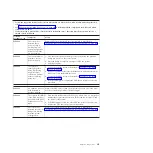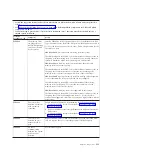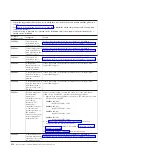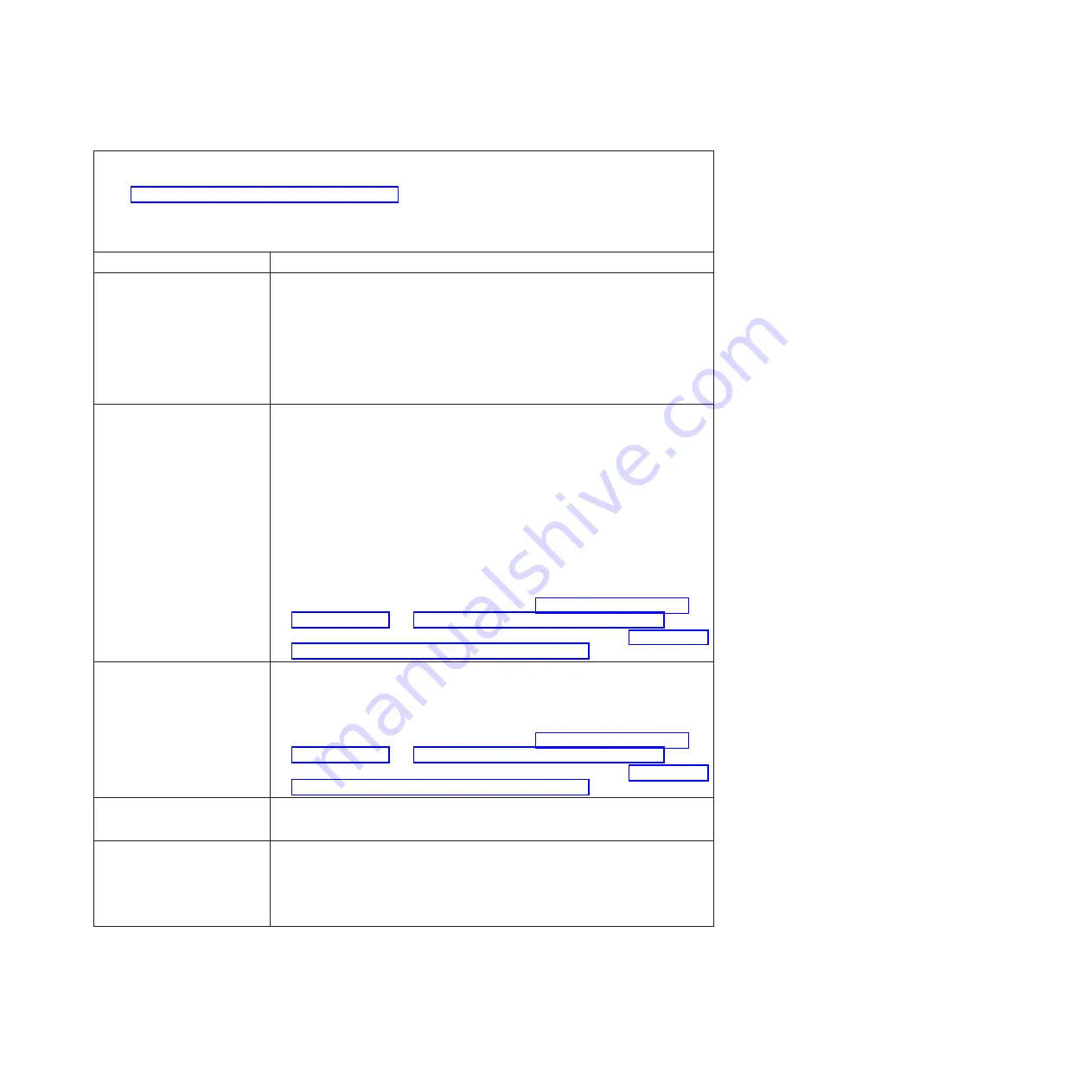
v
Follow the suggested actions in the order in which they are listed in the Action column until the problem is
solved.
v
See Chapter 3, “Parts listing, Type 7998,” on page 235 to determine which components are CRUs and which
components are FRUs.
v
If an action step is preceded by “(Trained service technician only),” that step must be performed only by a
trained service technician.
Symptom
Action
The monitor goes blank when
you direct it to a working blade
server, or goes blank when you
start some application programs
in the blade servers.
Make sure that the monitor cable is connected to the video port on the
BladeCenter management module. Some IBM monitors have their own self-tests. If
you suspect a problem with the monitor, see the information that comes with the
monitor for adjusting and testing instructions.
If you still cannot find the problem, try using the monitor with another blade
server. If the problem remains, see the online information or the
Hardware
Maintenance Manual and Troubleshooting Guide
or
Problem Determination and Service
Guide
for your BladeCenter unit.
The screen is wavy, unreadable,
rolling, distorted, or has screen
jitter.
1.
If the monitor self-tests show the monitor is working properly, consider the
location of the monitor. Magnetic fields around other devices (such as
transformers, appliances, fluorescent lights, and other monitors) can cause
screen jitter or wavy, unreadable, rolling, or distorted screen images. If this
happens, turn off the monitor. (Moving a color monitor while it is turned on
might cause screen discoloration.) Then move the device and the monitor at
least 305 mm (12 in.) apart. Turn on the monitor.
Notes:
a.
To prevent diskette drive read/write errors, be sure the distance between
monitors and diskette drives is at least 76 mm (3 in).
b.
Non-IBM monitor cables might cause unpredictable problems.
2.
Replace the monitor.
3.
Replace the management card as described in “Removing the management
card” on page 250 and “Installing the management card” on page 252.
4.
Replace the system board and chassis assembly, as described in “Replacing the
Tier 2 system-board and chassis assembly” on page 270.
Wrong characters appear on the
screen.
1.
If the wrong language is displayed, update the firmware or operating system
with the correct language in the blade server that has ownership of the
monitor.
2.
Replace the monitor.
3.
Replace the management card as described in “Removing the management
card” on page 250 and “Installing the management card” on page 252.
4.
Replace the system board and chassis assembly, as described in “Replacing the
Tier 2 system-board and chassis assembly” on page 270.
No video.
1.
Make sure that the correct blade server is selected, if applicable.
2.
Make sure that all cables are fastened securely.
After installing AIX using the
local keyboard and video, the
AIX console does not display.
Run the
change console
command and reboot the blade server to switch the AIX
console to an SOL connection. (This does not affect the console that is used by
partition firmware.)
1.
chcons /dev/vty0
2.
shutdown -Fr
Chapter 2. Diagnostics
199
Содержание BladeCenter JS22
Страница 1: ...BladeCenter JS22 Type 7998 Problem Determination and Service Guide...
Страница 2: ......
Страница 3: ...BladeCenter JS22 Type 7998 Problem Determination and Service Guide...
Страница 14: ...xii JS22 Type 7998 Problem Determination and Service Guide...
Страница 248: ...234 JS22 Type 7998 Problem Determination and Service Guide...
Страница 286: ...272 JS22 Type 7998 Problem Determination and Service Guide...
Страница 294: ...280 JS22 Type 7998 Problem Determination and Service Guide...
Страница 298: ...284 JS22 Type 7998 Problem Determination and Service Guide...
Страница 308: ...294 JS22 Type 7998 Problem Determination and Service Guide...
Страница 313: ......
Страница 314: ...Part Number 44W2359 Printed in USA 1P P N 44W2359...