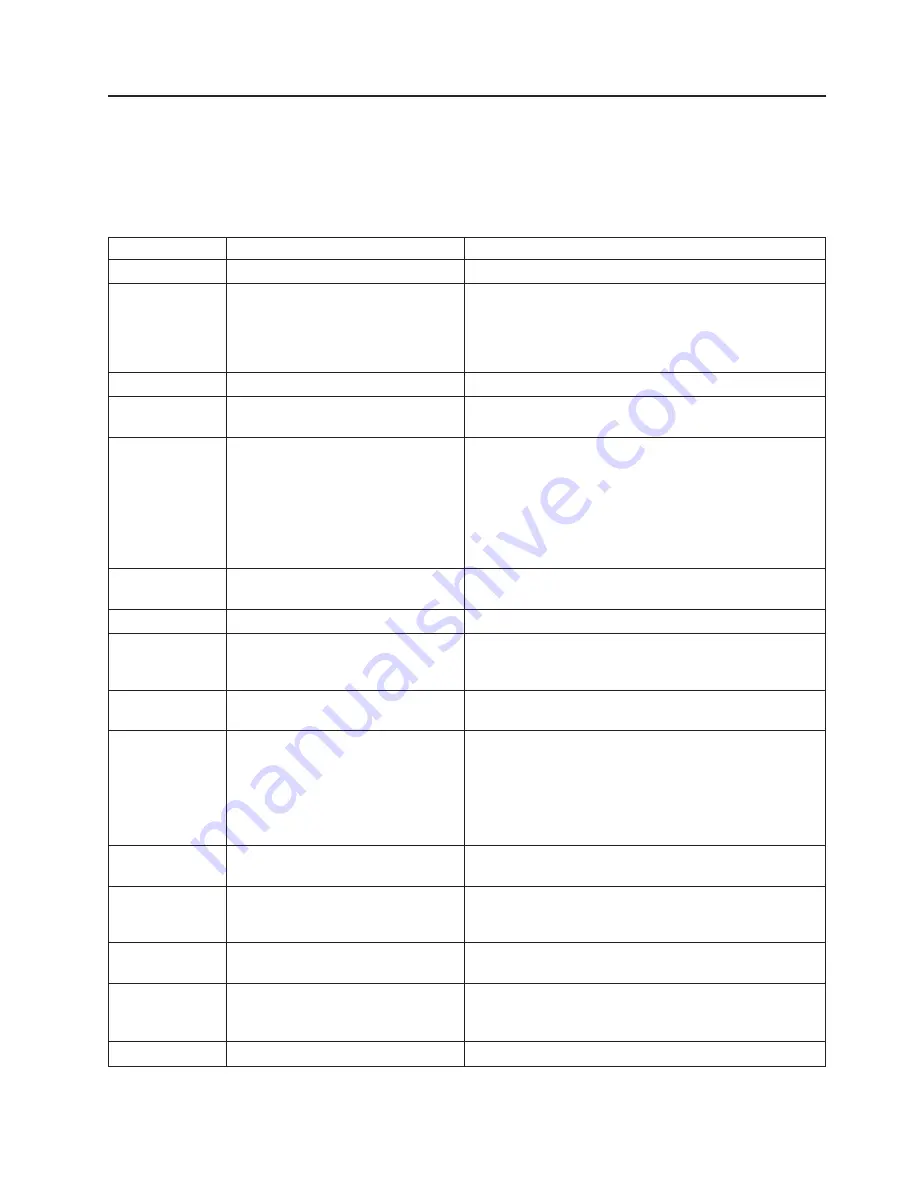
POST
error
messages
The
following
table
provides
an
abbreviated
list
of
the
error
messages
that
might
appear
during
POST.
See
“Diagnostics”
in
the
Hardware
Maintenance
Manual
and
Troubleshooting
Guide
for
your
blade
server
type
for
more
information
about
the
POST
error
messages.
Table
5.
Abbreviated
list
of
POST
error
messages
POST
message
Failing
device
or
problem
found
Suggested
action
161
The
real-time
clock
battery
has
failed.
Replace
the
battery
yourself
or
call
for
service.
162
A
device
configuration
has
changed.
Make
sure
that
optional
devices
are
installed
correctly
and
turned
on.
Note:
If
you
are
unable
to
start
the
Configuration/Setup
Utility
program,
view
the
system
event
log
in
the
management
module.
163
The
time
of
day
has
not
been
set.
Set
the
date
and
time.
289
A
failing
DIMM
was
disabled.
Make
sure
that
the
installed
memory
is
correct
for
your
blade
server
type
and
that
it
is
installed
properly.
301
303
Keyboard
and
keyboard
controller
v
Make
sure
that
the
keyboard/mouse/video
select
button
LED
on
the
front
of
the
blade
server
is
lit,
indicating
that
the
blade
server
is
connected
to
the
shared
keyboard.
v
Make
sure
that
the
keyboard
cable
is
connected
to
the
BladeCenter
unit
and
nothing
is
resting
on
the
keyboard
keys.
962
Parallel
port
configuration
error
Start
the
Configuration/Setup
Utility
program
and
make
sure
that
the
parallel-port
setting
is
correct.
11
xx
Serial
port
error
Make
sure
that
the
serial
cable
is
connected
correctly.
1162
Serial
port
configuration
conflict
Start
the
Configuration/Setup
Utility
program
and
make
sure
that
the
IRQ
and
I/O
port
assignments
that
are
needed
by
the
serial
port
are
available.
1800
PCI
adapter
hardware
interrupt
Start
the
Configuration/Setup
Utility
program
and
make
sure
that
the
interrupt
resource
settings
are
correct.
2400
2462
Video
controller
and
memory
v
Make
sure
that
the
keyboard/mouse/video
select
button
LED
on
the
front
of
the
blade
server
is
lit,
indicating
that
the
blade
server
is
connected
to
the
shared
monitor.
v
Make
sure
that
the
monitor
is
connected
correctly
to
the
BladeCenter
unit.
00019
xxx
Processor
x
is
not
functioning
or
failed
the
built-in
test.
Make
sure
that
processor
x
is
installed
correctly.
If
the
problem
remains,
replace
processor
x
.
00180
xxx
A
PCI
adapter
requested
a
resource
that
is
not
available.
Start
the
Configuration/Setup
Utility
program
and
make
sure
that
the
resources
that
are
needed
by
the
PCI
adapter
are
available.
01295085
The
blade
server
failed
the
ECC-checking
hardware
test.
Have
the
system
board
serviced.
012980
xx
012981
xx
Data
for
processor
x
Download
and
install
the
latest
level
of
BIOS
code.
01298200
Microprocessor
speed
mismatch
Install
microprocessors
with
identical
speeds.
Chapter
6.
Solving
problems
57
Содержание BladeCenter HS20 Type 8843
Страница 3: ...Eserver BladeCenter HS20 Type 8843 Installation and User s Guide ...
Страница 8: ...vi Eserver BladeCenter HS20 Type 8843 Installation and User s Guide ...
Страница 32: ...18 Eserver BladeCenter HS20 Type 8843 Installation and User s Guide ...
Страница 54: ...40 Eserver BladeCenter HS20 Type 8843 Installation and User s Guide ...
Страница 66: ...52 Eserver BladeCenter HS20 Type 8843 Installation and User s Guide ...
Страница 80: ...66 Eserver BladeCenter HS20 Type 8843 Installation and User s Guide ...
Страница 110: ...96 Eserver BladeCenter HS20 Type 8843 Installation and User s Guide ...
Страница 111: ......
Страница 112: ... Part Number 59P4365 Printed in USA 1P P N 59P4365 ...
















































