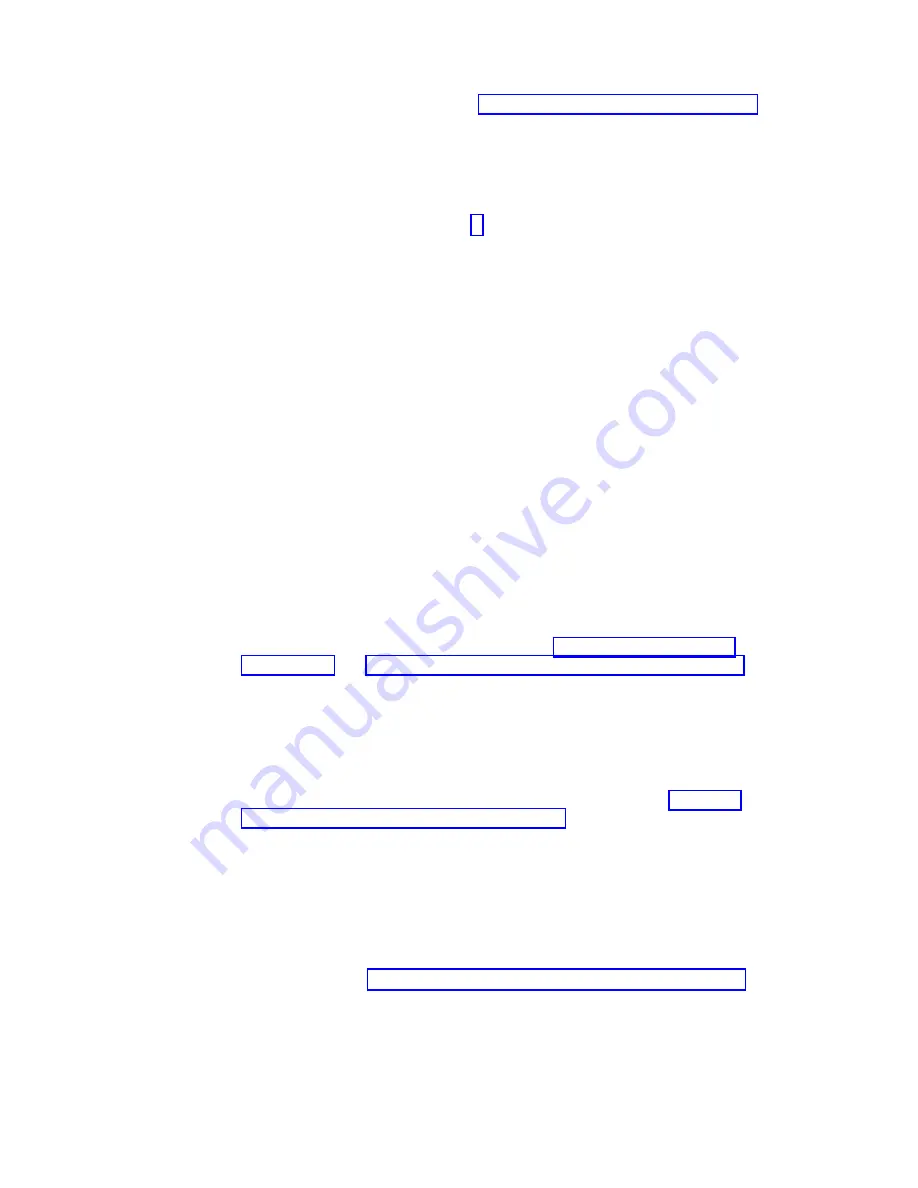
7.
Turn
on
the
blade
server
(see
for
instructions).
8.
Make
sure
that
the
power-on
LED
on
the
blade
control
panel
is
lit
continuously,
indicating
that
the
blade
server
is
receiving
power
and
is
turned
on.
9.
(Optional)
Write
identifying
information
on
one
of
the
user
labels
that
come
with
the
blade
servers
and
place
the
label
on
a
BladeCenter
unit
bezel.
See
the
illustrations
on
page
for
information
about
the
label
placement.
Important:
Do
not
place
the
label
on
the
blade
server
or
in
any
way
block
the
ventilation
holes
on
the
blade
server.
10.
If
you
have
other
blade
servers
to
install,
do
so
now.
Note:
Reinstall
the
bezel
assembly
on
the
BladeCenter
T
unit
after
you
have
finished
installing
the
blade
servers
(see
the
BladeCenter
T
Types
8720
and
8730
Installation
and
User’s
Guide
for
detailed
instructions
for
reinstalling
the
bezel
assembly).
However,
if
you
installed
an
option
such
as
a
PCI
expansion
card
with
PCI
adapters
that
require
cables,
you
will
not
be
able
to
install
the
bezel
assembly,
which
contains
an
air
filter
for
a
BladeCenter
T
unit.
If
you
require
an
air
filter,
a
filter
must
then
be
provided
on
the
rack.
If
you
reinstall
a
blade
server
that
you
removed,
you
must
install
it
in
the
same
blade
bay
from
which
you
removed
it.
Some
blade
server
configuration
information
and
update
options
are
established
according
to
bay
number.
Reinstalling
a
blade
server
into
a
different
blade
bay
from
the
one
from
which
it
was
removed
could
have
unintended
consequences,
and
you
might
have
to
reconfigure
the
blade
server.
If
this
is
the
initial
installation
for
the
blade
server
in
the
BladeCenter
unit,
you
must
configure
the
blade
server
through
the
Configuration/Setup
Utility
program
and
install
the
blade
server
operating
system.
See
and
for
details.
Updating
the
blade
server
configuration
When
the
blade
server
starts
for
the
first
time
after
you
add
or
remove
an
internal
option
or
an
external
SCSI
device,
you
might
receive
a
message
that
the
configuration
has
changed.
The
Configuration/Setup
Utility
program
automatically
starts
so
that
you
can
save
the
new
configuration
settings.
See
for
more
information
about
the
Configuration/Setup
Utility
program.
Some
options
have
device
drivers
that
you
must
install.
See
the
documentation
that
comes
with
each
option
for
information
about
installing
device
drivers.
The
blade
server
comes
with
at
lease
one
microprocessor.
If
more
than
one
microprocessor
is
installed,
the
blade
server
can
now
operate
as
a
symmetric
multiprocessing
(SMP)
server.
You
might
have
to
upgrade
the
operating
system
to
support
SMP.
See
and
your
operating-system
documentation
for
additional
information.
38
Eserver
BladeCenter
HS20
Type
8843:
Installation
and
User’s
Guide
Содержание BladeCenter HS20 Type 8843
Страница 3: ...Eserver BladeCenter HS20 Type 8843 Installation and User s Guide ...
Страница 8: ...vi Eserver BladeCenter HS20 Type 8843 Installation and User s Guide ...
Страница 32: ...18 Eserver BladeCenter HS20 Type 8843 Installation and User s Guide ...
Страница 54: ...40 Eserver BladeCenter HS20 Type 8843 Installation and User s Guide ...
Страница 66: ...52 Eserver BladeCenter HS20 Type 8843 Installation and User s Guide ...
Страница 80: ...66 Eserver BladeCenter HS20 Type 8843 Installation and User s Guide ...
Страница 110: ...96 Eserver BladeCenter HS20 Type 8843 Installation and User s Guide ...
Страница 111: ......
Страница 112: ... Part Number 59P4365 Printed in USA 1P P N 59P4365 ...






























