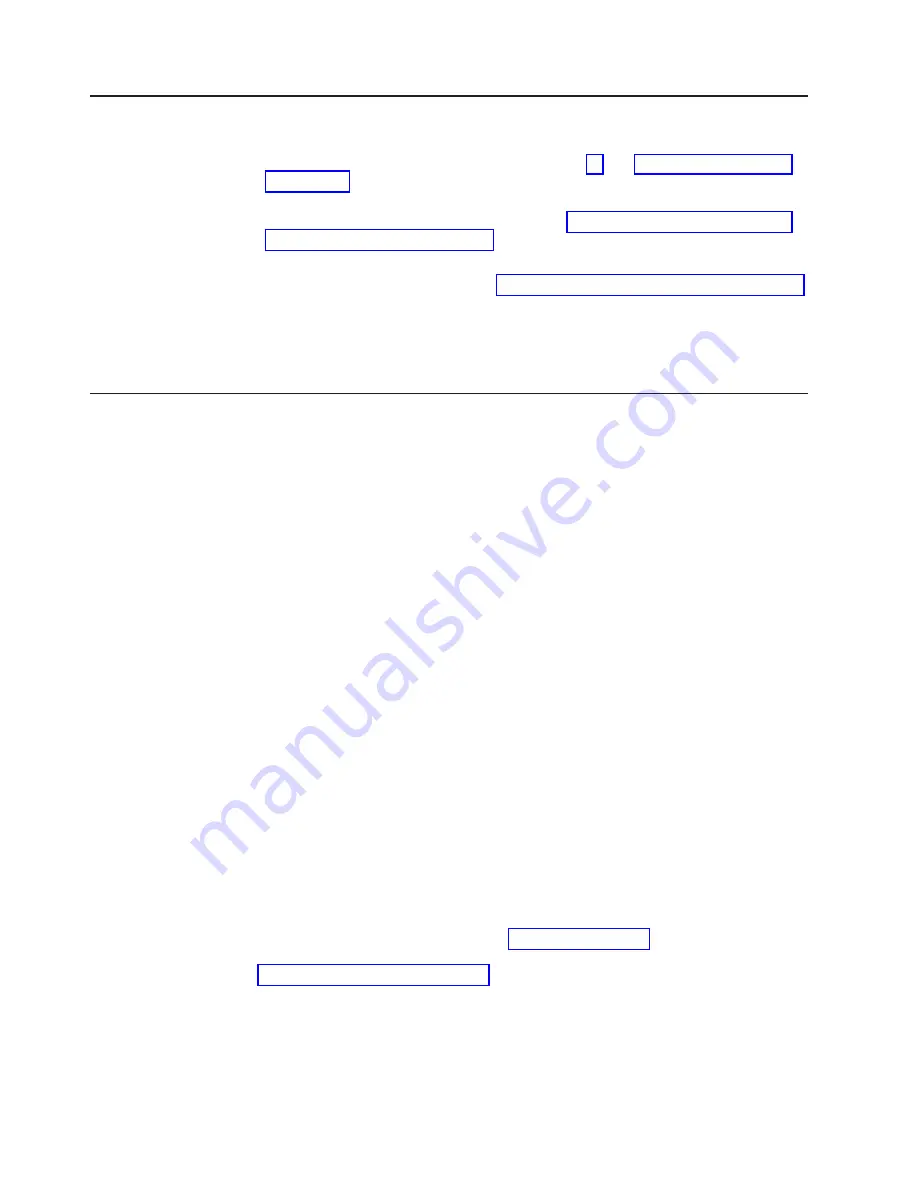
Removing
a
SCSI
hard
disk
drive
To
remove
a
SCSI
hard
disk
drive,
complete
the
following
steps:
1.
Read
the
safety
information
beginning
on
page
and
2.
Shut
down
the
operating
system,
turn
off
the
blade
server,
and
remove
the
blade
server
from
the
BladeCenter
unit.
See
for
instructions.
3.
Carefully
lay
the
blade
server
on
a
flat,
non-conductive
surface.
4.
Open
the
blade
server
cover
(see
for
instructions).
5.
Locate
SCSI
connector
0
(J95)
or
SCSI
connector
1
(J94).
Slowly
pull
the
blue
lever
at
the
back
of
the
hard
disk
drive
tray
to
disengage
the
drive
from
its
tray.
6.
From
the
rear
edge
of
the
drive,
slide
the
drive
out
of
the
SCSI
connector.
Installing
memory
modules
The
following
notes
describe
the
types
of
dual
inline
memory
modules
(DIMMs)
that
the
blade
server
supports
and
other
information
that
you
must
consider
when
installing
DIMMs:
v
The
system
board
contains
four
DIMM
connectors
and
supports
two-way
memory
interleaving.
v
The
DIMM
options
that
are
available
for
the
blade
server
are
256
MB,
512
MB,
1
GB,
and
2
GB.
Depending
on
the
memory
configuration
set
in
blade
server
BIOS,
the
blade
server
can
support
a
minimum
of
256
MB
and
a
maximum
of
8
GB
of
system
memory.
v
The
blade
server
comes
with
two
DIMMs,
in
the
DIMM
1
(J113)
and
DIMM
2
(J111)
memory
connectors.
v
When
you
install
additional
DIMMs,
be
sure
to
install
them
as
a
pair,
in
DIMM
connectors
3
(J112)
and
4
(J110).
v
Install
the
DIMMs
in
the
following
order:
Pair
DIMM
connectors
First
1
(J113)
and
2
(J111)
Second
3
(J112)
and
4
(J110)
v
When
you
install
memory,
you
must
install
a
pair
of
matched
DIMMs.
v
Both
DIMMs
in
a
pair
must
be
the
same
size,
speed,
type,
technology,
and
physical
design.
You
can
mix
compatible
DIMMs
from
different
manufacturers.
v
The
second
pair
does
not
have
to
be
DIMMs
of
the
same
size,
speed,
type,
technology,
and
physical
design
as
the
first
pair.
v
Install
only
1.8
V,
240-pin,
DDR2,
PC3200,
registered
SDRAM
with
ECC
DIMMs
that
are
compatible
with
the
latest
PC3200
SDRAM
Registered
DIMM
specification,
which
is
available
from
For
a
current
list
of
supported
DIMMs
for
the
blade
server,
see
the
ServerProven
list
at
http://www.ibm.com/pc/us/compat/.
v
Installing
or
removing
DIMMs
changes
the
configuration
information
for
the
blade
server.
After
installing
or
removing
a
DIMM,
you
must
change
and
save
the
new
configuration
information
by
using
the
Configuration/Setup
Utility
program.
When
you
restart
the
blade
server,
it
displays
a
message
indicating
that
the
memory
24
Eserver
BladeCenter
HS20
Type
8843:
Installation
and
User’s
Guide
Содержание BladeCenter HS20 Type 8843
Страница 3: ...Eserver BladeCenter HS20 Type 8843 Installation and User s Guide ...
Страница 8: ...vi Eserver BladeCenter HS20 Type 8843 Installation and User s Guide ...
Страница 32: ...18 Eserver BladeCenter HS20 Type 8843 Installation and User s Guide ...
Страница 54: ...40 Eserver BladeCenter HS20 Type 8843 Installation and User s Guide ...
Страница 66: ...52 Eserver BladeCenter HS20 Type 8843 Installation and User s Guide ...
Страница 80: ...66 Eserver BladeCenter HS20 Type 8843 Installation and User s Guide ...
Страница 110: ...96 Eserver BladeCenter HS20 Type 8843 Installation and User s Guide ...
Страница 111: ......
Страница 112: ... Part Number 59P4365 Printed in USA 1P P N 59P4365 ...






























