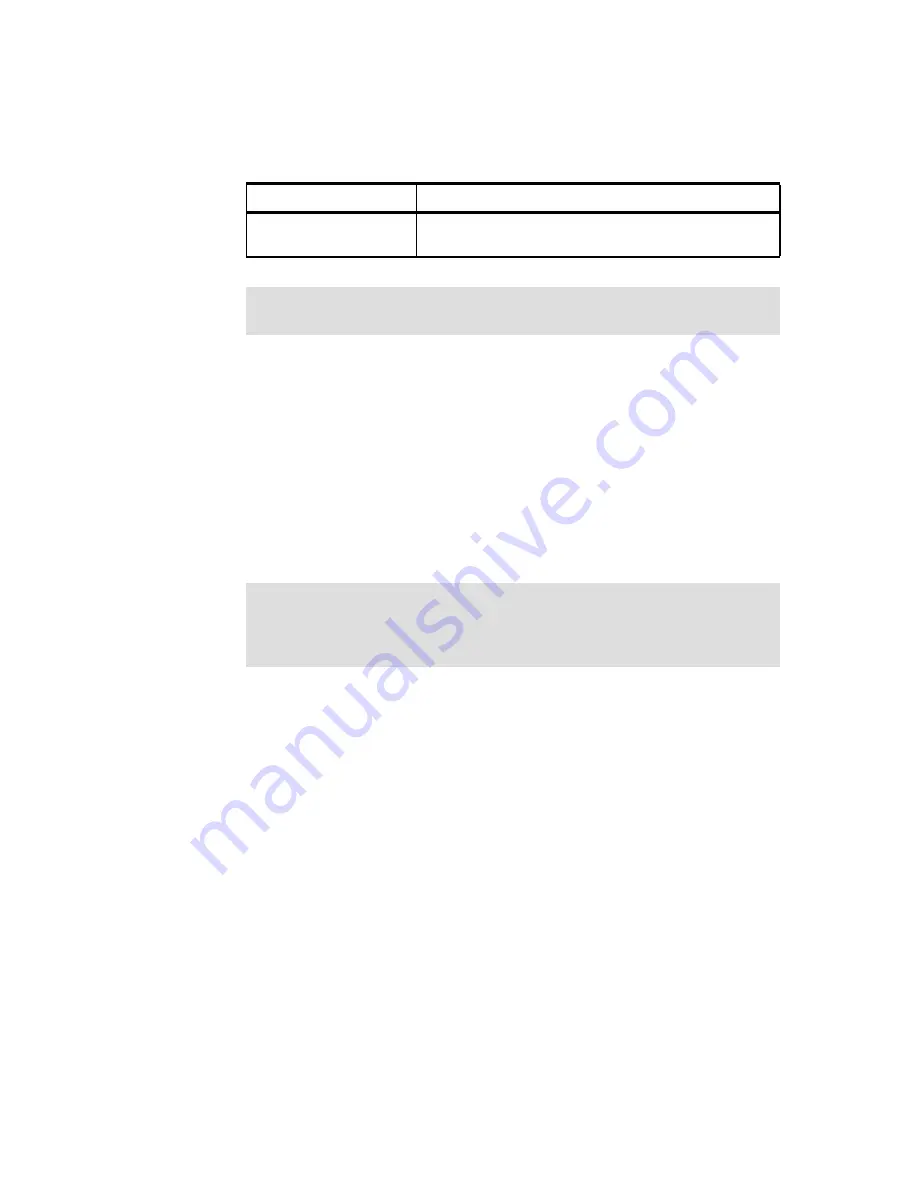
Chapter 3. Hardware configuration
119
If memory mirroring is enabled, then the mirrored copy of the data from the
damaged DIMM is used until the DIMM replaced. After the damaged DIMM is
replaced, memory mirroring copies the mirrored data back to the new DIMM.
Key configuration rules of memory mirroring are as follows:
Memory mirroring must be enabled in the BIOS (it is disabled by default).
Both memory cards must have the same total amount of memory, and must
have identical DIMMs. In other words, DIMMs must be installed in matched
quads to support memory mirroring. Partial mirroring is not supported. Refer
to Table 3-7 on page 117
for information about the exact installation order
required.
3.2.4 Hot-swap memory
The x3850 M2 and x3950 M2 support hot-swap memory. If a DIMM fails, it can
be replaced with a new DIMM without powering down the server. This advanced
feature allows for maximum system availability. Hot-swap memory requires that
memory mirroring be enabled. This setting can be changed as described in
section 3.2.6, “Memory configuration in BIOS” on page 121.
To easily identify whether hot-swap is enabled and the status of power to the
memory card, each memory card has a green memory hot-swap enabled
LED,
and a green memory card power
LED on the top panel of the memory card, as
shown in Figure 3-14 on page 116. The memory card has eject levers with
sensors, so that the system can recognize when a memory card is being
removed and power down that card’s slot accordingly.
Disabled
Relies on standard memory test and run-time scrub engine
to ensure memory is
good
Note:
A standard test is still performed across all memory and a run-time
scrub engine is always enabled regardless of these settings.
Note:
Because of memory mirroring, you have only half of the total amount of
memory available. If 8 GB is installed, for example, then the operating system
sees 4 GB minus half the total XceL4v Dynamic Server Cache, if this is a
multinode system, after memory mirroring is enabled.
Setting
Function
Содержание 88743BU - System x3950 E
Страница 2: ......
Страница 10: ...viii Planning Installing and Managing the IBM System x3950 M2 ...
Страница 14: ...xii Planning Installing and Managing the IBM System x3950 M2 ...
Страница 106: ...88 Planning Installing and Managing the IBM System x3950 M2 ...
Страница 262: ...244 Planning Installing and Managing the IBM System x3950 M2 Figure 4 36 IBM System x technical support on the Web ...
Страница 309: ...Chapter 5 Installation 291 Figure 5 36 Select type of installation Upgrade or Custom clean installation ...
Страница 316: ...298 Planning Installing and Managing the IBM System x3950 M2 ...
Страница 398: ...380 Planning Installing and Managing the IBM System x3950 M2 ...
Страница 423: ... 0 5 spine 0 475 0 875 250 459 pages Planning Installing and Managing the IBM System x3950 M2 ...
Страница 424: ......
Страница 425: ......
















































