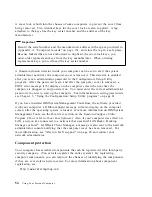Setting the date and time
Your computer has an internal clock that maintains the date and time. A battery
keeps the clock active when you turn off the computer.
To set the date and time:
1. Start the Configuration/Setup Utility program (see “Starting and using the
program” on page 62).
2. Select Date and Time from the Configuration/Setup Utility program menu.
3. Type the date and time in the appropriate fields.
4. Press Esc to return to the Configuration/Setup Utility program menu.
5. Before you exit from the program, select Save Settings from the
Configuration/Setup Utility program menu and press Enter.
6. To exit from the Configuration/Setup Utility program, press Esc and follow the
instructions on the screen.
Your operating system might also have a function for setting the date and time.
Refer to your operating system documentation for more information.
Using a power-on password
The power-on password feature deters unauthorized persons from gaining access to
the information stored in your computer. You do not need to set a power-on
password, but doing so allows you to control who can use your computer. When a
power-on password is set, you must type the password at a prompt that appears as
the computer starts.
When you set the power-on password, you can choose one of three password
prompt modes:
On
In password prompt On mode, you are prompted for the power-on
password when you turn on the computer. Until the correct password is
entered, the computer's operating system will not start, and the keyboard
will remain locked. If you have a mouse connected to the mouse port, it
also will remain locked. If you have a mouse connected to a serial port,
it will be activated when the computer is started, regardless of whether a
password is set.
Note:
If Remote Administration is enabled, you cannot select On. In
this case you should select Dual. If it is set to On when Remote
Administration
is enabled, it will automatically be reset to Dual.
Chapter 5. Using the Configuration/Setup Utility program
67
Содержание 6862 - PC 300 PL
Страница 2: ......
Страница 10: ...viii Using Your Personal Computer...
Страница 14: ...xii Using Your Personal Computer...
Страница 18: ...xvi Using Your Personal Computer...
Страница 38: ...20 Using Your Personal Computer...
Страница 78: ...60 Using Your Personal Computer...
Страница 116: ...98 Using Your Personal Computer...
Страница 158: ...140 Using Your Personal Computer...
Страница 207: ......
Страница 208: ...IBM Part Number 00N5979 Printed in U S A N5979...