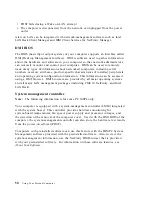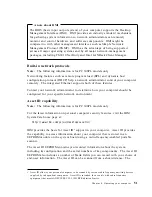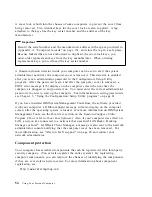Viewing and changing settings
The Configuration/Setup Utility program menu lists items that identify system
configuration topics. If a bullet (
)
appears beside a menu item, then an additional
menu is available. If a right arrowhead (
5
)
appears beside a menu item, then a
change to that item has been made or the Configuration/Setup Utility program
detected an error and attempted to correct it. Also, an additional menu might
follow a menu item with a
5
beside it. If an asterisk (*) appears next to a menu
item, it indicates a system resource conflict. Resolve this conflict before exiting from
the Configuration/Setup Utility program so that your computer will function
properly. For information and instructions on resolving system resource conflicts,
refer to Installing Options in Your Personal Computer and the documentation that
comes with the hardware you want to install.
When working with the Configuration/Setup Utility program menu, you must use
the keyboard. Refer to the following table for the keys used to accomplish various
tasks.
Note:
Active keys are displayed at the bottom of each screen; not all of the above
keys are active with every menu.
Keys
Function
↑
↓
Use these arrow keys to move between menu items until the item you
want is highlighted.
←
→
Use these arrow keys to display and toggle between choices for a menu
item.
Enter
Press this key to select a highlighted menu item.
Esc
Press this key to exit from a menu after viewing or making changes to
the settings in the menu.
+
Use this key in some menus to increase the numerical value of a setting.
−
Use this key (the minus or hyphen key) in some menus to decrease the
numerical value of a setting.
0–9
Use these number keys in some menus to change the numerical value of
a setting.
F1
Press this key for help on a selected menu item.
F9
Press this key if you changed and saved the setting of a selected menu
item and you want to restore the setting that was active before you
made the change.
F10
Press this key to return the setting of a selected menu item to a default
value.
Chapter 5. Using the Configuration/Setup Utility program
63
Содержание 6862 - PC 300 PL
Страница 2: ......
Страница 10: ...viii Using Your Personal Computer...
Страница 14: ...xii Using Your Personal Computer...
Страница 18: ...xvi Using Your Personal Computer...
Страница 38: ...20 Using Your Personal Computer...
Страница 78: ...60 Using Your Personal Computer...
Страница 116: ...98 Using Your Personal Computer...
Страница 158: ...140 Using Your Personal Computer...
Страница 207: ......
Страница 208: ...IBM Part Number 00N5979 Printed in U S A N5979...