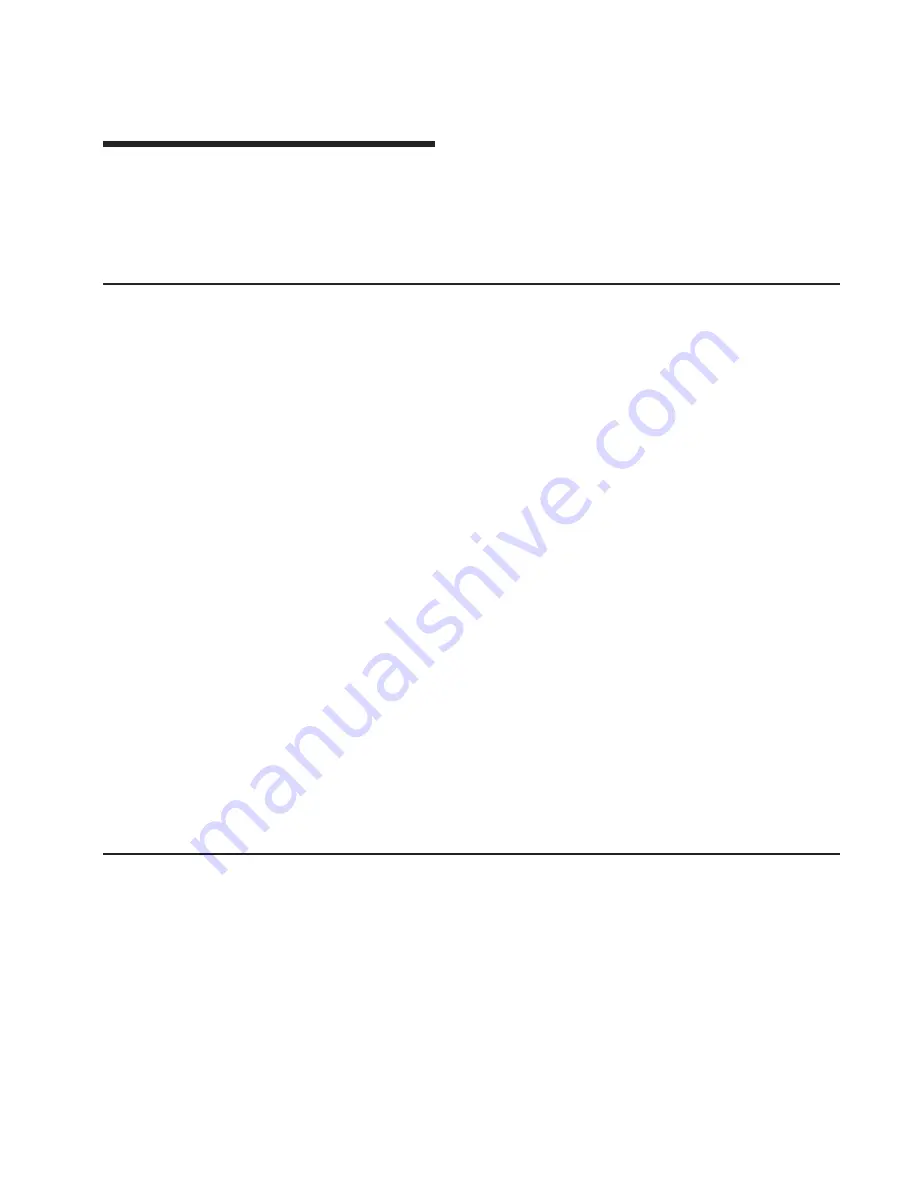
Appendix E. Firmware Updates
This section provides information and instruction for updating firmware. You may need
to perform these steps if you are installing an option or if your support representative
has instructed you to update your firmware.
Checking the Current Firmware Levels
To check the current levels that are installed on the system, do the following:
1. Log in as root user.
2. Enter the following command:
lscfg -vp | grep alterable
3. Press enter. A report will be produced similar to the following:
ROM Level.(alterable).......ct010507
<=== service processor F/W level
ROM Level.(alterable).......CLT01198
<=== system F/W level
Notes:
1. In the preceding example, if the current version of service processor firmware is
ct010507, the last six characters of the ROM level represent a date in a
yymmdd
format, where
yy
is the last two digits of the year,
mm
is the month and
dd
is the day
of the firmware (Julian date).
2. Also in the preceding example, if the current version of system firmware is
CLT01198, the last five characters of the ROM level represent a date in a
yyddd
format, where
yy
is the last two digits of the year and
ddd
is the Gregorian date of
the firmware.
Check the Web site at http://www.rs6000.ibm.com/support/micro for the latest level of
downloadable firmware. If the version of system firmware installed on your system is
older than (has an earlier date than) the system firmware shown on the web site, you
should consider downloading and applying the update. If the version of service
processor firmware installed on your system is older than (has an earlier date than) the
service processor firmware shown on the Web site, consider downloading and applying
the update.
Updating System Firmware
To update the system firmware, perform the following steps:
1. Log in as root user.
2. If the directory /tmp/fwupdate does not exist, create it by issuing the following
command:
mkdir /tmp/fwupdate
3. The firmware update file must be written into the /tmp/fwupdate directory on the
server. This can be done by using the ftp command to get the image from an ftp
server, NFS-mounting the directory on the host server, or downloading it from Web
site at http://www.rs6000.ibm.com/support/micro.
339
Содержание 265
Страница 1: ...IntelliStation POWER 9112 Model 265 Service Guide SA38 0609 00 IBM...
Страница 2: ......
Страница 3: ...IntelliStation POWER 9112 Model 265 Service Guide SA38 0609 00 IBM...
Страница 14: ...xii Service Guide...
Страница 20: ...Fan Locations 1 2 3 4 1 Fan 1 2 Fan 2 3 Fan 3 4 Fan 4 4 Service Guide...
Страница 46: ...30 Service Guide...
Страница 96: ...80 Service Guide...
Страница 190: ...174 Service Guide...
Страница 287: ...Replacement Replace in reverse order Chapter 9 Removal and Replacement Procedures 271...
Страница 308: ...292 Service Guide...
Страница 309: ...Chapter 10 Parts Information This chapter contains parts information for the 9112 Model 265 293...
Страница 310: ...System Parts 1 2 3 4 5 6 7 8 9 10 16 18 17 19 11 12 13 14 15 20 22 21 23 24 25 26 27 29 28 294 Service Guide...
Страница 324: ...308 Service Guide...
Страница 328: ...312 Service Guide...
Страница 347: ...responses expect 8 r or 7 r or 6 r or 4 r or 3 r delay 2 done Appendix D Modem Configurations 331...
Страница 354: ...338 Service Guide...
Страница 363: ......
Страница 364: ...IBM Printed in U S A February 2002 SA38 0609 00...
Страница 365: ...Spine information IBM IntelliStation POWER 9112 Model 265 Service Guide SA38 0609 00...

























