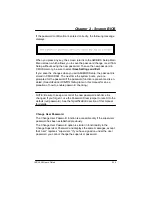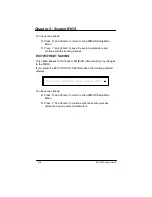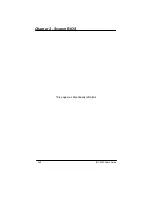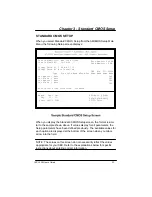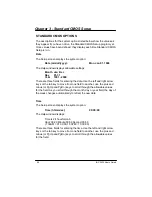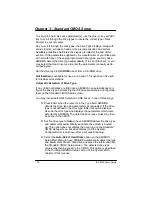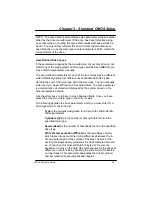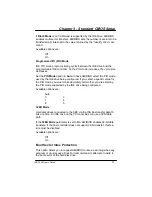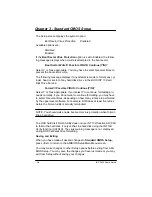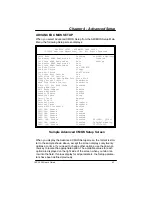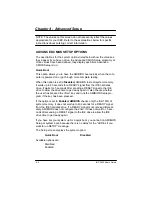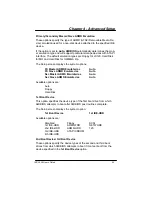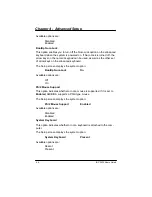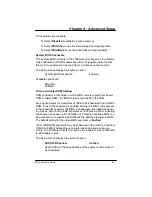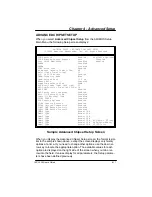Chapter 3 - Standard CMOS Setup
3-4
IBC 2600 User’s Guide
To set up the hard disk drive parameter(s), use the plus (+) key or PgDn
key to scroll through the drive types to locate the correct type of disk
drive(s) in your computer.
As you scroll through the disk types, the drive Type displays, along with
values for size, cylinders, heads, write precompensation and sectors.
Available predefined hard disk drive types are listed at the end of this
section. If the parameters supplied by the manufacturer of your disk drive
do not match any of these preprogrammed drive types, you may have
AMIBIOS detect the drive type automatically (if it is an IDE drive), or you
may select the User drive type to enter the parameters manually as de-
scribed below.
Set the drive type to
CD-ROM
to boot from a CD-ROM drive.
Not Installed
is available for use as an option. This option can be used
for diskless work stations.
Automatic Detection of Drive Type
If any of the hard disks are IDE drives, AMIBIOS can automatically con-
figure the drive type by detecting the IDE drive parameters and reporting
them on the Standard CMOS Setup screen.
You may invoke automatic detection of IDE drives in one of three ways:
S
Press Enter when the cursor is in the Type field. AMIBIOS
detects the drive type and parameters as requested. If the drive
type is not defined in the drive type table, this option displays
User as the drive type and displays the parameters which were
detected by AMIBIOS. The detected drive type values may then
be saved in the CMOS.
S
Set the drive type to
Auto
to have AMIBIOS detect the drive type
and parameters automatically
each time
the system is booted
up. This option does not display the drive type on the Standard
CMOS Setup screen, but does display it on the System
Configuration screen shown after a successful bootup.
S
Select the
Auto-Detect Hard Disks
option on the AMIBIOS
Setup Main Menu to have AMIBIOS automatically detect the type
and parameters of each hard drive and place the information into
the Standard CMOS Setup screen. The detected drive type
values may then be saved in the CMOS. This option is described
in the
Running AMIBIOS Setup
section of the
System BIOS
chapter of this manual.
Содержание IBC 2600
Страница 1: ...IBC 2600 User s Guide 095 20081 00 Rev B ...
Страница 3: ...3 IBC 2600 User s Guide ...
Страница 6: ...IBC 2600 User s Guide 6 This page was intentionally left blank ...
Страница 13: ...Chapter 1 Specifications 1 3 IBC 2600 User s Guide SBC Block Diagram ...
Страница 14: ...Chapter 1 Specifications 1 4 IBC 2600 User s Guide SBC Board Layout ...
Страница 34: ...Chapter 1 Specifications 1 24 IBC 2600 User s Guide This page was intentionally left blank ...
Страница 54: ...Chapter 2 System BIOS 2 20 IBC 2600 User s Guide This page was intentionally left blank ...
Страница 90: ...Chapter 5 Power Management Setup 5 8 IBC 2600 User s Guide This page was intentionally left blank ...
Страница 98: ...Chapter 6 PCI Plug and Play Setup 6 8 IBC 2600 User s Guide This page was intentionally left blank ...
Страница 122: ...Appendix 3 Rear I O Transition Module A3 2 IBC 2600 User s Guide Rear I O Transition Module Board Layout ...
Страница 136: ...Appendix 4 Installing Microsoft Windows NT 4 0 A4 2 IBC 2600 User s Guide This page was intentionally left blank ...
Страница 138: ...Appendix 5 Limited Warranty A5 2 IBC 2600 User s Guide This page was intentionally left blank ...
Страница 140: ...Appendix 6 FCC Information A6 2 IBC 2600 User s Guide This page was intentionally left blank ...