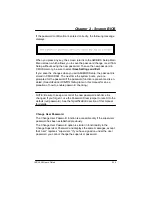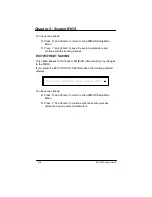Chapter 2 - System BIOS
2-3
IBC 2600 User’s Guide
You have two options:
S
Press <Del> to access the AMIBIOS Setup Utility.
This option allows you to change various system parameters
such as date and time, disk drives, etc. The
Running AMIBIOS
Setup
section of this manual describes the options available.
You may be requested to enter a password before gaining
access to the AMIBIOS Setup Utility. (See Password
Entry
later
in this section.)
If you enter the correct password or no password is required, the
AMIBIOS Setup Main Menu displays. (See
Running AMIBIOS
Setup
later in this section.)
S
Allow the bootup process to continue without invoking the
AMIBIOS Setup Utility.
In this case, after AMIBIOS loads the system, you may be
requested to enter a password. (See Password
Entry
later in this
section.)
Once the POST routines complete successfully, a screen displays show-
ing the current configuration of your system, including processor type,
base and extended memory amounts, floppy and hard drive types, dis-
play type and peripheral ports.
In systems with more than 1MB of memory, AMIBIOS reports 384KB less
RAM than it finds, because it accounts for the address space between
640K and 1024K which is unavailable to DOS. This space is used for
video RAM, video BIOS, system BIOS and adapter ROMs.
Password Entry
The system may be configured so that the user is required to enter a
password each time the system boots or whenever an attempt is made to
enter AMIBIOS Setup. The password function may also be disabled so
that the password prompt does not appear under any circumstances.
The
Password Check
option in the Advanced CMOS Setup program
allows you to specify when the password prompt displays: Always or only
when
Setup
is attempted. The supervisor and user passwords may be
changed using the
Change Supervisor Password and Change User
Password
options on the AMIBIOS Setup Main Menu. If the passwords
are null, the password prompt does not display at any time. A more de-
tailed description of the password setup function may be found in the
Running AMIBIOS Setup
section of this manual.
Содержание IBC 2600
Страница 1: ...IBC 2600 User s Guide 095 20081 00 Rev B ...
Страница 3: ...3 IBC 2600 User s Guide ...
Страница 6: ...IBC 2600 User s Guide 6 This page was intentionally left blank ...
Страница 13: ...Chapter 1 Specifications 1 3 IBC 2600 User s Guide SBC Block Diagram ...
Страница 14: ...Chapter 1 Specifications 1 4 IBC 2600 User s Guide SBC Board Layout ...
Страница 34: ...Chapter 1 Specifications 1 24 IBC 2600 User s Guide This page was intentionally left blank ...
Страница 54: ...Chapter 2 System BIOS 2 20 IBC 2600 User s Guide This page was intentionally left blank ...
Страница 90: ...Chapter 5 Power Management Setup 5 8 IBC 2600 User s Guide This page was intentionally left blank ...
Страница 98: ...Chapter 6 PCI Plug and Play Setup 6 8 IBC 2600 User s Guide This page was intentionally left blank ...
Страница 122: ...Appendix 3 Rear I O Transition Module A3 2 IBC 2600 User s Guide Rear I O Transition Module Board Layout ...
Страница 136: ...Appendix 4 Installing Microsoft Windows NT 4 0 A4 2 IBC 2600 User s Guide This page was intentionally left blank ...
Страница 138: ...Appendix 5 Limited Warranty A5 2 IBC 2600 User s Guide This page was intentionally left blank ...
Страница 140: ...Appendix 6 FCC Information A6 2 IBC 2600 User s Guide This page was intentionally left blank ...