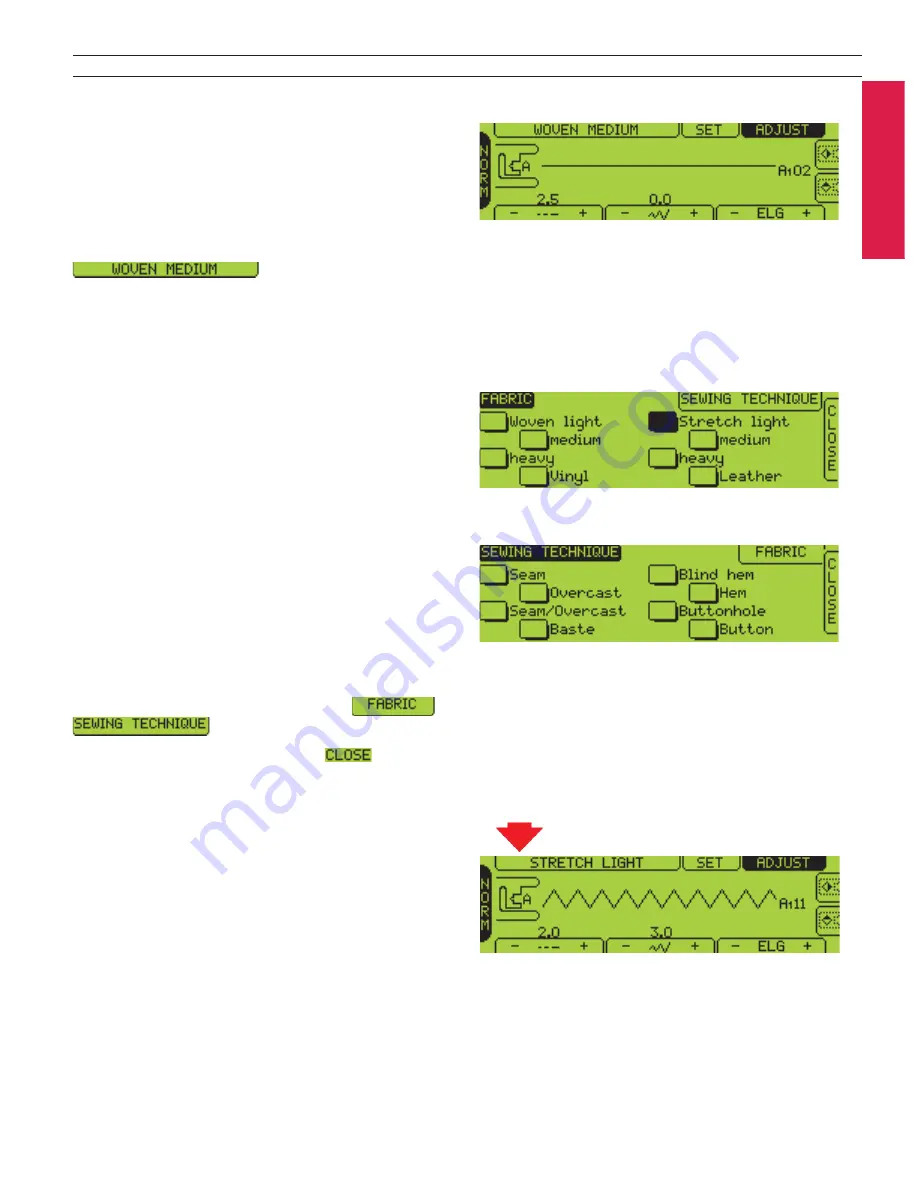
Learn your Quilt Designer II
19
Sewing Advisor
Select fabric type and sewing technique from the
Sewing Advisor, then Quilt Designer II selects the
stitch and set tings (see page 28). The Sewing Ad vi sor
is always active, except when programming or
embroidering.
To bring up Sewing Advisor touch the Sewing
Advisor tab:
The Sewing Advisor has two different menus, Fab ric
and Sewing Technique.
Fabric
In the Fabric menu you select from eight dif fer ent
fab ric types and weights. Select the type and weight
of fabric, the fab ric button turns black. Im me di ate ly
the Sew ing Tech nique menu
appears.
Sewing Technique
Select from eight different sewing techniques. The
se lect ed sew ing technique but ton turns black to
in di cate your choice. Your Quilt Designer II se lects
the best stitch, thread ten sion, stitch length, stitch
width, sewing speed, presser foot pres sure and
recommends the press er foot for your project.
To se lect a new Sew ing Tech nique just touch
another tech nique button.
Move between the menus by touching
or
.
To close the Sewing Advisor touch
.
When you have closed the Sewing Advisor, the
chosen fabric is indicated on the Sewing Advisor tab
on the Touch Screen.
Note:
See page 28-37 to learn more about how to use the
Sewing Advisor.
The choosen fabric is indicated on the Sewing Advisor
tab.
Содержание Quilt Designer II
Страница 1: ...User s Guide KEEPING THE WORLD SEWING ...
Страница 27: ...27 Utility Garment Sewing ...
Страница 47: ...47 Quilting ...
Страница 56: ...Quilting with Quilt Designer II 56 ...
Страница 57: ...57 Decorative Sewing ...
Страница 67: ...67 Care of your Quilt Designer II ...
Страница 72: ...Care of your Quilt Designer II 72 ...
Страница 73: ...73 Optional Stitch d Cards EmbroideryTheme ...
Страница 77: ...77 Index ...






























