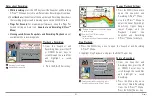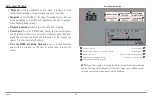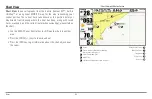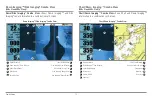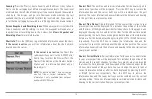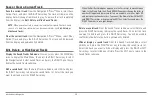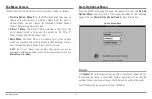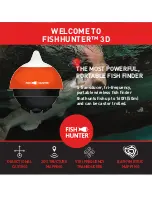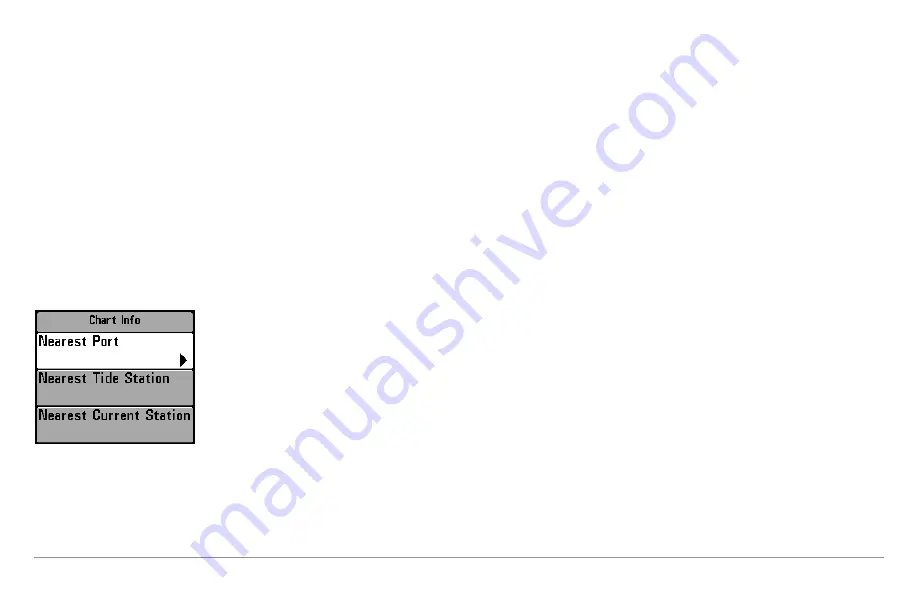
75
Viewing Cartography
Zooming:
Press the Plus (+) key to Zoom In and the Minus (-) key to Zoom
Out to see the cartography at different magnification levels. The zoom level
is indicated on the left side of the display. If you zoom in beyond the available
chart data, the display will go into Overzoom mode whereby the last
available chart data is amplified to reflect the level selected. If you zoom in
so far that no cartography is available, a lat/long grid will be drawn instead.
Screen Snapshots and Recording Icons:
When a waypoint is created while
Screen Snapshot and Recording is active, the waypoint will appear as a
snapshot icon or recording icon in chart views. See
Views: Snapshot and
Recording View
for more information.
Chart Info:
Press the INFO key to get detailed information about the chart.
If the cursor is active
, you will see information about the chart objects
located near the cursor.
If the cursor is not active
, the Chart Info
submenu will appear. Use the 4-WAY Cursor
Control key to select the Nearest Port, the
Nearest Tide Station, or the Nearest Current
Station and see information about any of
these objects.
NOTE:
The built-in UniMap™ does not contain
any Port, Tide, or Current information. This
information is only available from optional-
purchase MMC/SD cards.
Nearest Port:
The position and services information for the nearest port to
your present position will be displayed. Press the EXIT key to remove the
information box and the cursor bull’s eye will be centered over the port
position. The cursor information boxes will indicate the distance and bearing
to the port from your present position.
Nearest Tide Station:
Tide information for the nearest tide station to your
present position will be displayed. This includes the position of the station
and the times of the high and low tides for today’s date. A tide graph is also
displayed showing the rise and fall of the tides for the 24 hour time period
encompassing the date. You can change the date to look at tide information
before or after the date displayed by pressing the LEFT or RIGHT Cursor key
respectively. Press the EXIT key to remove the information box, and the
cursor bull’s eye will be centered over the tide station position. The cursor
information boxes indicate the distance and bearing to the tide station from
your present position.
Nearest Current Station:
Current information for the nearest current station
to your present position will be displayed. This includes the position of the
station and the current changes for today. Two graphs are also presented
that show the time, direction, and flow speed of the current changes for the
24 hour time period of today’s date. You can change the date to look at
current information before or after the date displayed by pressing the LEFT
or RIGHT Cursor key respectively. Press the EXIT key to remove the
information box, and the cursor bull’s eye will be centered over the current
station position. The cursor information boxes will indicate the distance and
bearing to the current station from your present position.
Содержание 858c Combo
Страница 1: ......
Страница 10: ......
Страница 159: ...149 Appendix A Side Imaging Transducer Mounting Template XHS 9 HDSI 180 T Appendix A...