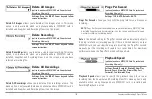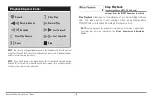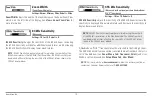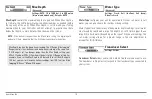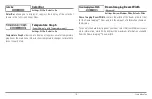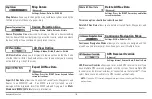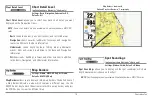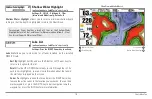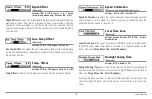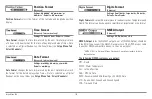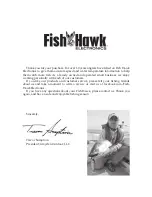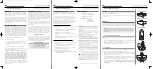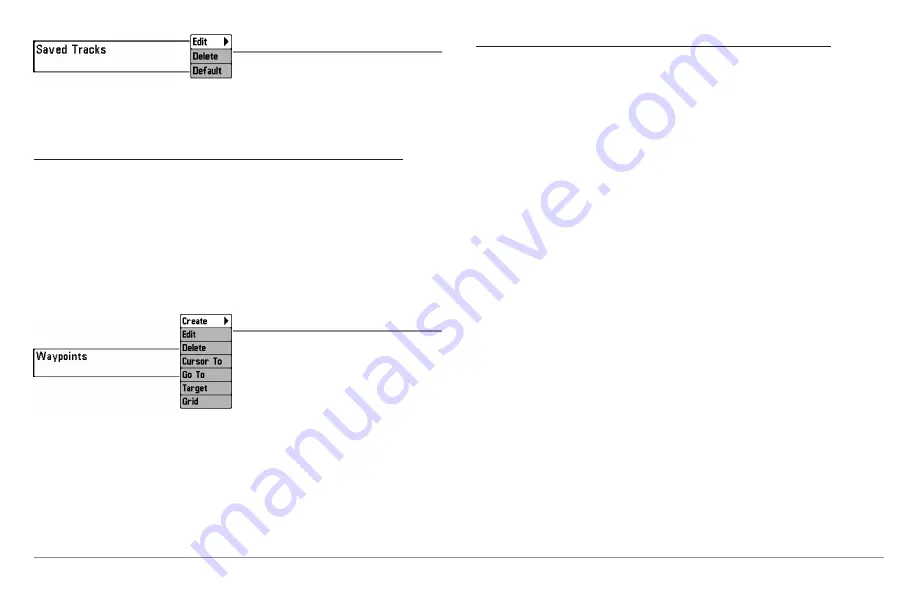
117
Navigation Menu Tab
Saved Tracks
Settings: Edit, Delete, Default
Saved Tracks
allows you view the Saved Tracks submenu. See
Introduction
to Navigation: Edit, Delete, or Hide Saved Tracks
for more information.
The Saved Tracks Submenu contains the following menu options:
Edit
allows you to select a saved track and change its Name, Visibility
(hidden or visible), Style, and Color (for track line styles only).
Delete
allows you to delete a track from the saved tracks list.
Default
sets the default appearance of your tracks, including Visibility
(hidden or visible), Style, and Color (for track line styles only).
Waypoints
Settings: Create, Edit, Delete, Cursor To,
Go To, Target, Grid
Waypoints
allows you to view the Waypoints submenu. See
Introduction to
Navigation
for more information.
The Waypoints Submenu contains the following menu options:
Create
allows you to create a new waypoint, name it, and edit it
immediately. The current boat position will be used as the default,
but you can set the coordinates to any valid position. The icon used
to represent the waypoint in the Chart and Combo Views can also be
changed.
Edit
allows you to choose from the saved waypoints list, and then
edit the Name and Position (Latitude and Longitude), as well as
assign an Icon to represent the waypoint in the Chart and Combo
Views.
Delete
allows you to delete a waypoint from the saved waypoints list.
Cursor To
allows you to move the cursor quickly to a waypoint from
the saved waypoints list.
Go To
allows you to select a waypoint and start navigation toward
that waypoint or add that waypoint to the end of the current route.
Target
allows you to apply a target to a waypoint selected from the
saved waypoints list.
Grid
allows you to apply a trolling grid to a waypoint selected from
the saved waypoints list.
NOTE:
Only one waypoint can have either a target or a grid applied to it at
one time. If you apply a target or a grid to a new waypoint, the original
waypoint will lose its target or grid.
NOTE:
The spacing of the rings on the waypoint target and the spacing of the
gridlines on the trolling grid is the same as the length of the scale bar on the
left edge of the display. Zooming in or out will decrease or increase the
spacing, respectively.
Содержание 858c Combo
Страница 1: ......
Страница 10: ......
Страница 159: ...149 Appendix A Side Imaging Transducer Mounting Template XHS 9 HDSI 180 T Appendix A...