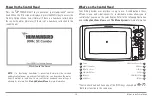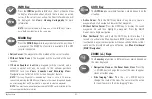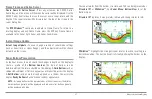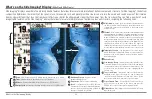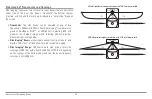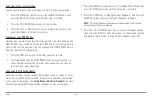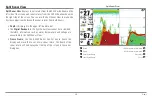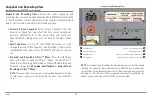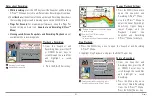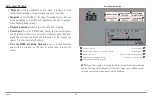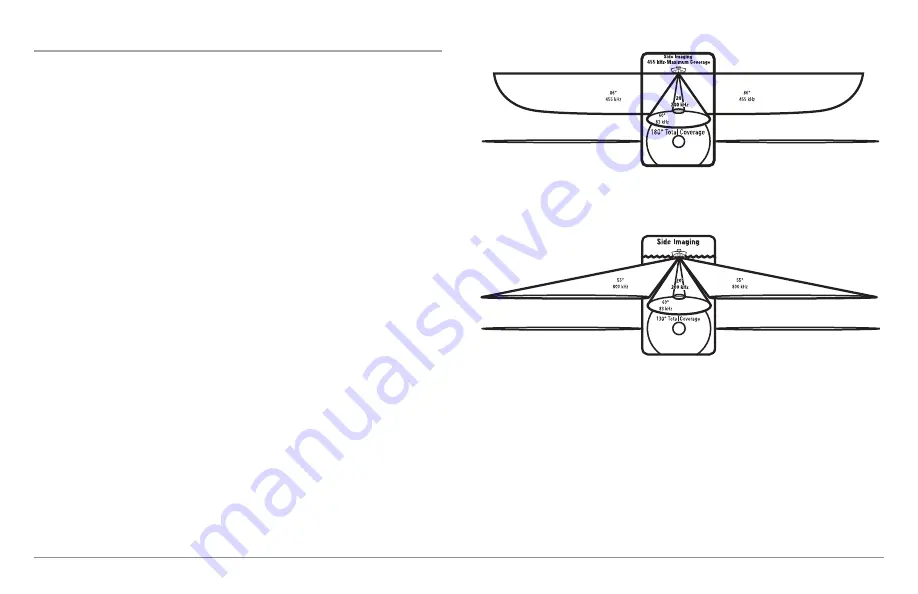
50
What’s on the Side Imaging® Display
Side Imaging® Frequencies and Coverage
Side Imaging® sonar uses two very precise sonar beams that are directed to
either side of the boat. The beams “illuminate” the bottom contour,
structure, and fish, and the results are displayed in a “picture-like” image on
the screen.
•
Frequencies:
The side beams can be operated at one of two
frequencies: 455 kHz or 800 kHz. Your Side Imaging® transducer also
provides DualBeam PLUS™ at 200/83 kHz. Selecting 800 kHz
produces the sharpest image, while selecting 455 kHz provides
greater bottom coverage area.
•
Side Imaging® Beams
are extremely narrow from front to back, and
provide “thin slices” of the bottom for high resolution imaging.
•
Side Imaging® Range:
240 feet to each side, with a total side
coverage of 480 feet, with a depth limitation of 150 feet, depending
on the contour of the bottom and when the side beam frequency
selection is set to 455 kHz.
800 kHz provides highest resolution with 130° total beam width
455 kHz provides maximum coverage with 180° total beam width
Содержание 858c Combo
Страница 1: ......
Страница 10: ......
Страница 159: ...149 Appendix A Side Imaging Transducer Mounting Template XHS 9 HDSI 180 T Appendix A...