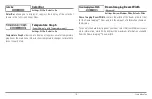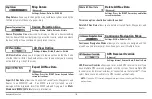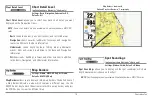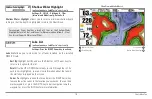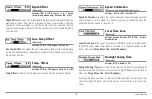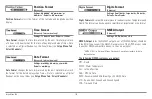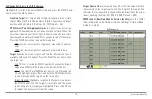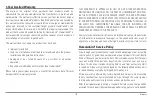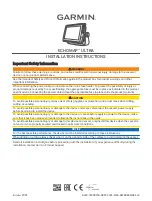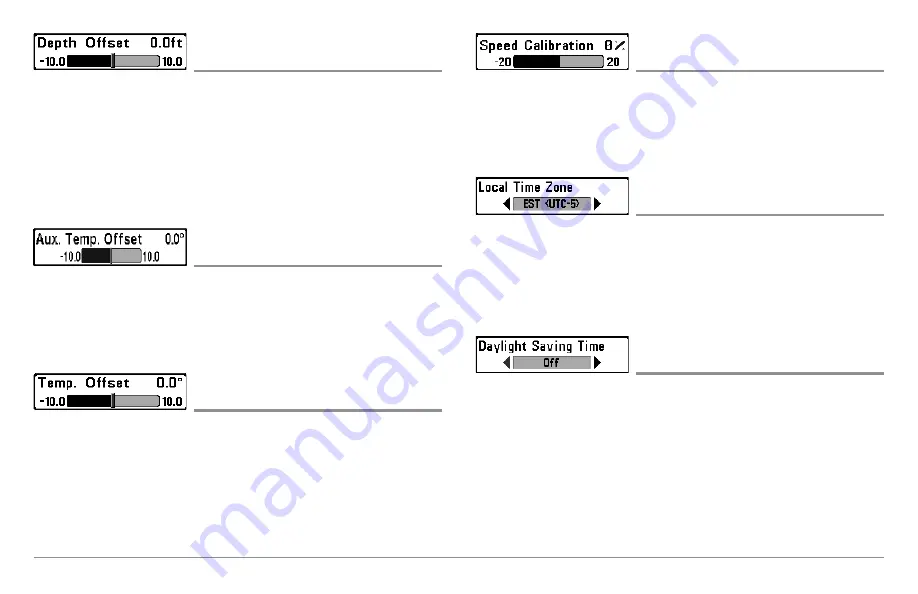
129
Setup Menu Tab
Depth Offset
(Advanced)
Settings:-10.0 to +10.0 feet or -3 to 3 meters
[International models only], Default = 0.0, or Off
Depth Offset
will adjust the digital depth readout to indicate depth from the
waterline or boats keel. Enter a positive vertical measurement from the
transducer to the waterline to read the depth from the waterline. Enter a
negative vertical measurement from the transducer to keel to read the depth
from the keel.
Aux. Temp Offset
(Advanced)
Settings: -10.0 to +10.0 degrees, Default = 0
Aux Temp Offset
will adjust the aux temperature readout (the temperature
on the optional-purchase temperature probe or Temp/Speed accessory) by
the amount entered.
Temp. Offset
(Advanced)
Settings: -10.0 to +10.0 degrees, Default = 0, or Off
Temp Offset
will adjust the temperature readout by the amount entered.
Speed Calibration
(Advanced, with Speed paddlewheel only)
Settings: -20% to +20%, Default = 0%
Speed Calibration
will adjust the speed readout by the percentage entered,
and will appear in the menu if a Speed accessory is connected and the
paddlewheel has moved at least once.
Local Time Zone
(Advanced)
Settings: Various; Default = EST [UTC-5] - Eastern
Standard Time
Local Time Zone
selects your time zone in reference to the time reported by
the GPS receiver when Time+Date is selected as a Digital Readout on the
Sonar View (see
Setup Menu Tab: Select Readouts
).
Daylight Saving Time
(Advanced)
Settings: Off, On; Default = Off
Daylight Saving Time
adjusts the time display to account for local Daylight
Saving Time when Time+Date is selected as a Digital Readout on the Sonar
View (see
Setup Menu Tab: Select Readouts
).
Selecting On adds one hour to the time display adjusted for your local time
zone. Selecting Off leaves the time display as adjusted for your local time
zone.
Содержание 858c Combo
Страница 1: ......
Страница 10: ......
Страница 159: ...149 Appendix A Side Imaging Transducer Mounting Template XHS 9 HDSI 180 T Appendix A...